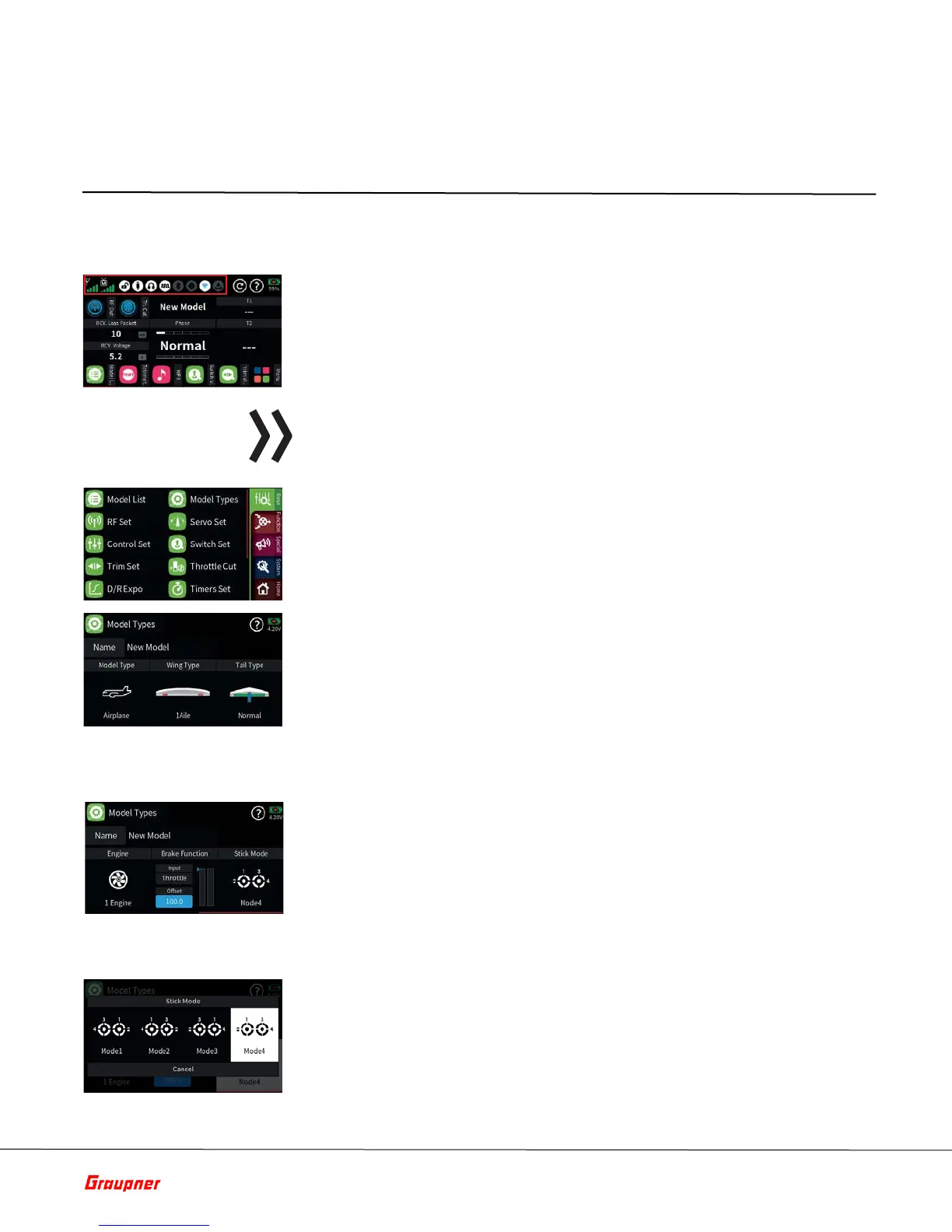Page 22 of 49 S1024.mz-32-V2.1-EN
Menu Functions
Changing Stick Mode
Press the front ON / OFF switch and hold it until the "Switch off" message
display appears. Tapping "back" stops the process. Touching "OK" switches
off the transmitter. Alternatively, press and hold the ON / OFF switch until
the transmitter shuts off
The operation of the display is analogous to the operation of other touch-
sensitive displays, by tapping the desired option with the fingertip or with a
pen suitable for capacitive displays. The only exceptions are the status
indicators of the six freely configurable main displays, which are outlined in
red on the top left.
Note
When the transmitter is on an insulating surface, e.g. on a wooden table, do
not tap too strong on the display. The resulting larger fin ger surface on the
screen can result in un-responsive behavior of the screen.
Touching the "Menu" field at the bottom right of the main display changes
to the last tab of the four tabs or menu lists labeled "Basic", "Function",
"Special" and "System".
Tapping a tab changes to the corresponding menu list.
Tapping a menu opens the corresponding menu, for example the submenu
"Model Type".
The same principle is used to setup the desired model type. In case of doubt,
context-sensitive help can be called via the symbol ? for further assistance.
The stick mode entered as part of the initial setup of the transmitter is saved
as a default in the "System Config." menu and will be automatically used
with all models when newly created.
You can still change the mode (MODE1, MODE2 …) independently from the
system settings. This can be done in the model types menu by swiping to
the end of the model properties bar and tapping on the “Stick Mode” icon.
Stick Mode Change
1. Tap the green "Basic" menu tab.
2. Tap on the "Model Types" icon.
3. Swipe the model properties bar to the left or use the lower left key to
go to the end of the selection list.
4. Tap on the "Stick Mode" icon.
5. The selection window "Stick Mode" will show.
