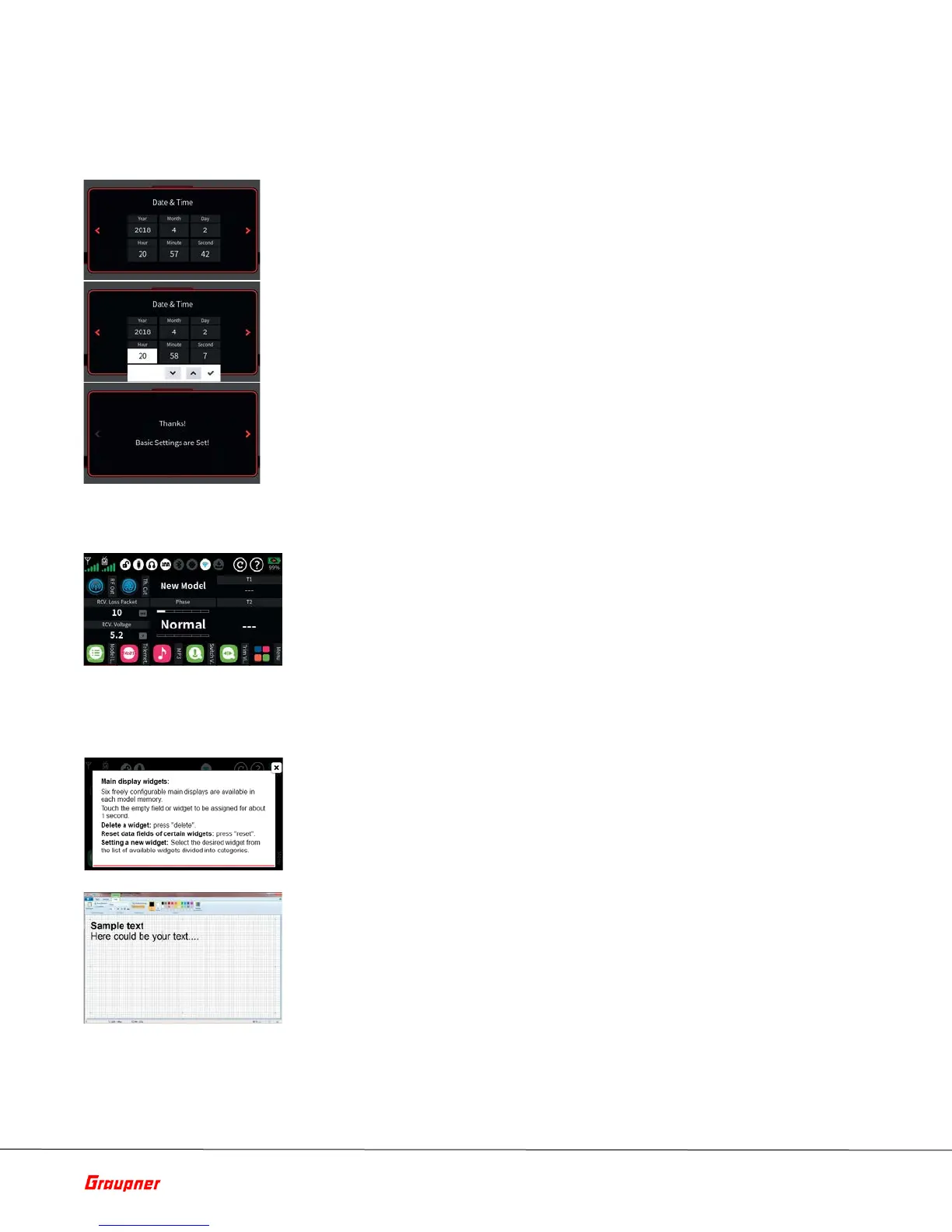Page 21 of 49 S1024.mz-32-V2.1-EN
Setting date and time
Date & Time
In this display, the current date and time is entered or corrected as part of
the initial setup of the transmitter.
1. Tap on the desired value field. This is displayed in white and selection
fields are displayed at the bottom of the display.
2. Use the up "↑" or down " ↓" buttons to select the desired value.
3. If necessary, proceed similarly with the other value fields.
4. Touching the check button closes the current display and switches
to the last one.
Touching "Ok" restarts the transmitter and after startup the factory
preconfigured first home page appears.
Main Menu
The main display is designed around user editable display widgets that can
be changed and adapted to your own personal needs. There are in total six
editable decks that can be accessed with the left/right arrow keys on the
radio.
Instructions for creating and modifying decks can be found in the help menu
or by following our online video tutorials.
System Help
Accessing the context sensitive help is done in each menu by tapping the
top right ? of the display. If required, such help pages can also be created
and stored by the user in the appropriate directory:
To create your own help page, you can use any paint program such as
“Paint” or that comes standard with Windows 10 or Publisher which is part
of the Office product suite. There is also a free downloadable version from
the Microsoft Store called Paint 3D.
Pages should be in landscape format sized at 440 x 232 pixels. After creating
any type of content, save it in "BMP image" format under "Save as" with the
file type "24-bit bitmap (* .bmp; *. Dib)". In Paint 3D, under "Save as file"
select "Others" and then as storage format "2D-Bitmap (* . bmp)". The
storage location is the corresponding subdirectory of the "Help" directory of
the transmitter and the file name is the next free three-digit number.
