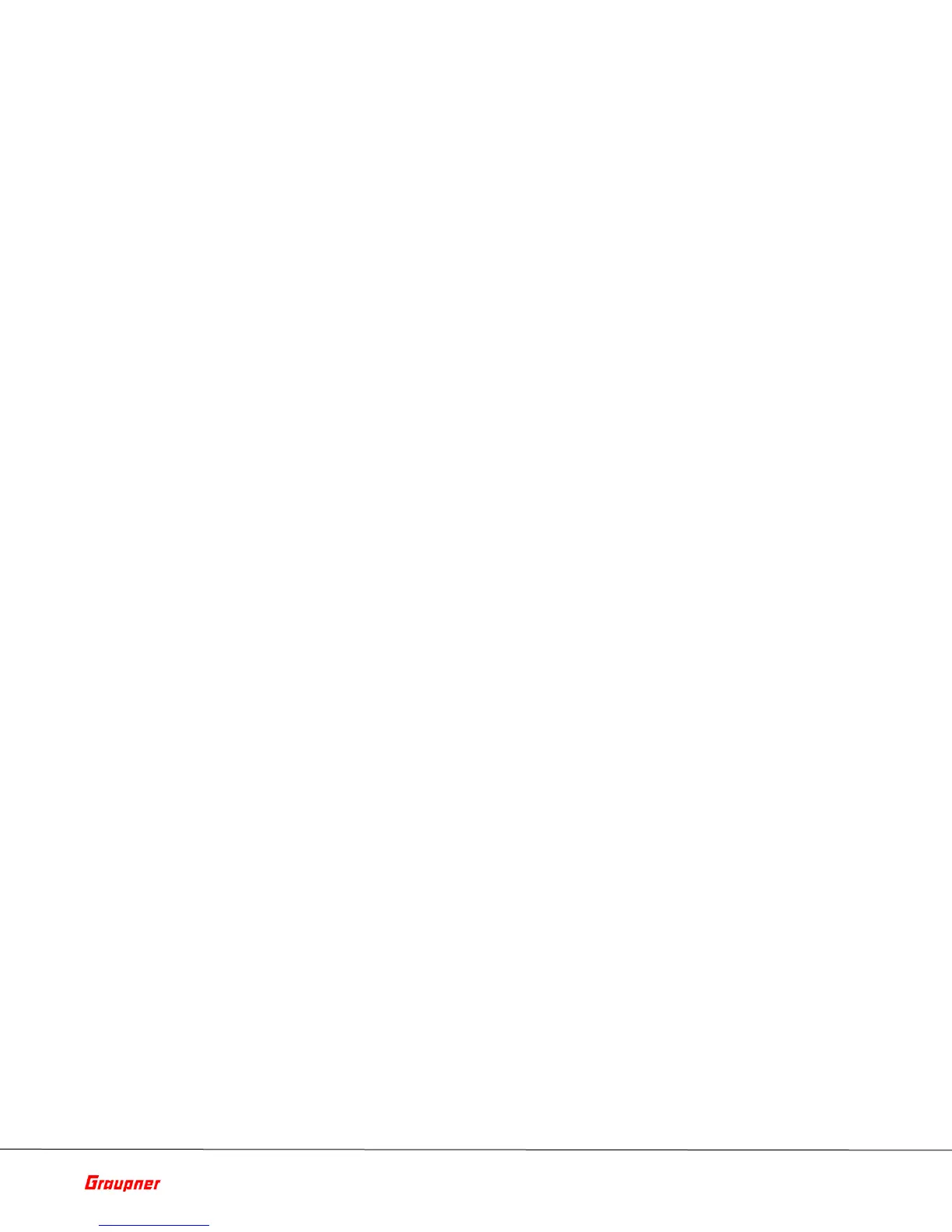Page 45 of 49 S1024.mz-32-V2.1-EN
Forced USB Update
5. As soon as the update is successfully completed, the transmitter
restarts.
If the forced update fails due to a missing update file, then proceed as
follows:
1. Press and hold the lower two buttons on the left and right of the
display while turning on the transmitter.
2. As soon as the ON / OFF switch border lights up orange, press and
hold the two middle buttons on the left and right of the display.
3. When the border of the ON / OFF switch turns red, release the keys
4. Following the instructions in the transmitter display, connect the
transmitter to the PC or laptop via USB cable.
As soon as the connection is established, the message "USB Mass
Storage Connected" appears in white text on the transmitter's
display.
In the file explorer of the PC or laptop appears a drive "MZ-32 (X :).
5. As described above in previous points "Updating the Transmitter”
load a file suitable for updating the mz-32 HoTT transmitter onto the
transmitter.
6. Switch off the transmitter and disconnect the USB cable from your
computer.
7. Do a forced update as described above.
