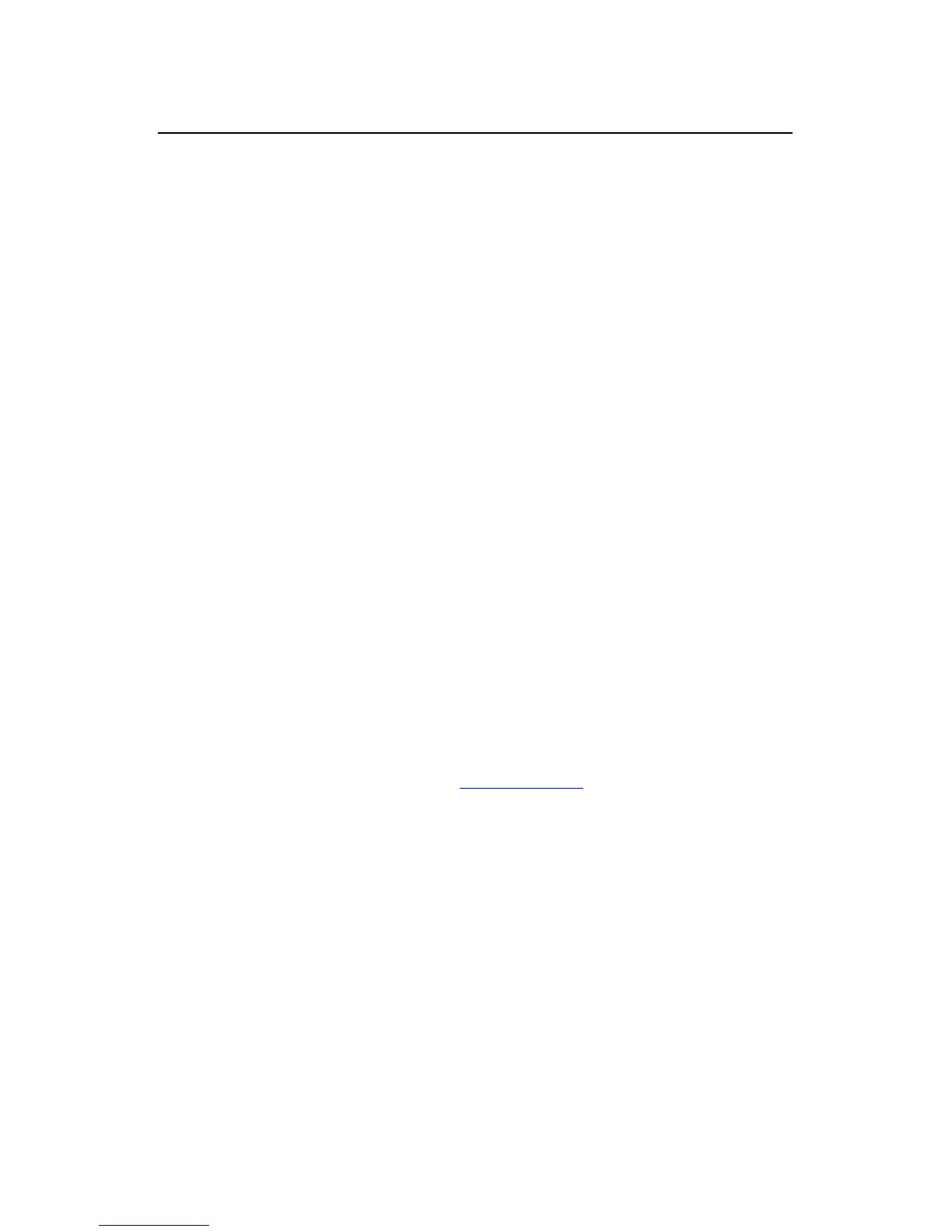User Manual
H3C S1526 Smart Ethernet Switch Chapter 2
Web-based Configuration
2-21
1) Select the [Enable port mirroring] check box on the
[Port Mirroring Setting] page.
2) Type the number of the port which you want to set as
the monitor port in the [Monitor Port] input box.
3) Select the [Mirroring port] option button. If the [Normal
port] option button is selected, this port will not be set
as a mirroring port. Note that a port cannot be
configured as a monitor port and a mirroring port at the
same time.
4) Choose the inbound/outbound direction of the
mirroring port:
z Inbound: only the incoming packets on the port will be
mirrored to the monitor port;
z Outbound: only the outgoing packets on the port will
be mirrored to the monitor port;
z Both: both the incoming and outgoing packets on the
port will be mirrored to the monitor port.
5) Click <Apply> to complete the configuration.
Example: As shown in Figure 2-14, set port 1 as the
monitor port to analyze and monitor the incoming packets on
port 2, the outgoing packet on port 3 and both the incoming and
outgoing packets on port 4.
