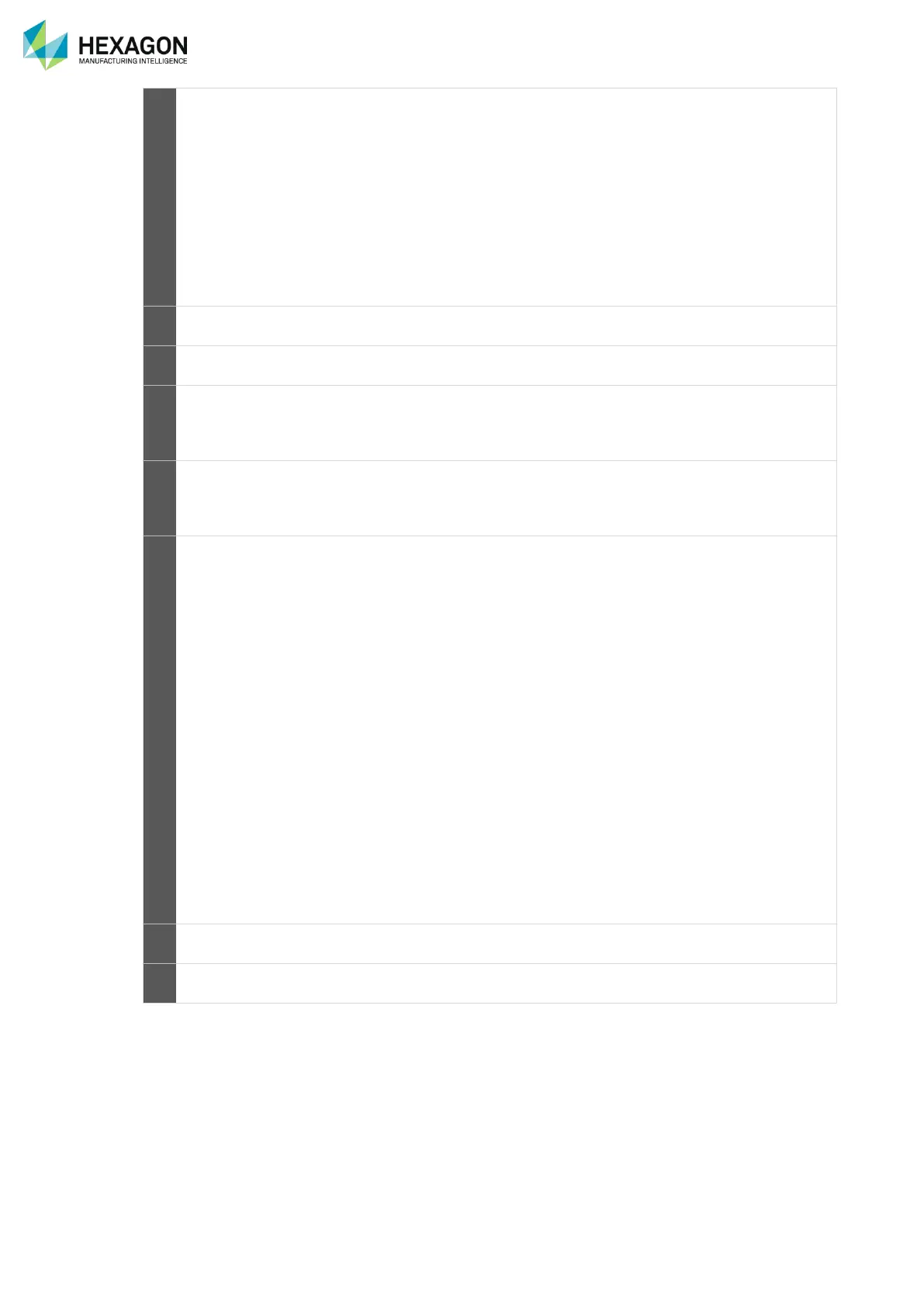Appendix
H00007091 - Absolute Arm User Manual │Version 5.2.0 (2019-03-07) │199
For correct probe tip diameter compensation, Aberlink 3D uses
the ‘approach vector’ to the measurement, i.e. the direction in
which the probe moved to reach the measurement point. The
approach vector is calculated from the measurement point and
a recent probe position at least that is at least the ‘approach
distance’ away from the measured point. When a
measurement is taken with the arm, it is common for the probe
to ‘skate’ a small distance on the surface around the
measurement point. Since small probe movements less than
approach distance do not affect the approach vector, these
skating movements do not matter. A typical value for this
setting is 2mm.
This checkbox can be used to enable/disable the arm’s remote
mouse functionality.
The list box contains details of all the probes in the memory of
the arm.
The window to the left of the Close button displays a history of
recent arm events. For measurements, the coordinates are
shown and also the approach vector. The most recent event is
at the top of the window.
This button can be used to change between Measure mode
and Mouse mode. Its caption changes to indicate what will
happen if it is pressed. The same effect can be obtained by
pressing the F9 key on the keyboard.
In this context, ‘scanning’ means taking multiple
measurements by holding down the Button 1 and moving the
probe.
Off: To disable scanning, choose this option.
Time Interval: In this mode, Aberlink 3D will take a
measurement at a regular interval whilst Button 1 is
depressed, at a rate controlled by the ‘Scan Rate’ setting. This
may be set from 1 (one measurement per second) to 10 (ten
measurements per second).
Distance from Previous Point: In this mode, Aberlink 3D will
take a measurement when the probe has moved by at least
‘Scan Spacing’ from the previous point and whilst Button 1 is
depressed.
The spacing is set in mm or inches, depending on whether
Aberlink 3D is configured for metric or imperial units.
Distance from Nearest Point: In this mode, Aberlink 3D will
take a measurement when the probe is at least ‘Scan Spacing’
from the nearest point already measured in the current feature
and whilst the Button 1 is depressed.
The spacing is set in mm or inches, depending on whether
Aberlink 3D is configured for metric or imperial units.
The status bar at the bottom the ROMER Arm form shows the
connection status and the alignment status.
This button causes the ROMER Arm form to be minimised on
the task bar.
