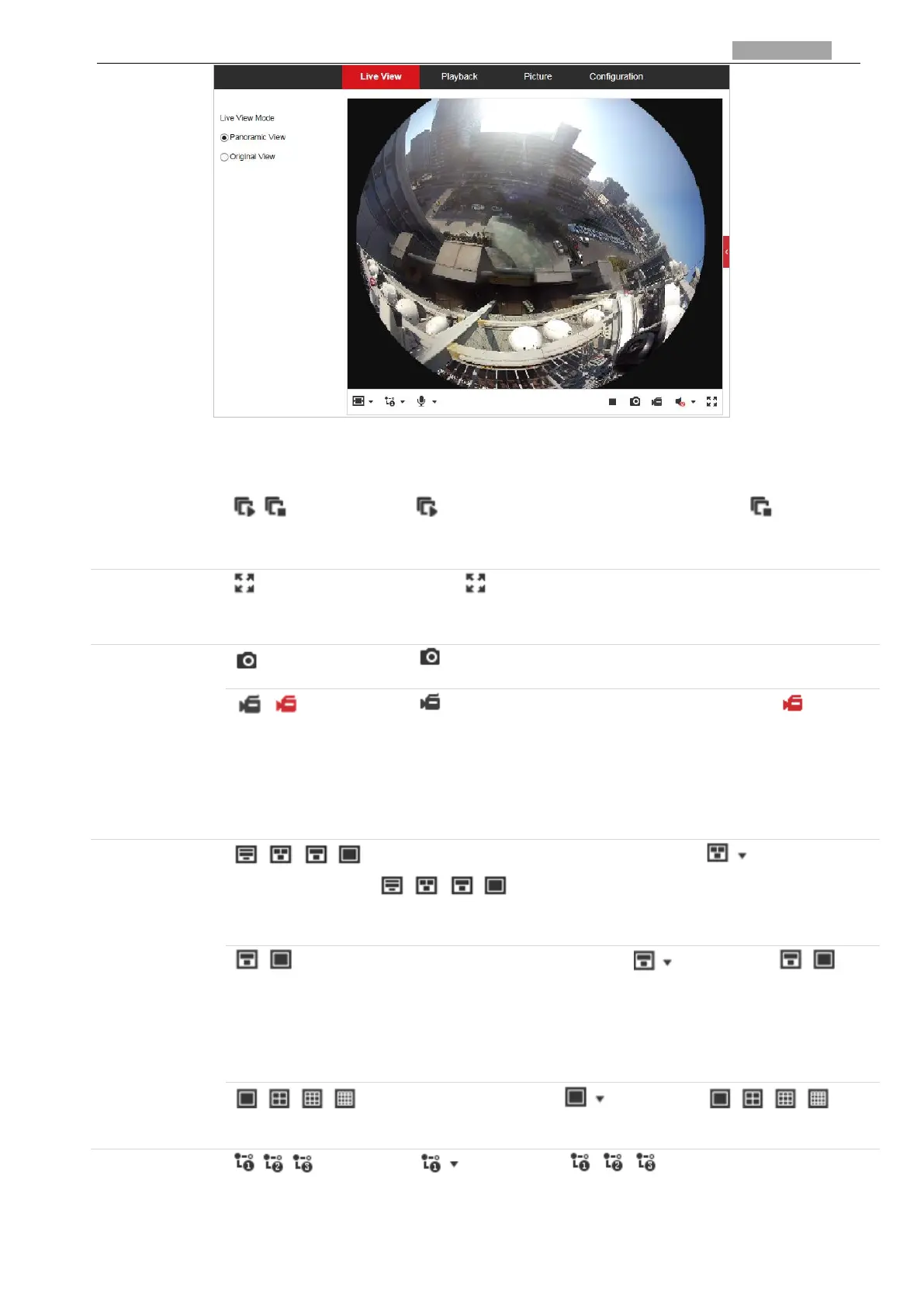User Manual of PanoVu Series Network Camera
Figure 3-4 Start Live View (Panoramic Camera)
Descriptions of Icons on Toolbar and Live View Interface are listed below:
Click to start all live views and the icon turns into . Click the icon
again to stop all live views.
Double-click on the live video to switch the current live view into
full-screen or return to normal mode from the full-screen.
Click to manual capture the picture.
Click to start manual recording and the icon turns into . Click the
icon again to stop recording.
Note: Before perform manual recording and manual capture, configure the
saving path of files referring to Section 2.1 Local Configuration Interface.
For 360° panoramic + PTZ camera, click to select from
and display live video in triple-row/double-row/1×1
window size.
For 180° panoramic + PTZ camera, click to select from and
display live video in double-row/1×1 window size.
Note:
When you select 1×1 window size, it plays live view of camera 1 only.
For panoramic camera, click to select from , and
display live video in 1×1/2×2/3×3/4×4 division mode.
Click to select from and display live video with the
main/sub/third stream. The main stream is with a relatively high resolution
and needs much bandwidth. The sub-stream is with a low resolution and
