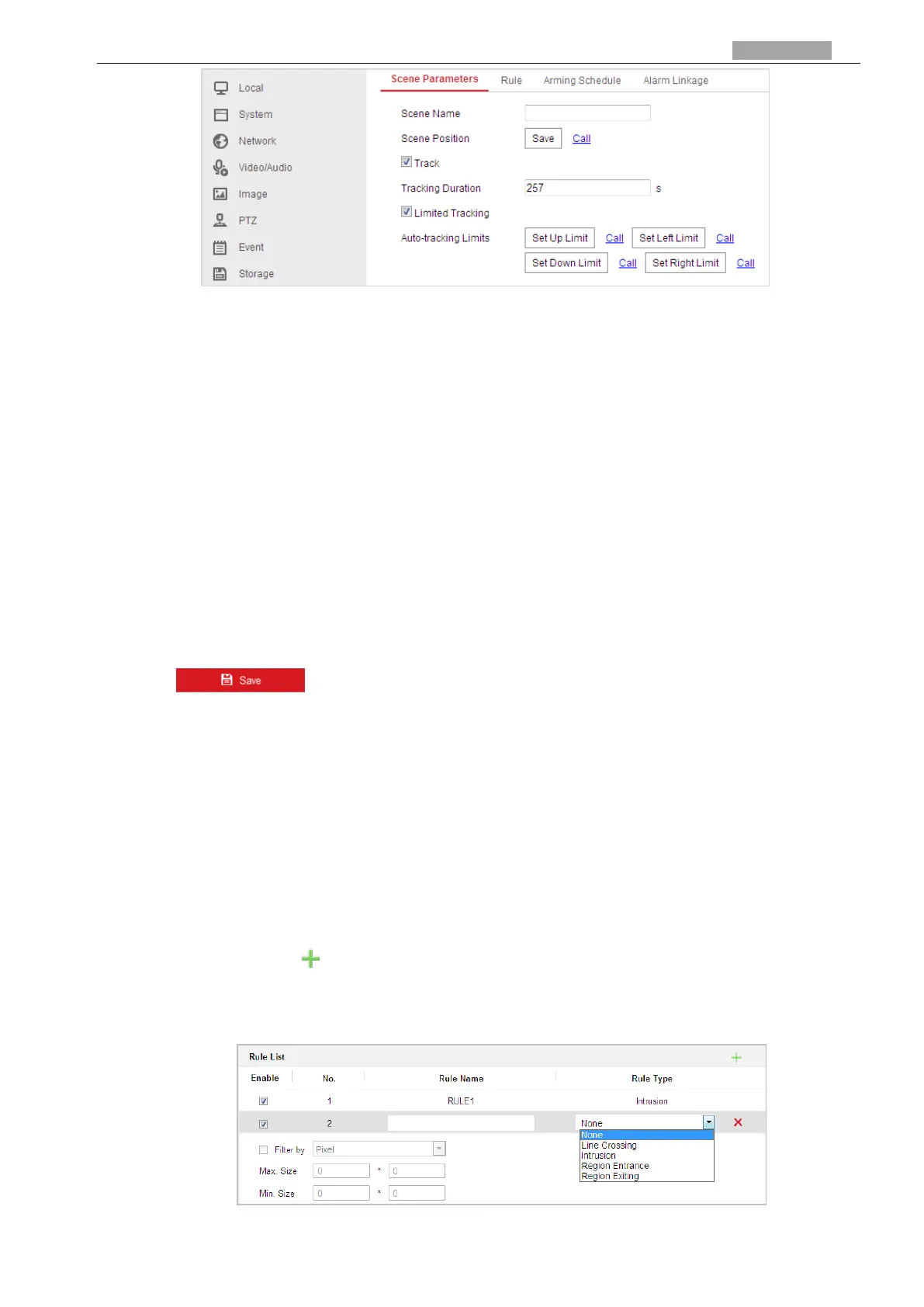User Manual of PanoVu Series Network Camera
Figure 6-22 Scene Parameters Interface
2. Set the scene parameters.
Scene Name: Enter a custom scene name.
Duration: Set the dwell time of the scene when doing patrol tracking. The intelligent analysis
will be enabled during the period. If the alarm is triggered, the network camera will start to
stack automatically.
Enable Track: Check the checkbox to enable the tracking function for the scene.
Tracking Duration: Set the duration of the tracking. If the value is selected as 0, the tracking
duration will not be limited.
Limited Tracking: You can check the checkbox to enable/disable the function. If the function is
enabled, you can set the limited position for the tracking.
Note:
After saving the scene position and auto-tracking limits, you can click Call to view the saved
position or limits.
3. Click to save the settings.
Rule
Purpose
:
At most 8 rules can be configured for a single scene. Follow the steps below to configure the rule
for the scene.
Steps:
1. Enter the Rule setting interface:
Configuration > VCA > Scene Configuration > Scene 1 > Rule
2. Create new rule: Click to add a new rule.
3. Select rule type: Click the dropdown list to select the rule type. Line Crossing, Intrusion, Region
Entrance, and Region Exiting are selectable.
Figure 6-23 Rule List