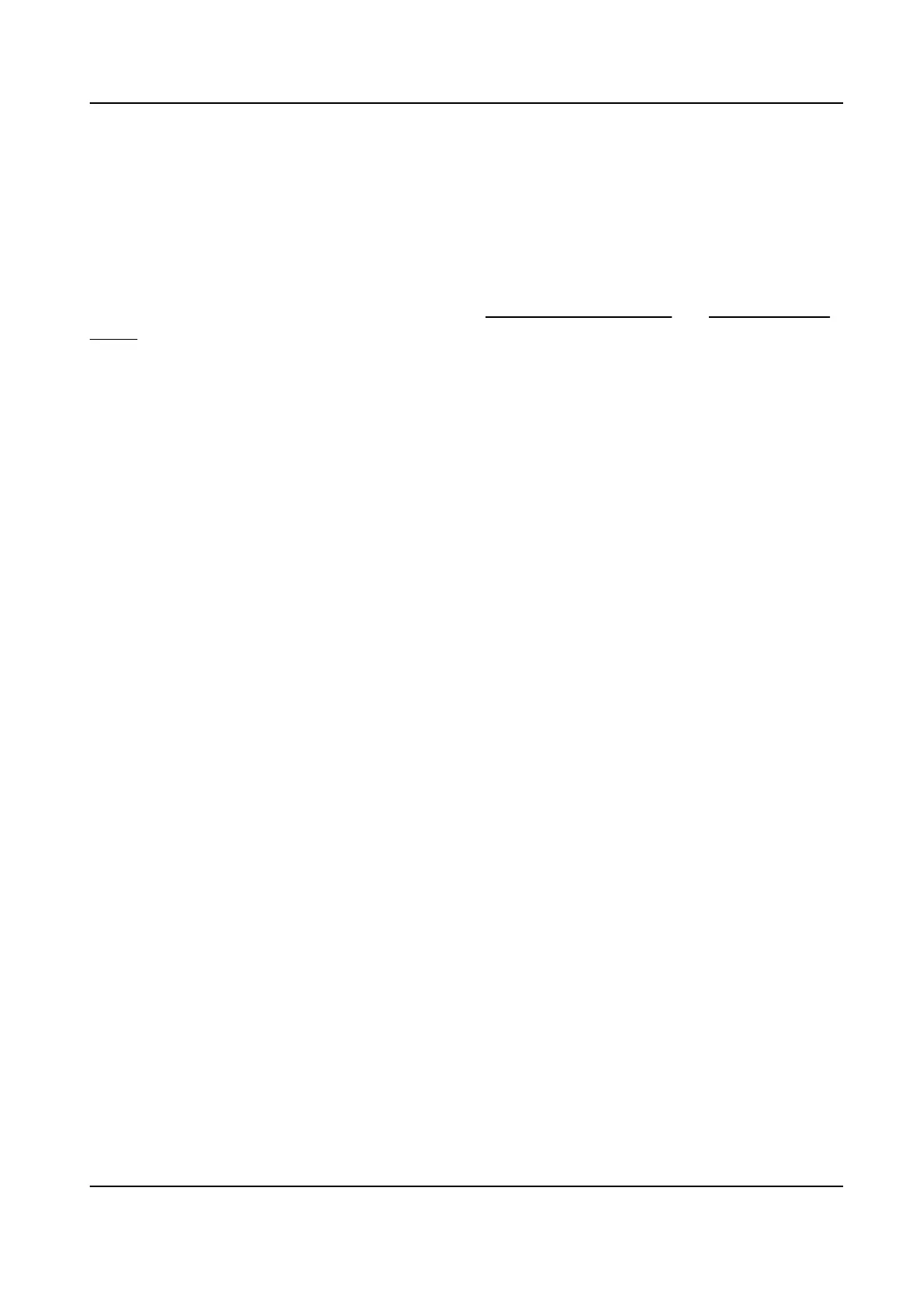4.
Select Arm Lane.
Vehicle detecon takes eect in the selected lane areas.
5.
Select the car types.
Only selected car types will trigger alarms.
6.
Click Save.
What to do next
Set the arming schedule and linkage and alarm. See
Set ITS Arming Schedule and ITS Linkage and
Alarm for details.
Set Detecon Scene
A detecon scene is an area you want to monitor. If one detecon scene cannot cover all the
intended monitoring areas, set mulple detecon scenes.
Steps
1.
Go to VCA → Set
Applicaon → ITS (Intelligent Transportaon System) → Close-up Rule
Sengs .
2.
Oponal: Click Lock to lock PTZ control to prevent the interrupon from other PTZ related acon
during conguraon.
Normally, the PTZ control is automacally locked when you enter the conguraon interface.
You can manually resume the lock when the countdown is over.
3.
Select a Scene.
4.
Check Enable to enable the scene.
5.
Click the PTZ control
buons to adjust the scene to where you want to monitor.
6.
Enter a Scene Name.
7.
Select the Scene
Direcon according to the trac direcon in the scene.
8.
Click Save.
9.
Oponal: Repeat the steps above to set mulple detecon scenes.
10.
Oponal: Select a Scene to turn the live view image to the scene.
Set Lane Area
A lane area is where you want to set the detecon rules. Mark the lane area according to the
actual lanes in the view.
Steps
1.
Go to VCA → Intell Trac Event → Common Sengs → Speed Dome Rule Sengs and click
Lane Area.
2.
Click Add.
Blue lane lines and a trigger line show on the live view.
3.
Drag the lane lines to frame the actual lane on the image.
TandemVu PTZ Camera User Manual
32
