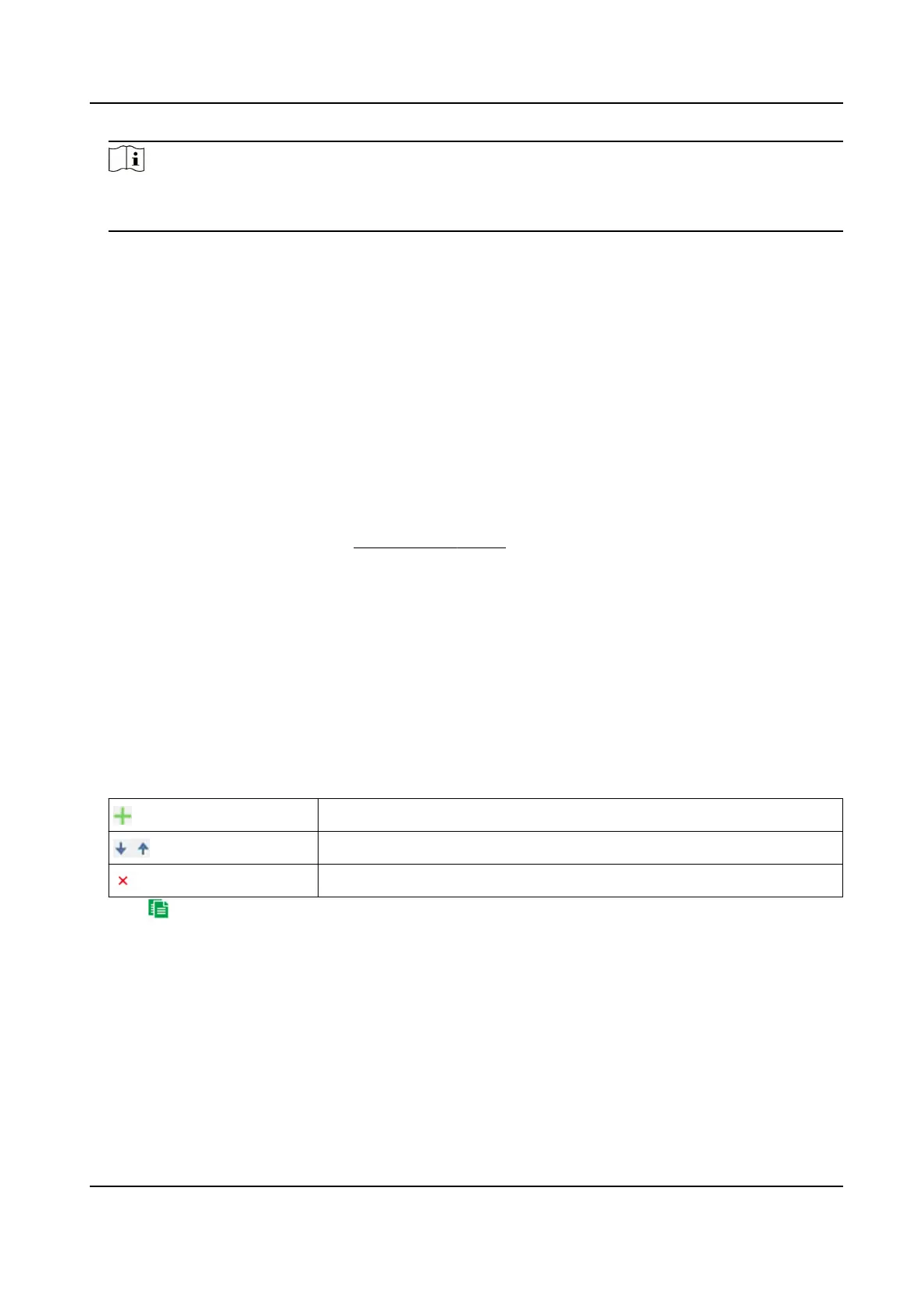Note
●
You can click Full Screen to enlarge the live view window. Press ESC on the keyboard to exit.
●
Lane lines cannot overlap.
4.
Select the direcon of the trac and line type of the le and right lane lines according to the
actual
situaon.
5.
Drag the trigger line to adjust its length and posion.
The trigger line is where the device captures the vehicle pictures in some detecons and where
trac data collecon is triggered.
6.
Oponal: Repeat the steps above to set mulple lane areas.
7.
Click Save.
Set ITS Arming Schedule
The device automacally detects among mulple scenes according to the arming schedule.
Before You Start
Set mulple detecon scenes. See Set Detecon Scene for details.
Steps
1.
Go to VCA → Intell Trac Event → Common Sengs → Speed Dome Arming Schedule .
2.
Check Enable.
3.
Draw a bar on the
meline to cover the arming hours.
4.
Oponal: Click on an arming period and adjust the arming hours.
-
Enter the start
me and end me and click Save to ne-tune the arming period.
-
Click Delete to delete the arming period.
5.
Click on an arming period, and click Conguraon.
6.
Set the Patrol Sequence and Dwell Time in each scene.
Add a
detecon scene to the patrol sequence.
Adjust the order of the scenes.
Remove the detecon scene from the patrol sequence.
7.
Click
to copy the seng to another day.
8.
Click Save.
9.
Oponal: Go to VCA → Intell Trac Event → Advanced Conguraon → Advanced to set PTZ
Camera
Moon Parameters.
Enforcement Park Time
Manual control of the device takes priority over automac patrols. When manual control is
over, the device waits for the set Enforcement Park Time before resuming
automac
detecon.
Scene Auto-switch
TandemVu PTZ Camera User Manual
33
