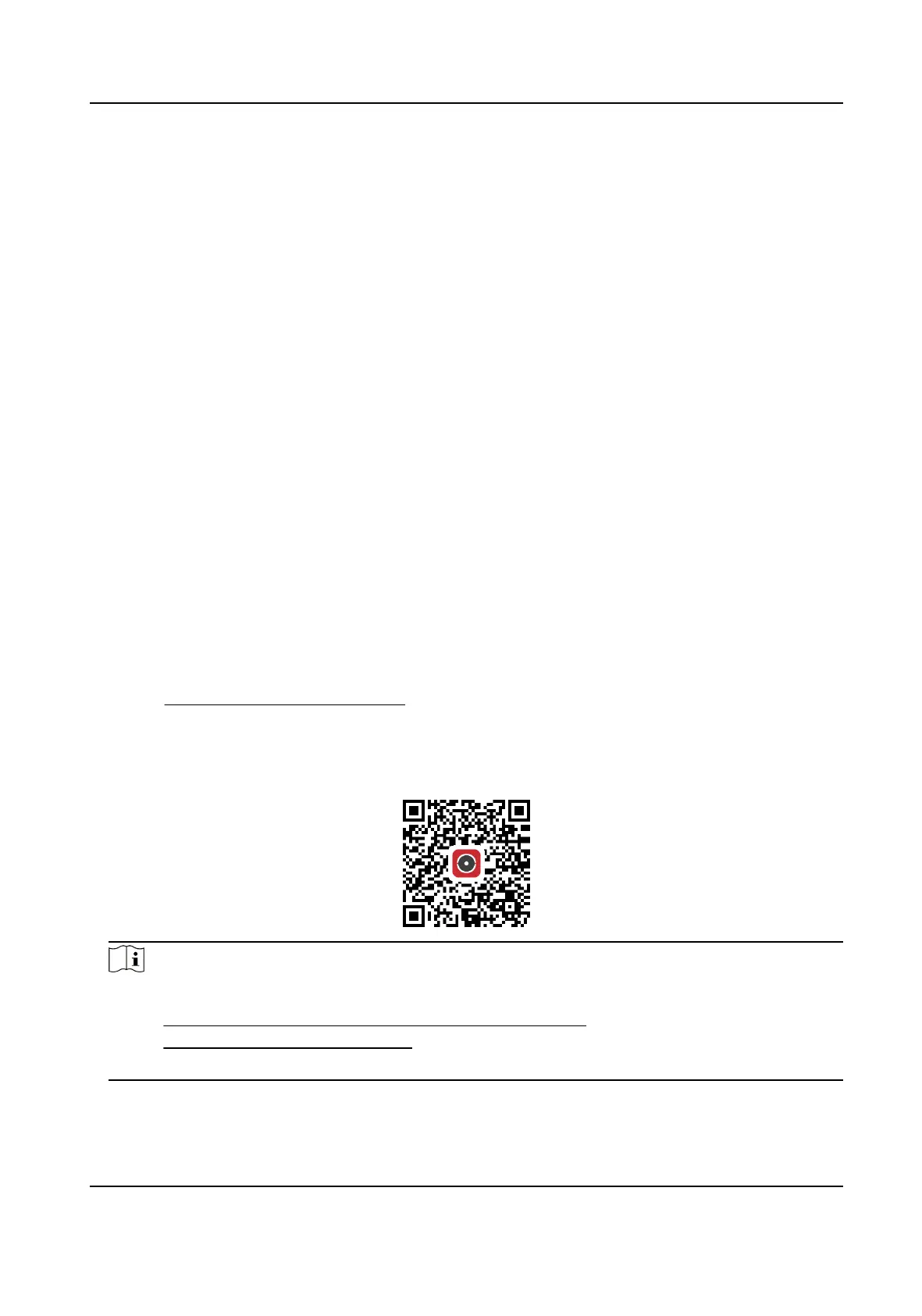7.16 Set OTAP
The device can be accessed to the maintenance plaorm via OTAP protocol, in order to search and
acquire device informaon, upload device status and alarm informaon, reboot and update the
device.
Steps
1.
Go to
Conguraon → Network → Advanced Sengs → Plaorm Access to enable the
funcon.
2.
Set related parameters.
3.
Click Test to check if the device connects to server.
4.
Click Save.
Register Status turns to Online when the
funcon is correctly set.
7.17 Access Camera via Hik-Connect
Hik-Connect is an applicaon for mobile devices. Using the App, you can view live image, receive
alarm nocaon and so on.
Before You Start
Connect the camera to network with network cables.
Steps
1.
Get and install Hik-Connect applicaon by the following ways.
-
Visit hps://appstore.hikvision.com to download the applicaon according to your mobile
phone system.
-
Visit the ocial site of our company. Then go to Support → Tools → Hikvision App Store .
-
Scan the QR code below to download the
applicaon.
Note
If errors like "Unknown app" occur during the installaon, solve the problem in two ways.
●
Visit hps://appstore.hikvision.com/stac/help/index.html to refer to the troubleshoong.
●
Visit hps://appstore.hikvision.com/ , and click Installaon Help at the upper right corner of
the interface to refer to the
troubleshoong.
2.
Start the applicaon and register for a Hik-Connect user account.
3.
Log in
aer registraon.
Network Camera User Manual
64
