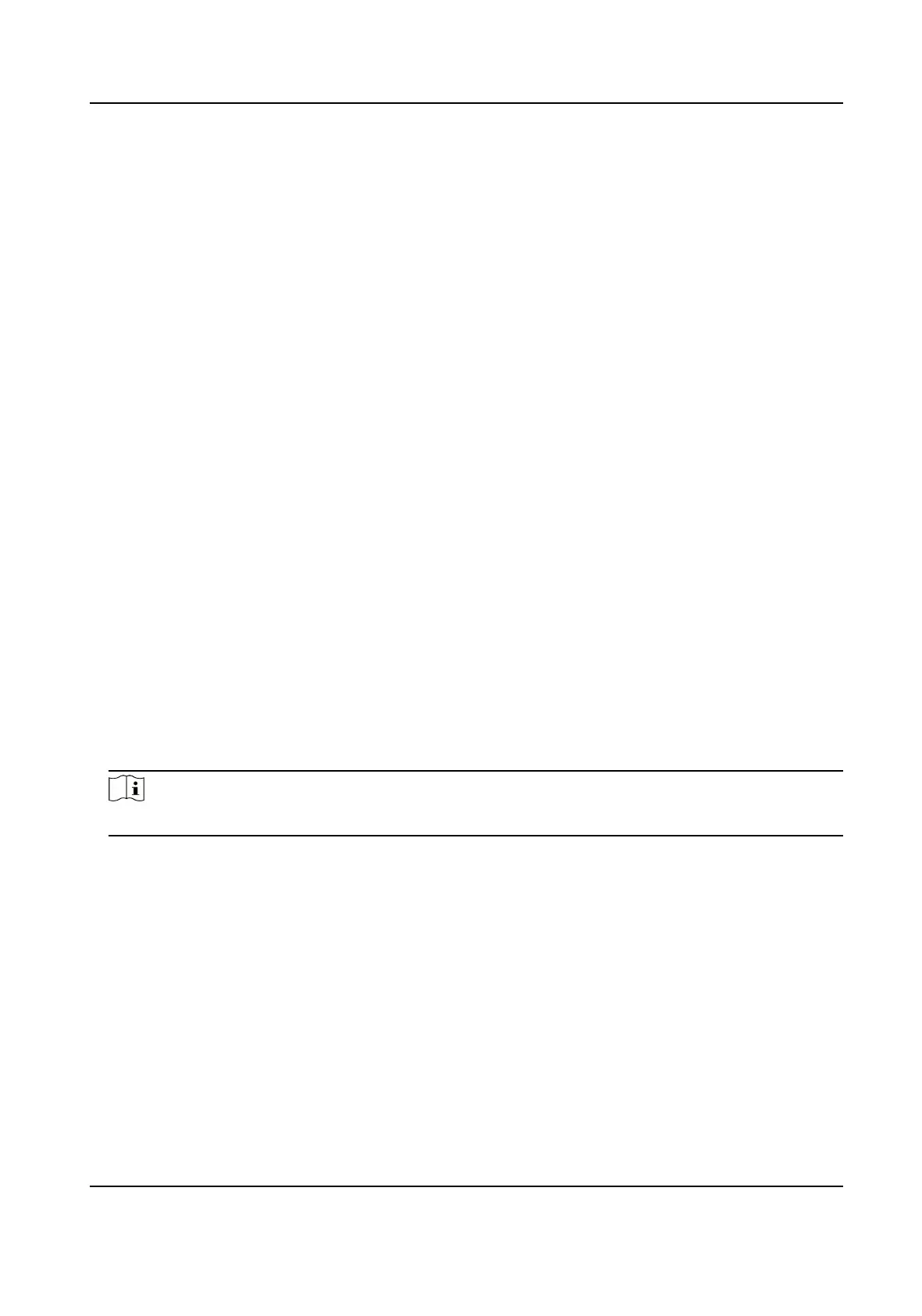4.
In the app, tap "+" on the upper-right corner and then scan the QR code of the camera to add
the camera. You can nd the QR code on the camera or on the cover of the Quick Start Guide of
the camera in the package.
5.
Follow the prompts to set the network
connecon and add the camera to your Hik-Connect
account.
For detailed informaon, refer to the user manual of the Hik-Connect app.
7.17.1 Enable Hik-Connect Service on Camera
Hik-Connect service should be enabled on your camera before using the service.
You can enable the service through SADP soware or Web browser.
Enable Hik-Connect Service via Web Browser
Follow the following steps to enable Hik-Connect Service via Web Browser.
Before You Start
You need to acvate the camera before enabling the service.
Steps
1.
Access the camera via web browser.
2.
Enter plaorm access conguraon interface. Conguraon → Network → Advanced Sengs
→ Plaorm Access
3.
Select Hik-Connect as the Plaorm Access Mode.
4.
Check Enable.
5.
Click and read "Terms of Service" and "Privacy Policy" in pop-up window.
6.
Create a
vericaon code or change the old vericaon code for the camera.
Note
The vericaon code is required when you add the camera to Hik-Connect service.
7.
Save the sengs.
Enable Hik-Connect Service via SADP
Soware
This part introduce how to enable Hik-Connect service via SADP soware of an acvated camera.
Steps
1.
Run SADP soware.
2.
Select a camera and enter Modify Network Parameters page.
3.
Check Enable Hik-Connect.
4.
Create a
vericaon code or change the old vericaon code.
Network Camera User Manual
65
