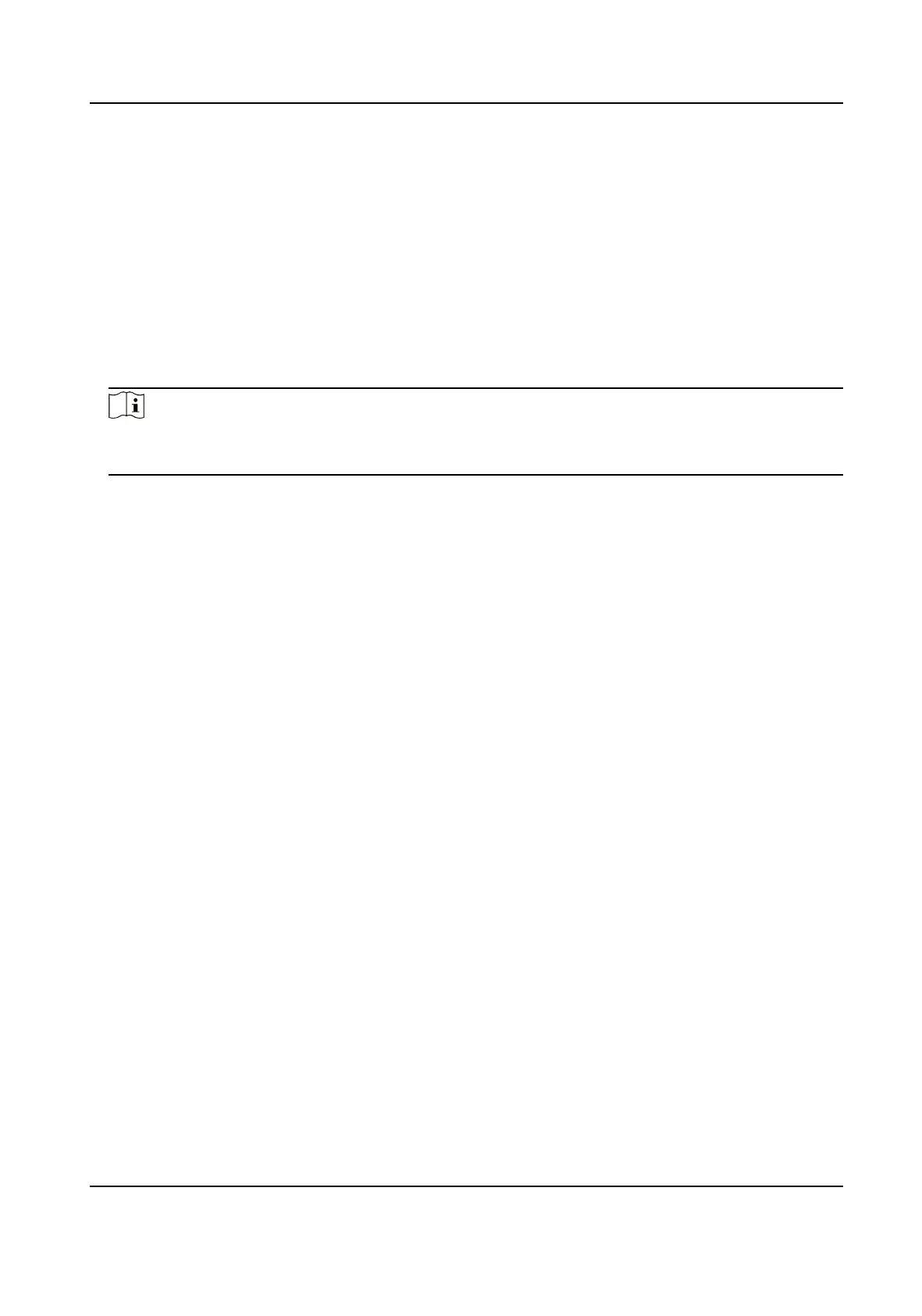By default, all card readers of the added access control devices are set as start/end-work check
points. If you need to edit check point funcon of card reader(s), you can perform the following
operaons.
Steps
1.
Enter the Time & Aendance module.
2.
Click Aendance Sengs → Aendance Check Point to enter the aendance check point
sengs page.
3.
Set Set All Card Readers as Check Points switch to o.
4.
Check the desired card reader(s) as aendance check point(s) in the list below.
5.
Set check point funcon as Start/End-Work, Start-Work or End-Work.
Note
When selecng Start-Work or End-Work, the aendance status uploaded from the device will
be decided by the check point funcon you set here.
Start-Work
Aendance status uploaded from the device will all be calculated as Check-in.
End-Work
Aendance status uploaded from the device will all be calculated as Check-out.
Start/End-Work
Aendance status will be calculated as Check in/out according to the actual aendance
status on the device.
6.
Click Set as Check Point.
The
congured aendance check point(s) are displayed on the right list.
7.
Oponal: Aer seng aendance check points, and perform the following operaons.
Edit Check
Point
Check one aendance check point, click Edit to edit its informaon including
name, check point funcon, etc.
Check two or more aendance check points, click Edit to batch edit check
point
funcon, enter remark, etc.
Delete Check
Point
Check one or more check points, and click Delete to delete it/them.
Congure Holiday
You can add the holiday during which the check-in or check-out will not be recorded.
DS-K1TA70 Series Face Recognion Terminal User Manual
169
