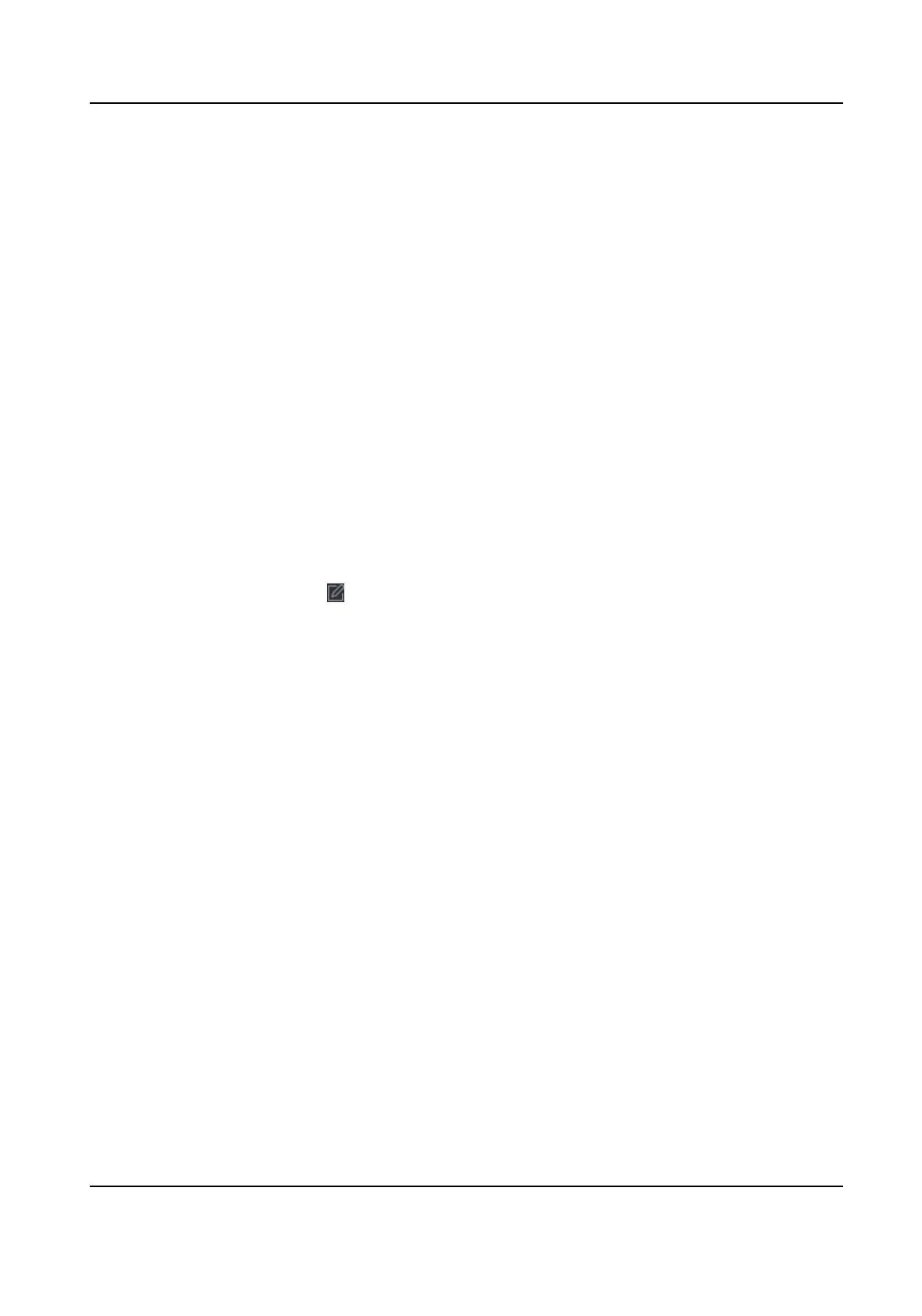Add Regular Holiday
You can congure a holiday which will take eect annually on regular days during the eecve
period, such as New Year's Day, Independence Day, Christmas Day, etc.
Steps
1.
Enter the Time & Aendance module.
2.
Click Aendance Sengs → Holiday to enter the Holiday Sengs page.
3.
Check Regular Holiday as holiday type.
4.
Custom a name for the holiday.
5.
Set the
rst day of the holiday.
6.
Enter the number of the holiday days.
7.
Set the
aendance status if the employee works on holiday.
8.
Oponal: Check Repeat Annually to make this holiday seng eecve every year.
9.
Click OK.
The added holiday will display in the holiday list and calendar.
If the date is selected as
dierent holidays, it will be recorded as the rst-added holiday.
10.
Oponal: Aer adding the holiday, perform one of the following operaons.
Edit Holiday
Click to edit the holiday informaon.
Delete Holiday Select one or more added holidays, and click Delete to delete the
holiday(s) from the holiday list.
Add Irregular Holiday
You can congure a holiday which will take eect annually on irregular days during the eecve
period, such as Bank Holiday.
Steps
1.
Enter the Time & Aendance module.
2.
Click Aendance Sengs → Holiday to enter the Holiday Sengs page.
3.
Click Add to open the Add Holiday page.
4.
Check Irregular Holiday as holiday type.
5.
Custom a name for the holiday.
6.
Set the start date of the holiday.
Example
If you want to set the forth Thursday in November, 2019 as the Thanksgiving Day holiday, you
should select 2019, November, 4th, and Thursday from the four drop-down lists.
7.
Enter the number of the holiday days.
8.
Set the
aendance status if the employee works on holiday.
9.
Oponal: Check Repeat Annually to make this holiday seng eecve every year
DS-K1TA70 Series Face Recognion Terminal User Manual
170
