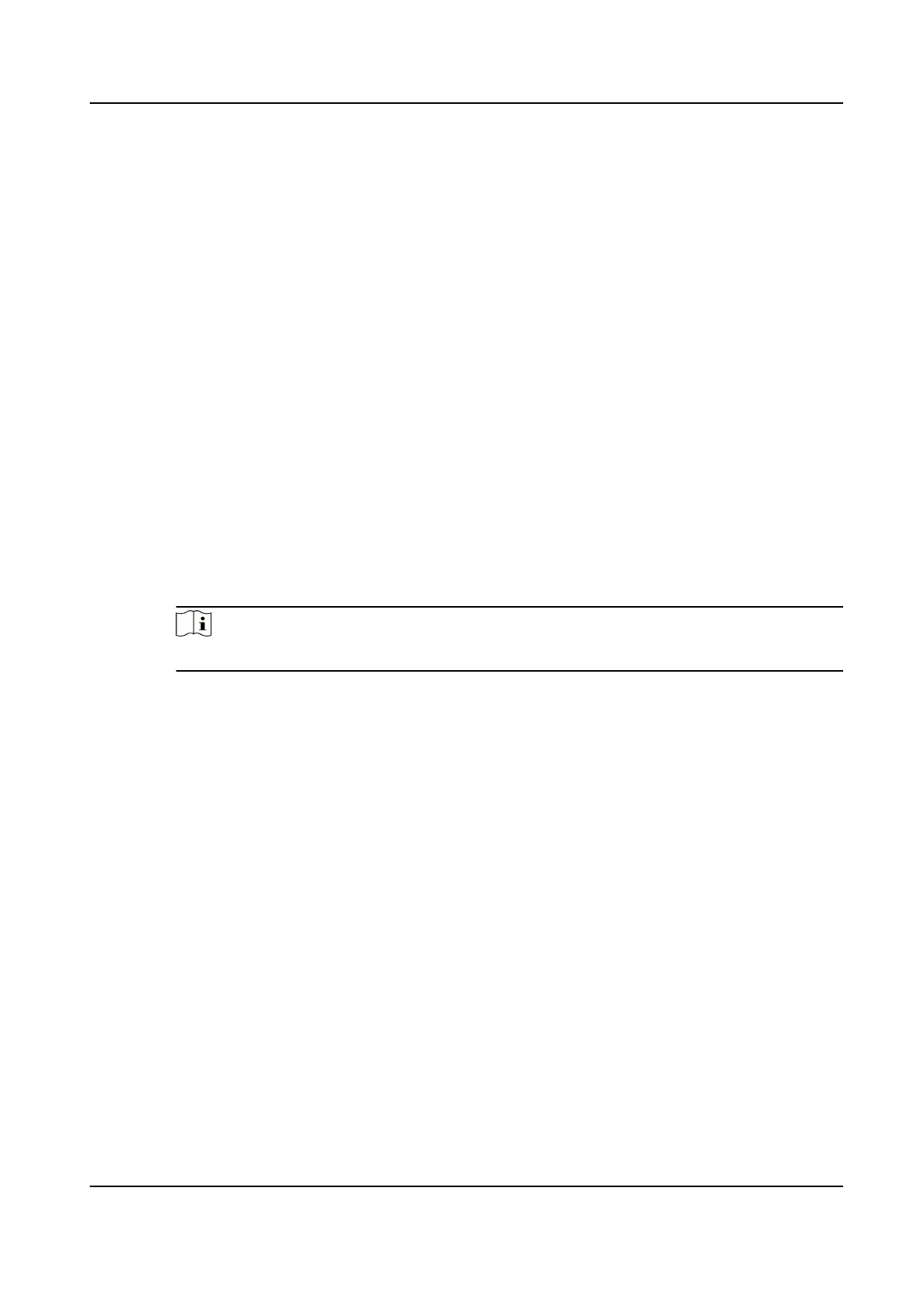Must Check
The break duraon will be calculated and excluded from work hours according to actual
check-in and check-out me.
Return from Break Early for
The actual check-in and check-out me does not exceed the break me, and can be
marked as normal work or work overme.
Return from Break Late for
The actual check-in and check-out me exceeds the break me, and can be marked as
late, absent or early leave.
Calculated by
Each Check in/out: Each check-in me and check-out me is valid and the sum of all
periods between adjacent check-in and check-out
me will be recorded as the break
me duraon.
First In & Last Out: The rst check-in me is recorded as start break me and the last
check-out
me is recorded as the end break me.
Enable T&A Status
Set Enable T&A Status switch to on to calculate the actual break me according to
aendance status on the device.
Note
This funcon should be supported by the device.
Valid Authencaon Interval
During the valid authencaon interval, person swiping card for several mes will only
be calculated as once when
calculang aendance data.
6.
Click Save to save the sengs.
7.
Oponal: Click Add to connue adding break me.
Congure
Report Display
You can congure display contents displayed in the aendance report, such as the company name,
logo, date format,
me format, and mark.
Steps
1.
Enter Time & Aendance module.
2.
Click Aendance Stascs → Report Display .
3.
Set the display
sengs for aendance report.
Company Name
Enter a company name to display the name in the report.
Aendance Status Mark
DS-K1TA70 Series Face Recognion Terminal User Manual
173
