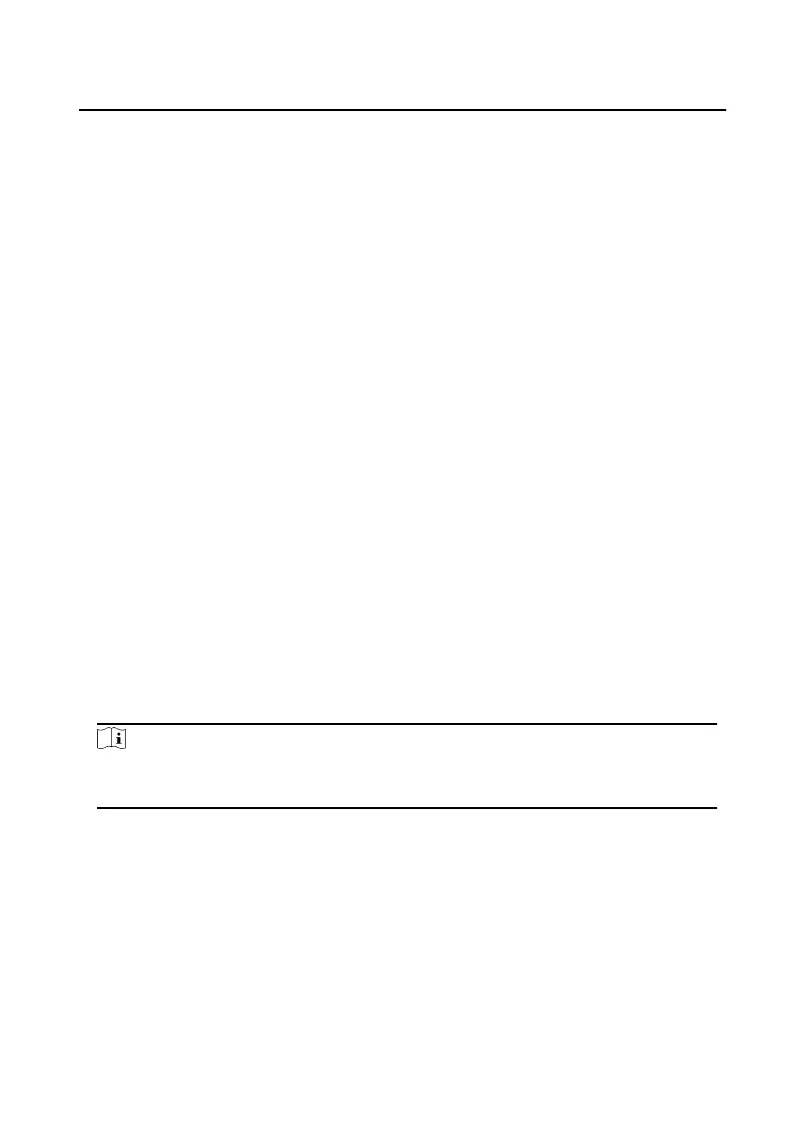Steps
1. Exporng Person: You can export the added persons' informaon in Excel format
to the local PC.
1) Aer adding the person, you can click Export Person to pop up the following
dialog.
2) Click ... to select the path of saving the exported Excel le.
3) Check the checkboxes to select the person informaon to export.
4) Click OK to start exporng.
2. Imporng Person: You can import the Excel le with persons informaon in batch
from the local PC.
1) Click Import Person.
2) You can click Download Template for
Imporng Person to download the
template rst.
3) Input the person informaon to the downloaded template.
4) Click ... to select the Excel
le with person informaon.
5) Click OK to start imporng.
Get Person Informaon from Device
If the added device has been congured with person informaon (including person
details, ngerprint, issued card informaon), you can get the person informaon
from the device and import to the client for further operaon.
Steps
Note
This funcon is only supported by the device the connecon mothod of which is
TCP/IP when adding the device.
1. In the organizaon list on the le, select an organizaon to import the persons.
2. Click Get from Device to pop up the dialog box.
3. The added device will be displayed.
4. Click to select the device and then click Get to start
geng the person informaon
from the device.
Video Intercom 9 Series Indoor
Staon Conguraon Guide
58