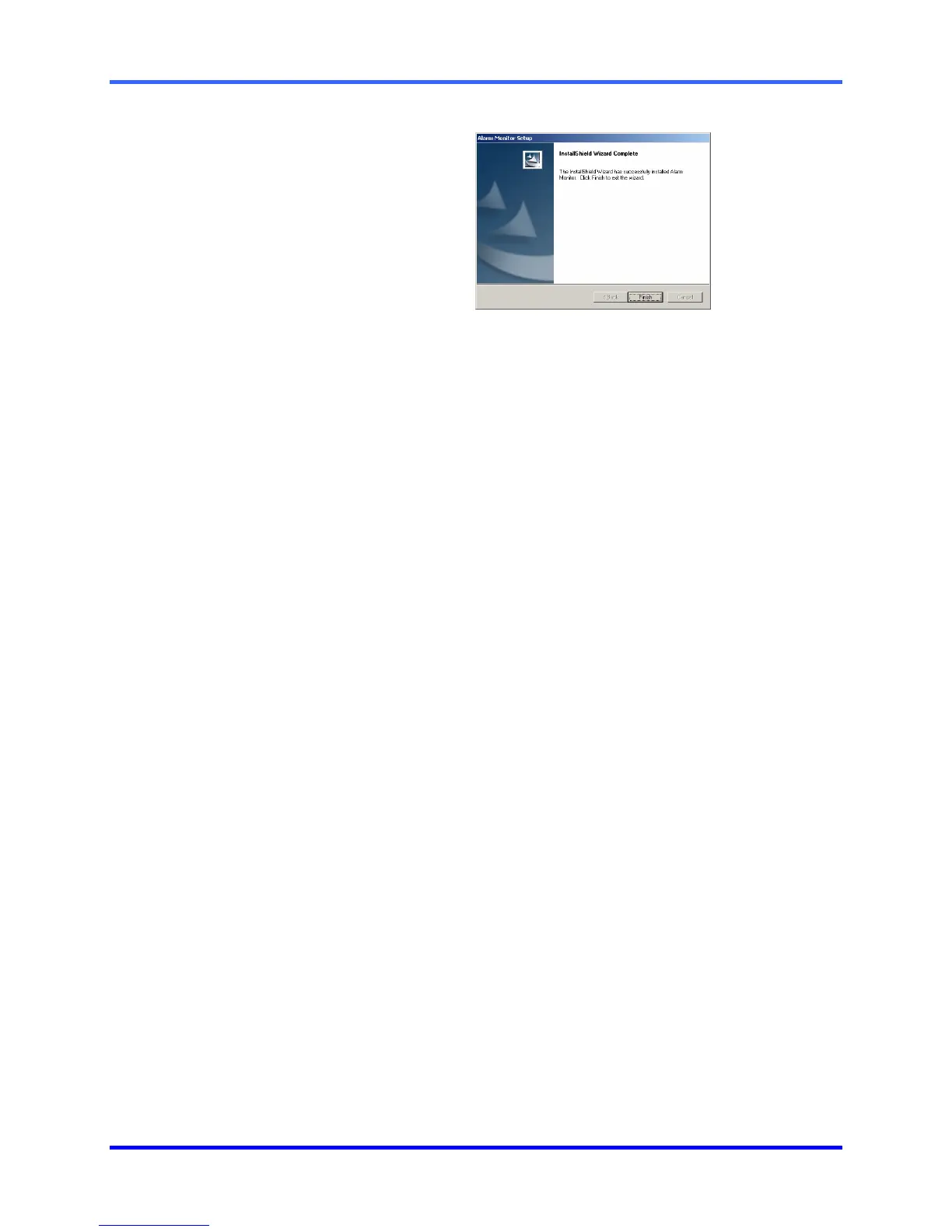FUSION DVR Digital Recording and Transmission System
12–2
12.2 INSTALLING THE ALARM MONITOR, CONTINUED
4
When the SETUP
COMPLETE window
appears click FINISH.
12.3 CONFIGURING THE DVR
To enable the Alarm Monitor on the DVR follow these steps:
1. Enter SETUP and click the Recording Schedule tab.
2. Assign the desired sensors to the desired cameras. Refer to the Recording
Schedule section of this manual for in depth instructions on how to do this.
3. Enable Sensor Event and/or Motion Event in the Alarm Options Section of
each schedule number you wish to send alarm events to the Alarm Monitor.
NOTE: The Remote Alarm and Emergency Alarm options are used by the more advanced
FVMS multi site management and control software.
4. Enter the IP Address of the computer running the Alarm Monitor software.
5. Click the Network tab and make sure that Disable Remote Control is not
checked.
6. The Alarm Monitor uses the Emergency Port to transfer the data through.
The port can be adjusted inside the Network Menu if necessary. It is
recommended that unless the port must be changed, that the default setting
should be used.
7. Click the Sensor menu tab.
8. Configure the Sensors you have assigned to cameras.
9. Click OK.
