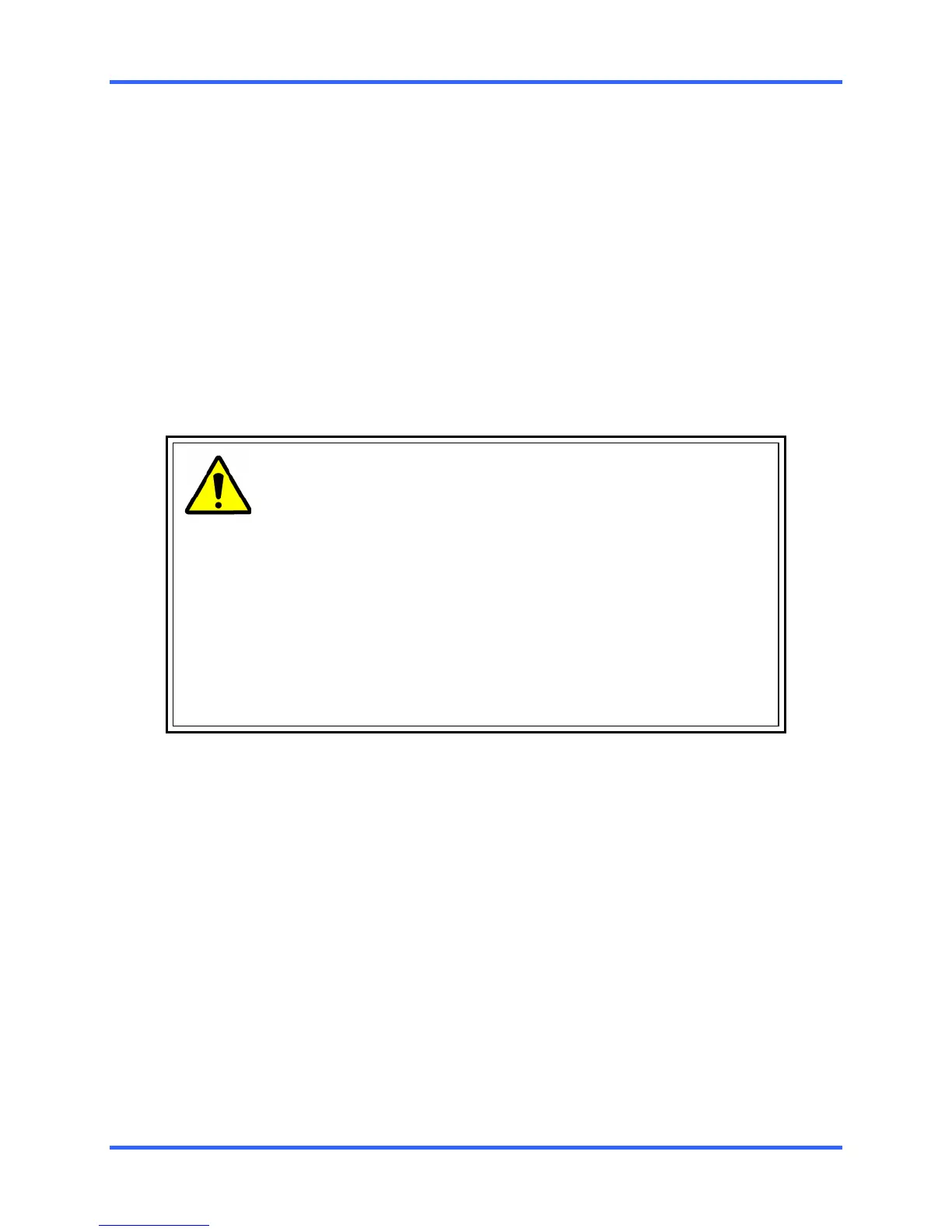GETTING STARTED
3–3
3.4 MONITOR SETUP
Attach the Monitor to the Rear of the DVR unit using the VGA cable supplied by the
Monitor Manufacturer. Refer to the monitor manual for detailed information on how to
setup and use it.
NOTE: The monitor you use must be capable of having a screen resolution of
1024 x 768 and display colors of at least 32 Bit.
3.5 POWER SETUP
Attach the AC power cable to the rear of the DVR Unit.
See Section 2.3 – Rear Panel Connectors for more information.
WARNING:
To reduce the risk of electrical shock or damage to the equipment:
• Do not disable the power grounding plug.
The grounding plug is an important safety feature.
• If the electrical plug you are using does not have a ground plug
receptacle contact a licensed electrician to have it replaced with a
grounded electrical outlet.
• Plug the power cord into a grounded (earthed) electrical outlet that
is easily accessible at all times.
• Disconnect the power from the computer by unplugging the power
cord either from the electrical outlet or the computer.
