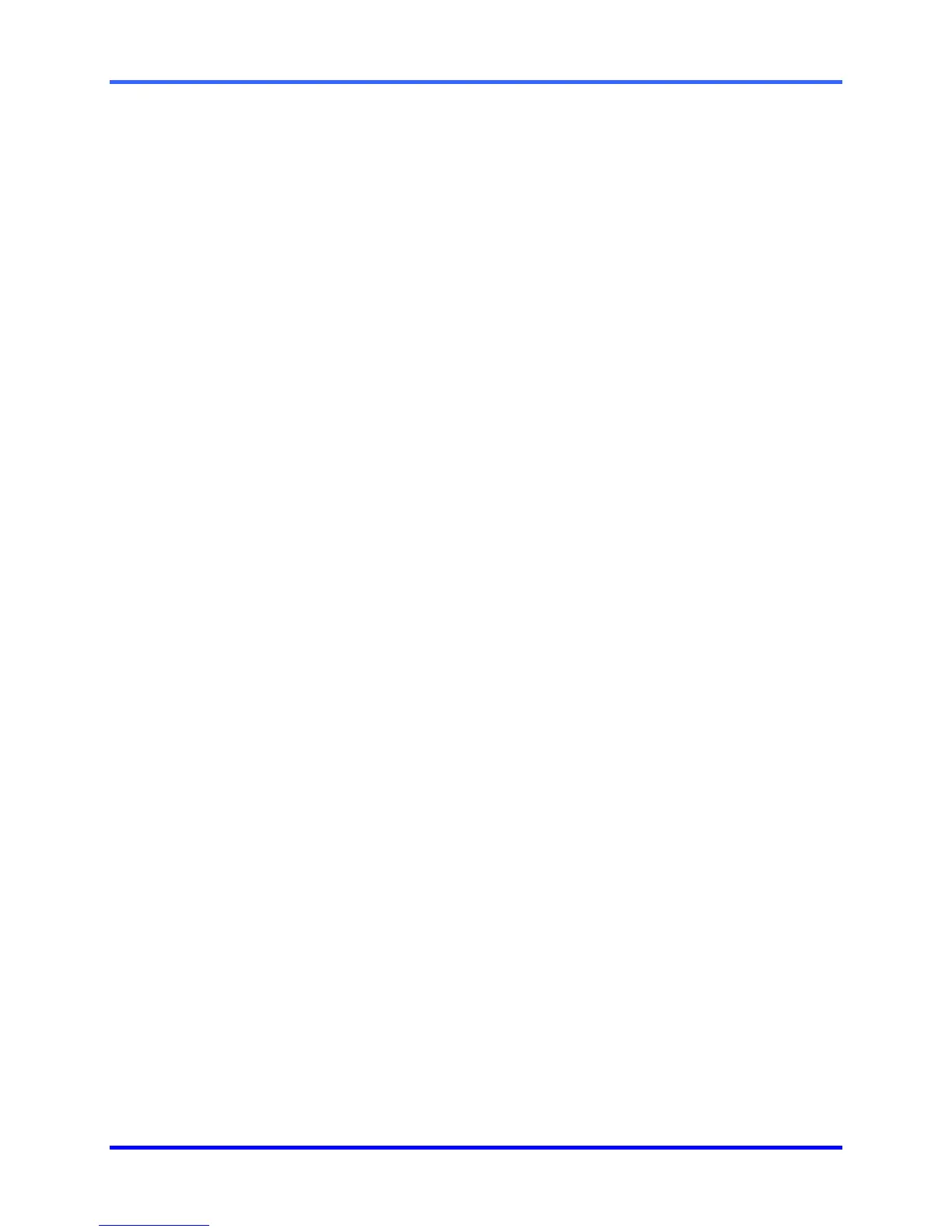FUSION DVR Digital Recording and Transmission System
5–40
5.15 TV OUTPUT CONTROL SETUP (OPTIONAL), CONTINUED
5.15.1 CUSTOMIZING THE TV OUTPUTS
To set up the TV OUTPUT CONTROLS follow these steps.
1. Select the TV OUT button from the General tab inside setup.
2. Select a Port (one of the 4 available output channels) to modify by selecting a Port
from the Port dropdown box.
3. Place a check in the USE option to enable the Port.
4. Select one or more cameras to be sequentially outputted on the Port.
5. Select the optional Motion Event and/or Sensor Event checkbox.
6. Select a desired Event Holding time (This option is only necessary if the
Motion/Sensor Event options are used.
7. Select the desired Auto Switching Time.
8. Press OK to save.
