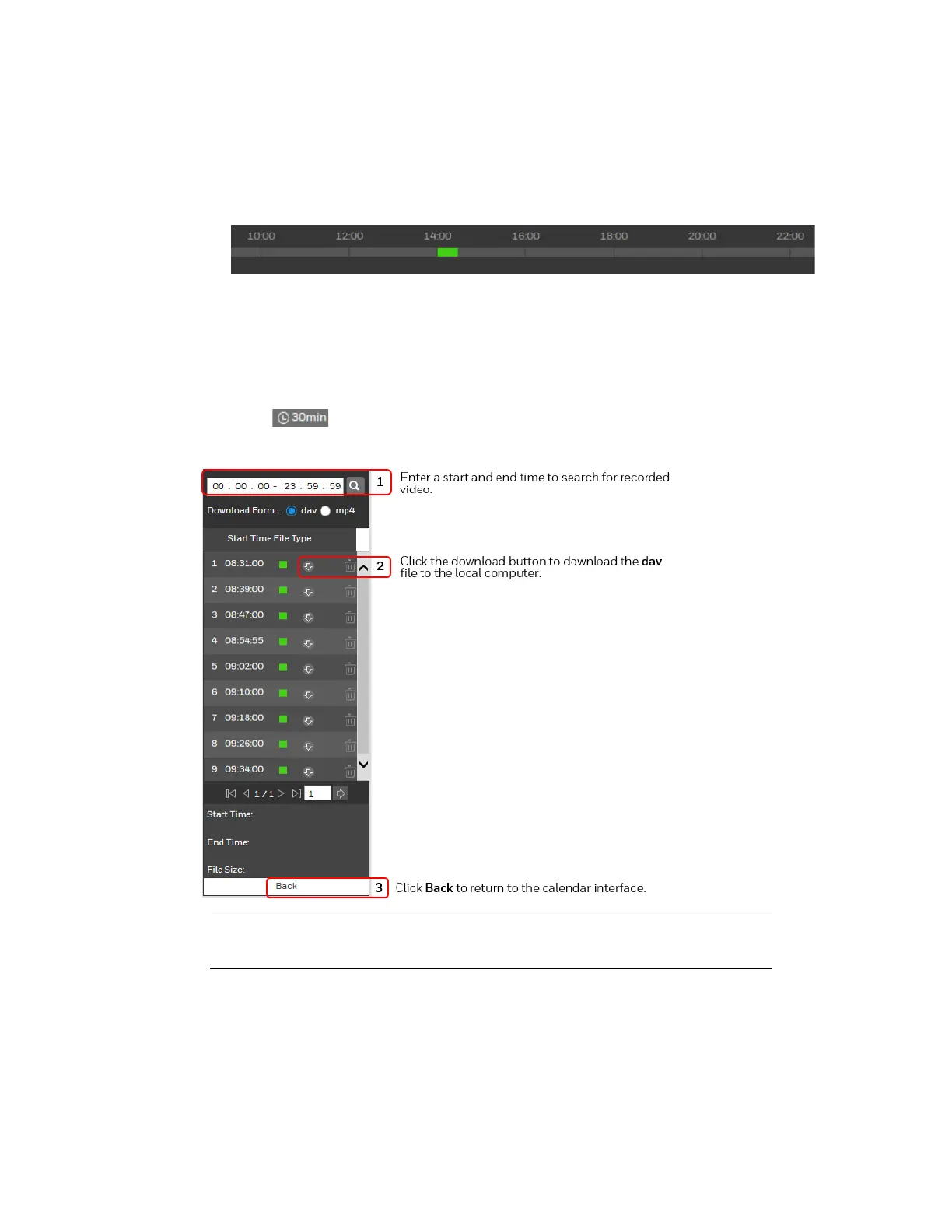Playing Back Video
19
• Yellow – Motion detection recording
• Red – Alarm-triggered recording.
• Blue – Manual recording.
Figure 4-4 Recording Timeline
2. Below the calendar, click the File List button to narrow your search by time period and/or
by download format.
3. Play the file using one of the following methods:
• In the file list, double-click the file that you want to play.
• In the timeline, click a colored bar at the time that you want to start playing from
(click to zoom in on the timeline), and then click the Play button.
Figure 4-5 Playback File Details
Note
On the playback file interface, you can download a file to your local
PC.
Searching for a File by Recording Type
By selecting a recording file type, you can filter by a particular recording type so that the
timeline and file list display only those types of recorded files. You can also select the
