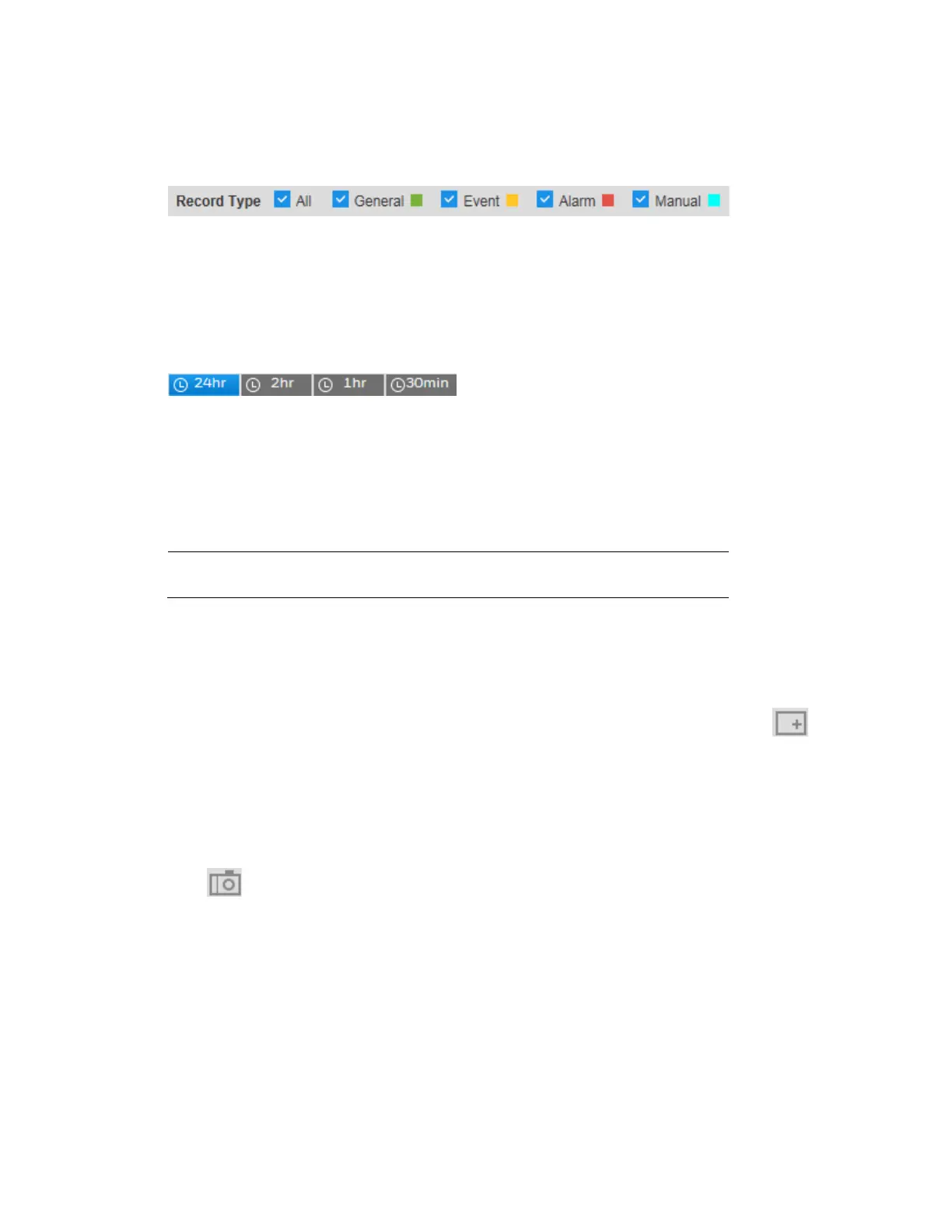Performance Series IP Camera Software Configuration Guide
20
recording type to display in the Playback interface. The filter is at the bottom of the Playback
interface.
Figure 4-6 Record Type Filter in Playback
Timeline Configuration
You can configure the playback timeline in Playback to show the last 24 hours, 2 hours, 1
hour, or 30 minutes of recorded video. Click to select the target time scale.
Figure 4-7 Playback Timeline Configuration
Using the Playback Assistant
The Playback Assistant buttons allow you to zoom in and out on video, and to take snapshots.
Note This function is not supported by model HBW2PER1V.
Zooming In and Out
To zoom in, in the Playback Assistant area (see Figure 4-1), click the Zoom In button ,
and then use the scroll wheel on your mouse to zoom in on an area of the video.
Right-click the mouse to return the video to its original size.
Taking a Snapshot
Click while playing video to manually take a snapshot. The snapshot is saved to the file
path on your local PC. To configure the file path, see Path on page 68.
Creating a Video Clip
You can clip and save a section of recorded video during video playback using the clip
function. Playback of recorded video is automatically paused during clipping.
