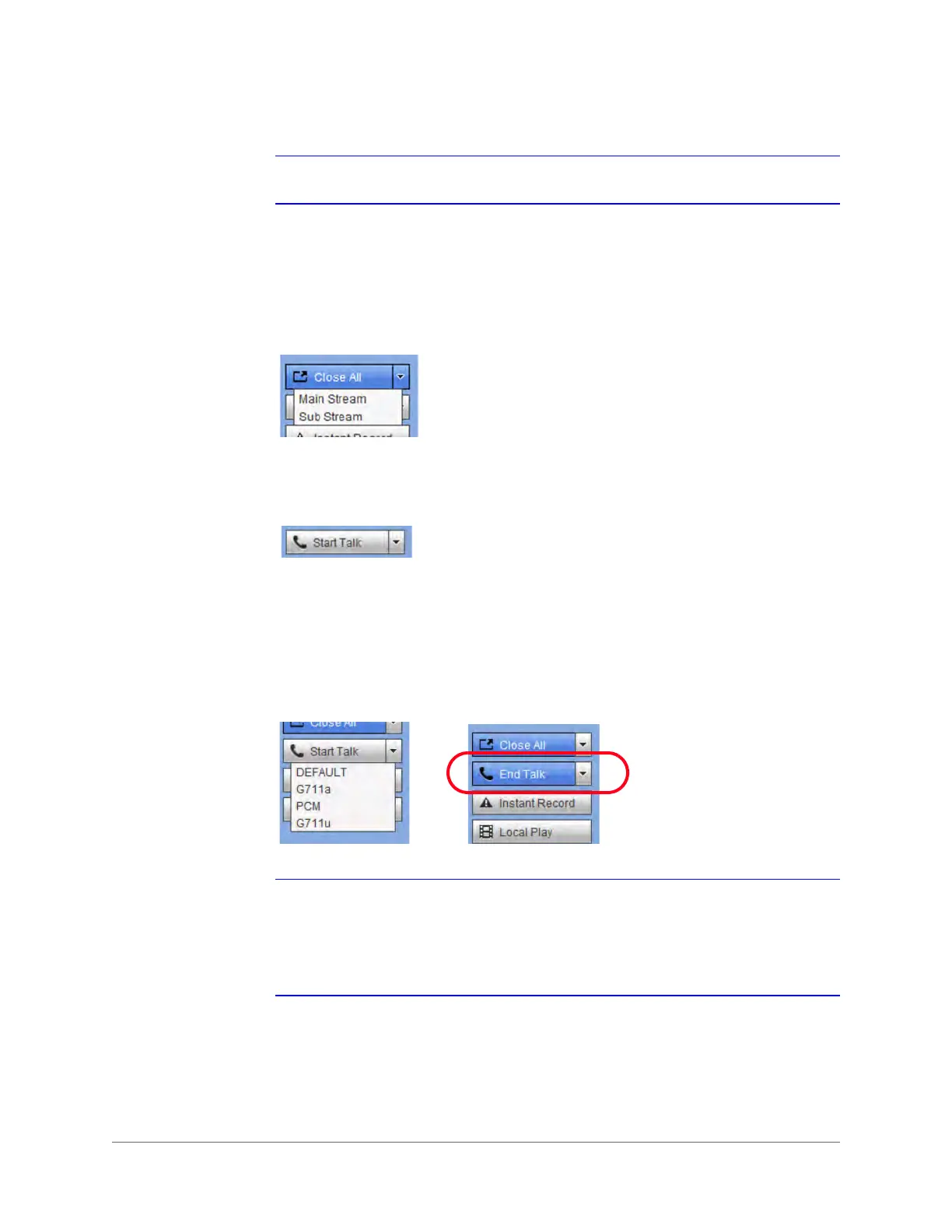www.honeywell.com/security
22 | Performance Series HQA Digital Video Recorder Remote User Guide
Note The Start All button changes to Open All on the GUI.
Main Stream and Extra Stream - Navigate your mouse to a camera channel window to find the
Main Stream and the Extra Stream.
The Start All button enables/disables all channels in the real-time monitor. You can also select
the Main Stream or the Extra Stream.
Figure 1-8 Main Stream and Extra Stream
Start Talk Button
Figure 1-9 Start Talk Button
Enabling Bi-Directional Communication
1. Click to enable bi-directional communication.
2. Click in the control panel on the right to select the bi-directional communication mode.
There are four options for the communication mode: DEFAULT, G711a, G711u, and
PCM.
Figure 1-10 Talk Mode Options
Note After you enable bi-directional communication, if the audio input port that goes
from the device to the client end is using the first channel audio input port, then
the system will not encode the audio data from that one channel. Refer to the
Bi-Directional Communication Connection section in the User Guide for more
about the audio connections.
Disabling Bi-Directional Communication
After turning on Bi-directional Communication, the Start Talk button turns into an End Talk
button. Click this button to end bi-directional communication.
