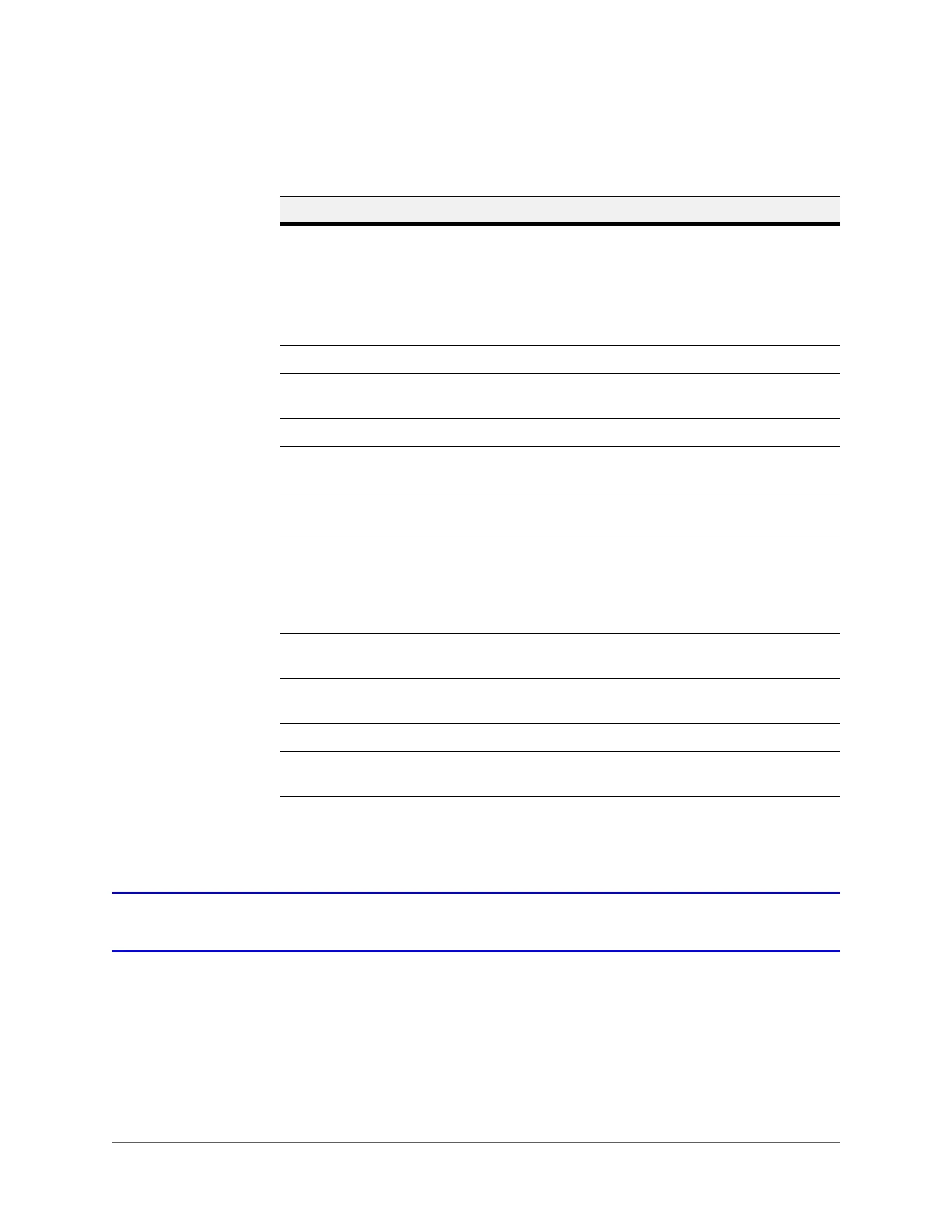www.honeywell.com/security
80 | Performance Series HQA Digital Video Recorder Remote User Guide
Configuring Storage
Configuring Storage Schedules
You can add or remove schedules for recording.
There are five recording modes: General (auto), Motion Detect, Alarm, MD&Alarm, and Intel.
You can configure up to six periods per day.
Table 3-17 Configuring for Abnormalities
Configuration Description
Event Type Select from No Disk, Disk Error, Disk No Space, Net
Disconnection, IP Conflict, MAC Conflict, or Illegal Login.
Less Than: (For No Space configuration only) Configure the
minimum percentage of free space on the disk. An alarm lets
you know when the disk capacity is low. You need to click to
enable this function.
Enable Click to enable this function.
Voice Prompts
Select to enable audio broadcast/voice prompts in response to
the event you selected in the drop-down list of event types.
File Name Select a file name for the voice prompt.
Show Message Click to enable a pop-up message on your local host PC
screen to let you know an alarm has occurred.
Alarm Upload The system can upload the alarm signal to the center
(including the alarm center).
Send Email The system can send an email when an alarm is detected.
When you have enabled the Snapshot function, the system
can also send an image attached to the email. Go to Main
Menu
SettingNetworkEmail to configure the email
settings. Refer to the User Guide for more information.
Buzzer Click to enable the Buzzer function. When an alarm occurs,
the buzzer beeps.
Message Enable to send a message to the device which supported the
3G/4G module when the event triggers.
Log
Click to enable the DVR to record a local alarm log.
Alarm Upload Enable to allow the web client to receive the alarm information
when triggered by an event.
