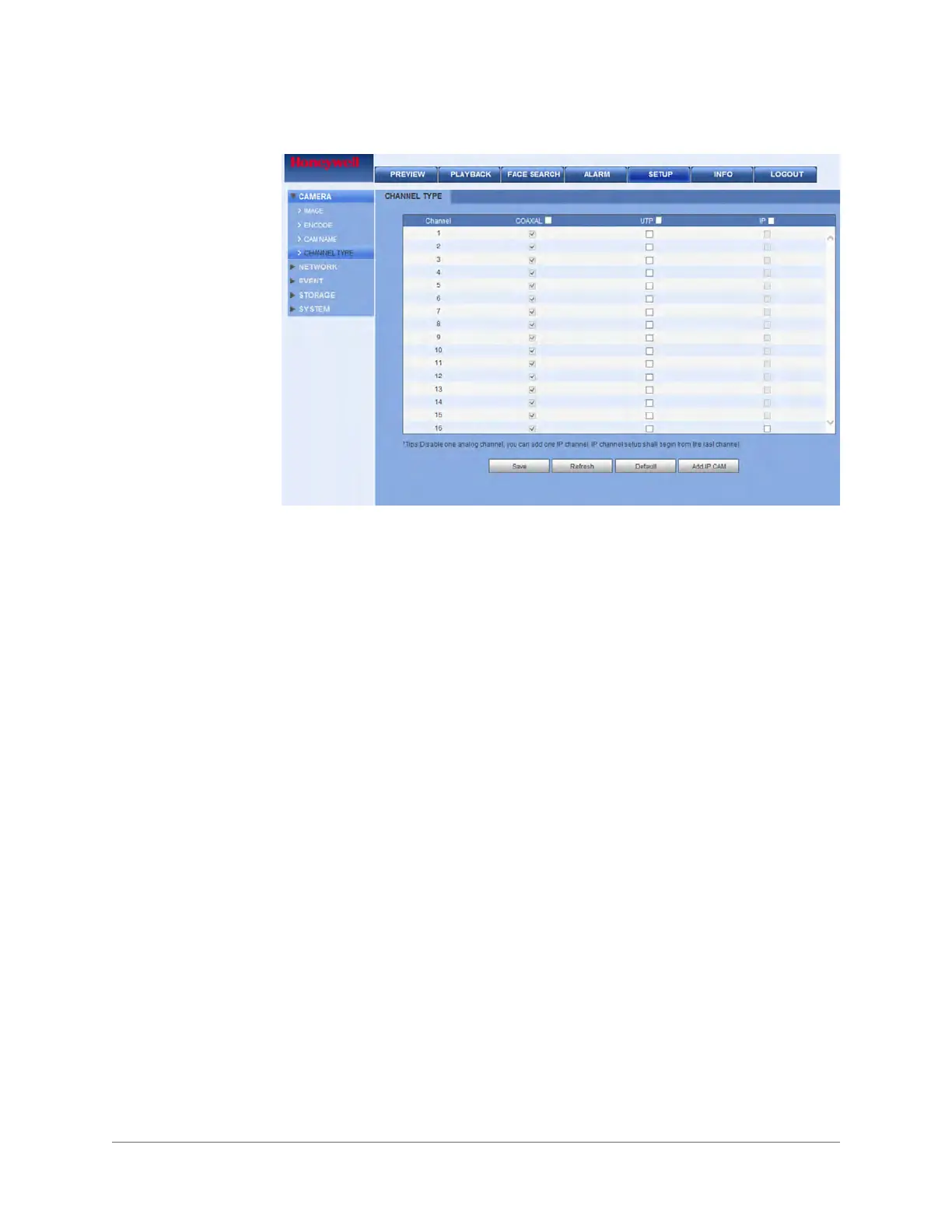Configuration | 41
800-22740 - A - 02-2017
Figure 3-7 Channel Type Configuration Interface
To change a channel type to UTP
1. Select the UTP check box of the channel(s) that you want to change to UTP.
2. Click Save to save your settings.
Designating a Channel as IP
There are two ways to designate a channel as IP:
• Selecting a channel and then designating it IP
•Clicking Add IP CAM and allowing the DVR to automatically designate a channel as IP
Selecting and Designating a Channel
1. In the Channel Type configuration interface, click to select a channel to be IP.
2. Click Apply. A message appears asking you to reboot the DVR.
3. Reboot the DVR. After you successfully reboot the DVR, the REGISTRATION tab appears
above IMAGE in left pane of the Camera configuration interface.
4. Go to Registering/Finding an IP Camera on page 42 to add the IP camera to the channel
you designated as IP.
Allowing the DVR to Automatically Designate an IP Channel
1. Click Add IP CAM. The DVR automatically selects a channel and designates it as IP.
2. Click Apply. A message appears asking you to reboot the DVR.
3. Reboot the DVR.
4. After you successfully reboot the DVR, the REGISTRATION tab appears above IMAGE in
left pane of the Camera Settings configuration interface.
