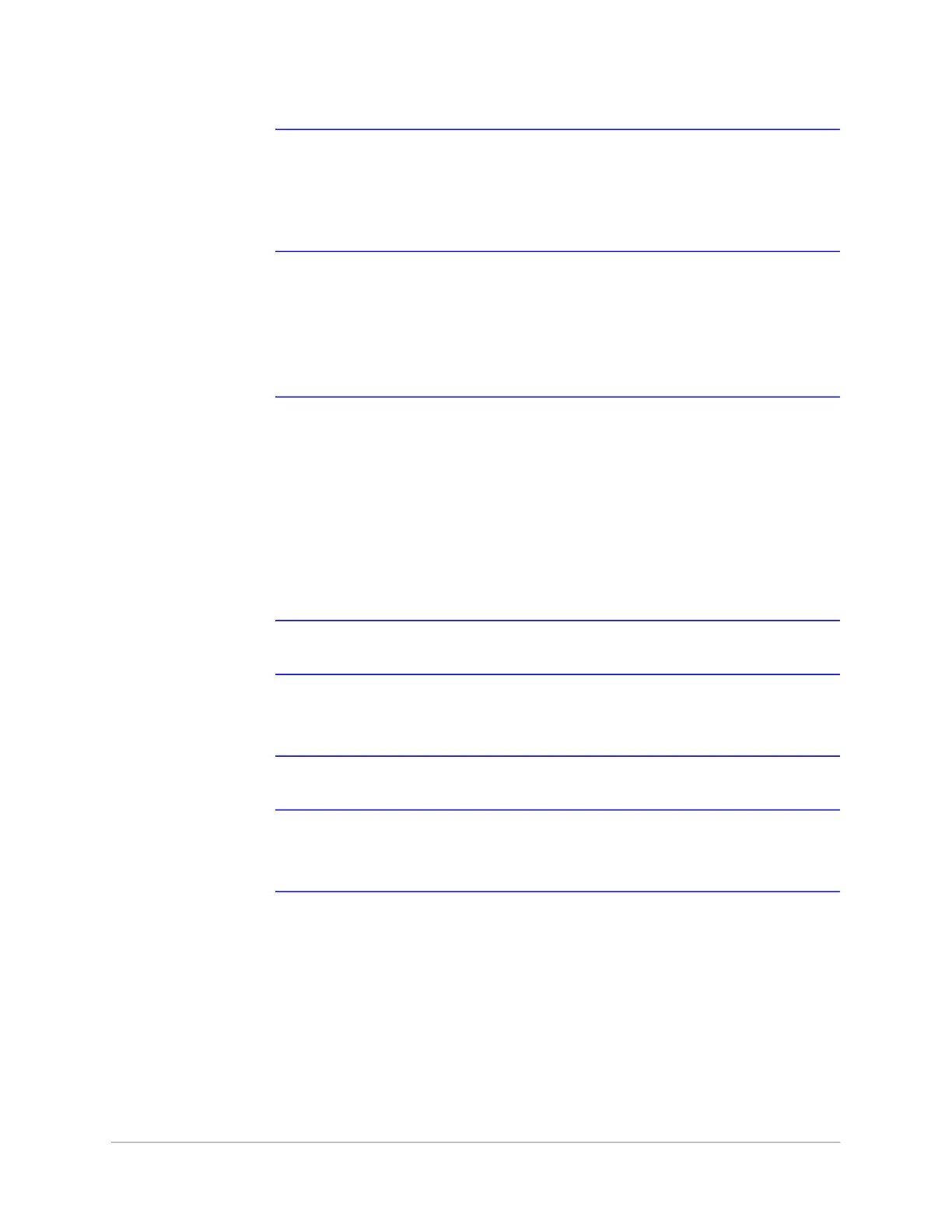| 47
Document 800-26311_ A - April 2020
Note The duress output feature requires the following configurations:
• Duress must be enabled on the Panel Configuration > Settings >
Behaviour Settings tab. See Figure 2-10 on page 28.
• A schedule/schedule must be selected for Card and PIN in the Doors
configuration.
6. Enable or Disable Reader B. The default setting is Disabled. A confirmation message
appears. Click OK to enable Reader B.
Use an Reader B if a door has readers on both sides (inside and outside).
7. Click Save.
Note Should a conflict arise among the schedules set in the Access
Modes and Schedules section, priority is given in the following order:
• Disable Reader
• Lockdown Reader
• Card and PIN
• Card or PIN
• PIN only
• Card only
Therefore, the Disabled schedule has highest priority, and the Card
Only schedule has lowest priority.
Note Readers must be enabled in two places, in Panel Configuration and here. Go
to Panel Configuration > Settings > Behaviour Settings tab. See Figure 2-10
on page 28.
Note The access mode defined here for the door can be overridden by a card
assigned with a VIP card type. (See Configuring People on page 66 for
information about assigning a VIP card type.)
Configuring Door Inputs
The Inputs tab allows you to configure the following settings:
• Input Name
• Input Modes
• Shunt and Debounce
• Scheduling