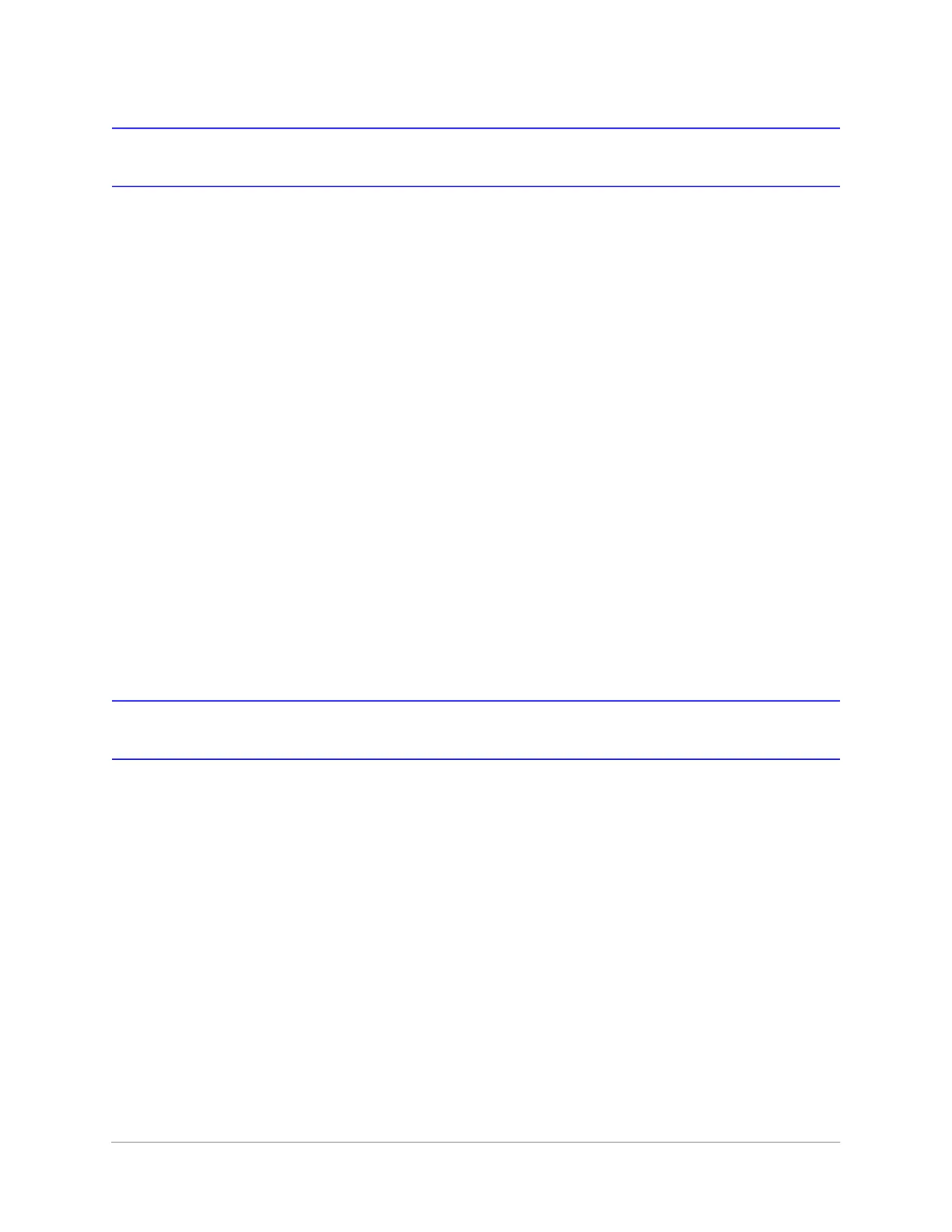www.honeywell.com/security
96 |
MPA1 User Guide
Replace a Secondary Panel (Web Mode)
Overview
Details the steps to replace a MPA1 "Secondary" panel in an existing loop of Ethernet
Virtual Loop (EVL) in Web Mode.
Secondary Panel Replacement and Synchronization
Step # 1. Un-register the original Secondary panel in the Primary panel. Navigate to:
• EVL Tab: Menu > Panel Configuration > Advanced > EVL Discovery.
Step # 2. Install the replacement Secondary panel in the loop.
Step # 3. Navigate to the "Advanced" Tab of the primary panel:
• EVL Installations: Requires Manual Registration of the Secondary Panels.
• Navigate to the EVL Discovery and "Register" the Secondary Panels.
IMPORTANT: In order to proceed to Step #4 please wait for the Secondary panel to be
synchronized. Refer to the "System Detail Chart"
Step # 4. Program and add the new Secondary panels doors into the “Spaces”.
Step # 5. Program the custom settings for Readers, Input Points and Output Points.
Step # 6. Perform a "System Wide Backup" when programming is complete.
Hard Default a Primary in an Existing Loop (Web Mode)
Overview
Details the synchronization process of a MPA1 "Primary | Secondary" panel after hard
defaulting an existing "Primary" Panel in Ethernet Virtual Loop (EVL) in Web Mode.
Primary | Secondary Panel Synchronization (Hard Default)
IMPORTANT: Ensure a "System Wide Backup" is performed prior to Hard Default of the
Primary Panel.
Step # 1. Perform a hard default and log into the Web Interface.
Step # 2. Navigate to the "Advanced" Tab of the primary panel:
• EVL Installations: Requires Manual Registration of the Secondary Panels.
• Navigate to the EVL Discovery and "Register" the Secondary Panels.
