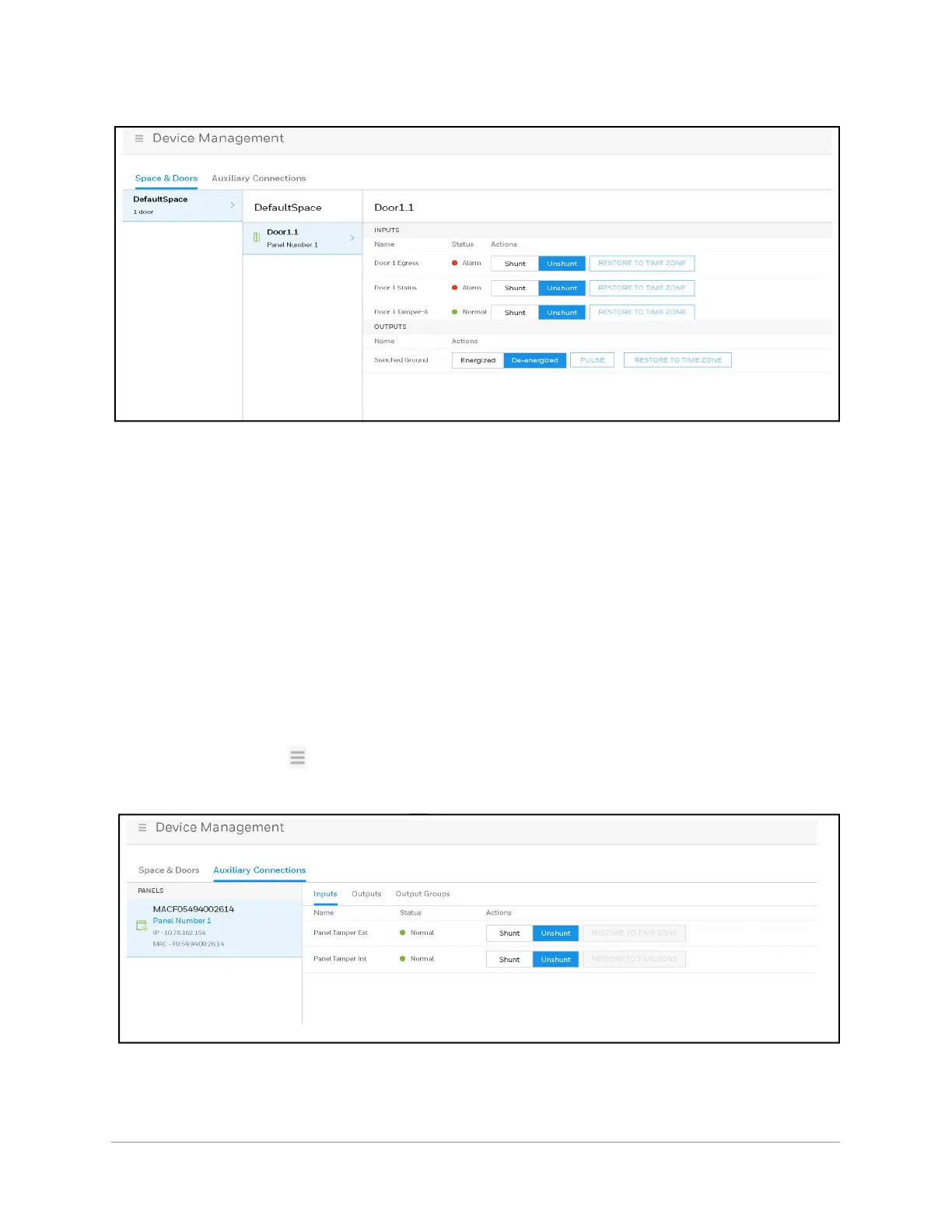| 81
Document 800-26311_ A - February 2020
Figure 3-2 Device Management Window
Monitoring Inputs
The panel supports door, panel, and auxiliary inputs. The door inputs provide egress,
status, and tamper monitoring. The auxiliary inputs support any monitoring devices
connected.
The Input Status screen enables you to:
• View the current status of each input (Normal, Alarm, Cut, Short, Shunt).
• Shunt or unshunt any input. Shunt an input to ignore a change of state. This way you
can allow a door to be held open without falsely signaling an alarm. The default state
of an input point is “unshunted.”
• Restore the input to its schedule. A schedule is a specified time period during which
the input will be shunted and the alarm deactivated (see Entering a Panel Name on
page 28).
Navigating to the Auxiliary Connections-Inputs tab:
Click to open the menu, then click Device Management > Auxiliary Connections >
Inputs.
Figure 3-3 Device Management Window - Auxiliary Connections - Inputs
