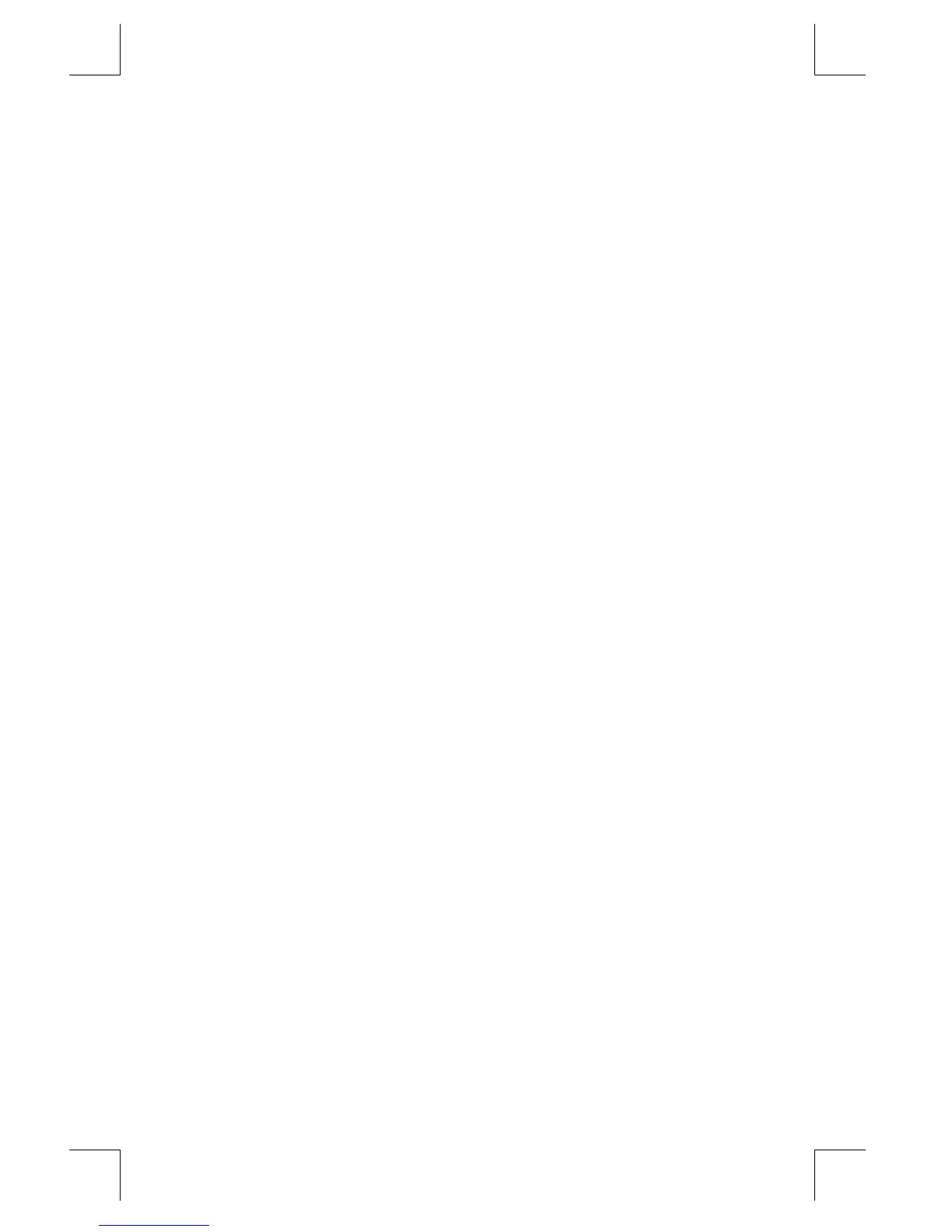6–8 Entering and Evaluating Equations
File name 33s-E-Manual-1008-Publication(1st).doc Page : 386
Printed Date : 2003/10/8 Size : 13.7 x 21.2 cm
To edit an equation you're typing:
1. Press
~
repeatedly until you delete the unwanted number or function.
If you're typing a decimal number and the "_" digit–entry cursor is on,
~
deletes only the rightmost character. If you delete all characters in the number,
the calculator switches back to the "
" equation–entry cursor.
If the "
" equation–entry cursor is on, pressing
~
deletes the entire rightmost
number or function.
2. Retype the rest of the equation.
3. Press
Ï
(or
Å
) to save the equation in the equation list.
To edit a saved equation:
1. Display the desired equation. (See "Displaying and Selecting Equations"
above.)
2. Press
~
(once only) to start editing the equation. The "
" equation–entry
cursor appears at the end of the equation. Nothing is deleted from the
equation.
3. Use
~
to edit the equation as described above.
4. Press
Ï
(or
Å
) to save the edited equation in the equation list,
replacing the previous version.
To clear an equation you're typing:
Press
¹
¡
then press {
}. The display goes back to the previous entry in
the equation list.
To clear a saved equation:
1. Display the desired equation. (See "Displaying and Selecting Equations"
above.)
2. Press
¹
¡
. The display shows the previous entry in the equation list.
To clear all equations, clear them one at a time: scroll through the equation list until
you come to
, press
×
, then press
¹
¡
repeatedly as
each equation is displayed until you see
.
Example: Editing an Equation.
Remove 25 in the equation from the previous example.
