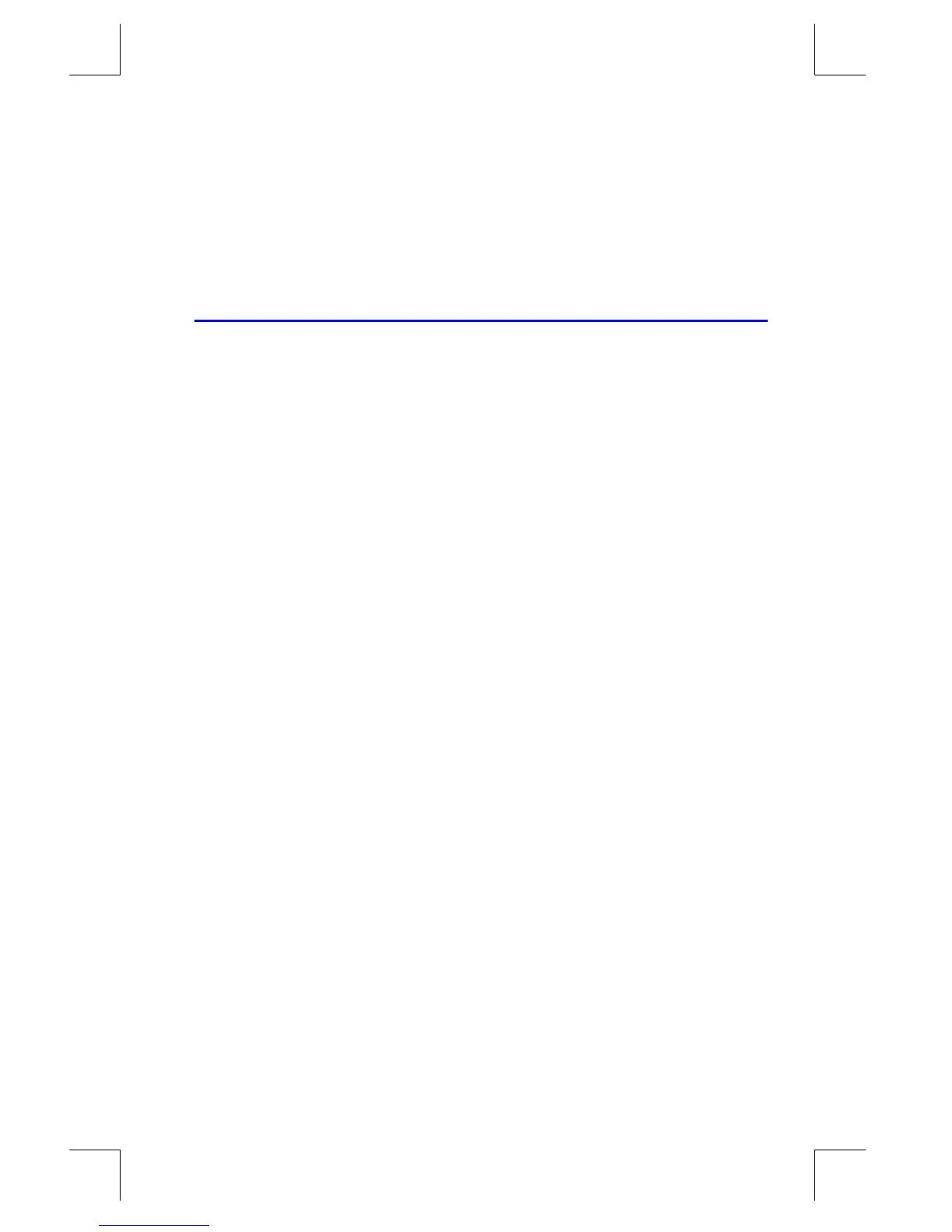Solving and Integrating Programs
14–1
File name 33s-E-Manual-1008-Publication(1st).doc Page : 386
Printed Date : 2003/10/8 Size : 13.7 x 21.2 cm
14
Solving and Integrating Programs
Solving a Program
In chapter 7 you saw how you can enter an equation — it's added to the equation
list — and then solve it for any variable. You can also, enter a program that
calculates a function, and then solve it for any variable. This is especially useful if
the equation you're solving changes for certain conditions or if it requires repeated
calculations.
To solve a programmed function:
1. Enter a program that defines the function. (See "To write a program for SOLVE"
below.)
2. Select the program to solve: press
º
s
label. (You can skip this step if
you're re–solving the same program.)
3. Solve for the unknown variable: press
Û
variable.
Notice that FN= is required if you're solving a programmed function, but not if
you're solving an equation from the equation list.
To halt a calculation, press
Å
or
¥
. The current best estimate of the root is in
the unknown variable; use
º
È
to view it without disturbing the stack. To
resume the calculation, press
¥
.
To write a program for SOLVE:
The program can use equations, ALG, RPN operations — in whatever combination
is most convenient.
1. Begin the program with a label. This label identifies the function that you want
SOLVE to evaluate (
label).