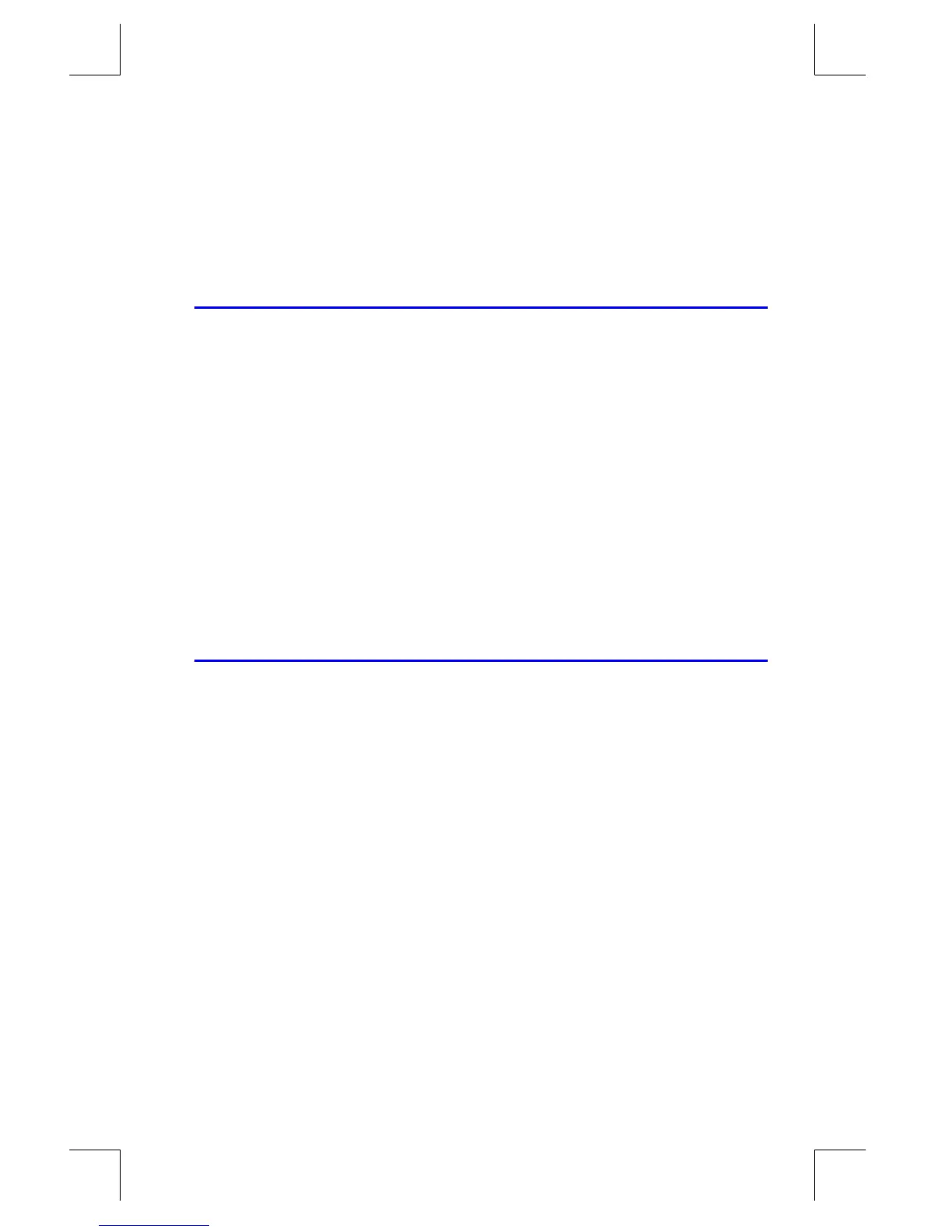Fractions
5–1
File name 33s-E-Manual-1008-Publication(1st).doc Page : 386
Printed Date : 2003/10/8 Size : 13.7 x 21.2 cm
5
Fractions
"Fractions" in chapter 1 introduces the basics about entering, displaying, and
calculating with fractions:
To enter a fraction, press
Ë
twice — after the integer part, and between the
numerator and denominator. To enter 2
3
/
8
, press 2
Ë
3
Ë
8. To enter
5
/
8
, press
Ë
5
Ë
8 or 5
Ë
Ë
8.
To turn Fraction–display mode on and off, press
¹
É
. When you
turn off Fraction–display mode, the display goes back to the previous display
format. (FIX, SCI, ENG, and ALL also turn off Fraction–display mode.)
Functions work the same with fractions as with decimal numbers — except for
RND, which is discussed later in this chapter.
This chapter gives more information about using and displaying fractions.
Entering Fractions
You can type almost any number as a fraction on the keyboard — including an
improper fraction (where the numerator is larger than the denominator). However,
the calculator displays
â
if you disregard these two restrictions:
The integer and numerator must not contain more than 12 digits total.
The denominator must not contain more than 4 digits.
Example:
Keys: Display: Description:
¹
É
Turns on Fraction–display mode.
1.5
Ï
Enters 1.5; shown as a fraction.
1
Ë
3
Ë
4
Ï
Enters 1
3
/
4
.
¹
É
Displays x as a decimal number.
¹
É
Displays x as a fraction.
