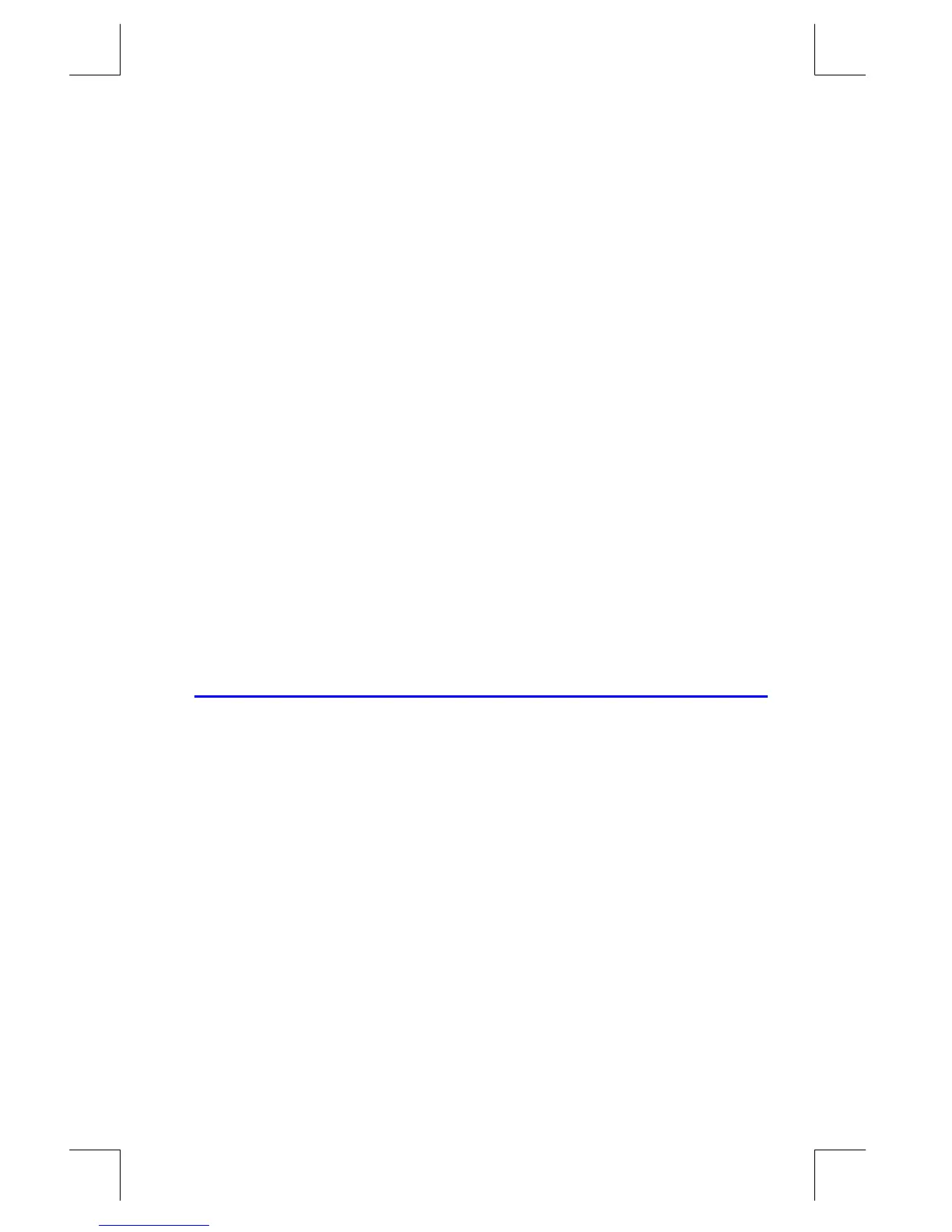Simple Programming
12–19
File name 33s-E-Manual-1008-Publication(1st).doc Page : 386
Printed Date : 2003/10/8 Size : 13.7 x 21.2 cm
3. Key in the new instruction, if any. This replaces the one you deleted.
4. Exit program entry (
Å
or
¹
£
).
To insert a program line:
1. Locate and display the program line that is before the spot where you would
like to insert a line.
2. Key in the new instruction; it is inserted after the currently displayed line.
For example, if you wanted to insert a new line between lines A0004 and A0005
of a program, you would first display line A0004, then key in the instruction or
instructions. Subsequent program lines, starting with the original line A0005, are
moved down and renumbered accordingly.
To edit an equation in a program line:
1. Locate and display the program line containing the equation.
2. Press
~
. This turns on the "
" editing cursor, but does not delete anything in
the equation.
3. Press
~
as required to delete the function or number you want to change,
then enter the desired corrections.
4. Press
Ï
to end the equation.
Program Memory
Viewing Program Memory
Pressing
¹
£
toggles the calculator into and out of program entry (PRGM
annunciator on, program lines displayed). When Program–entry mode is active,
the contents of program memory are displayed.
Program memory starts at
. The list of program lines is circular, so you
can wrap the program pointer from the bottom to the top and reverse. While
program entry is active, there are three ways to change the program pointer (the
displayed line):
