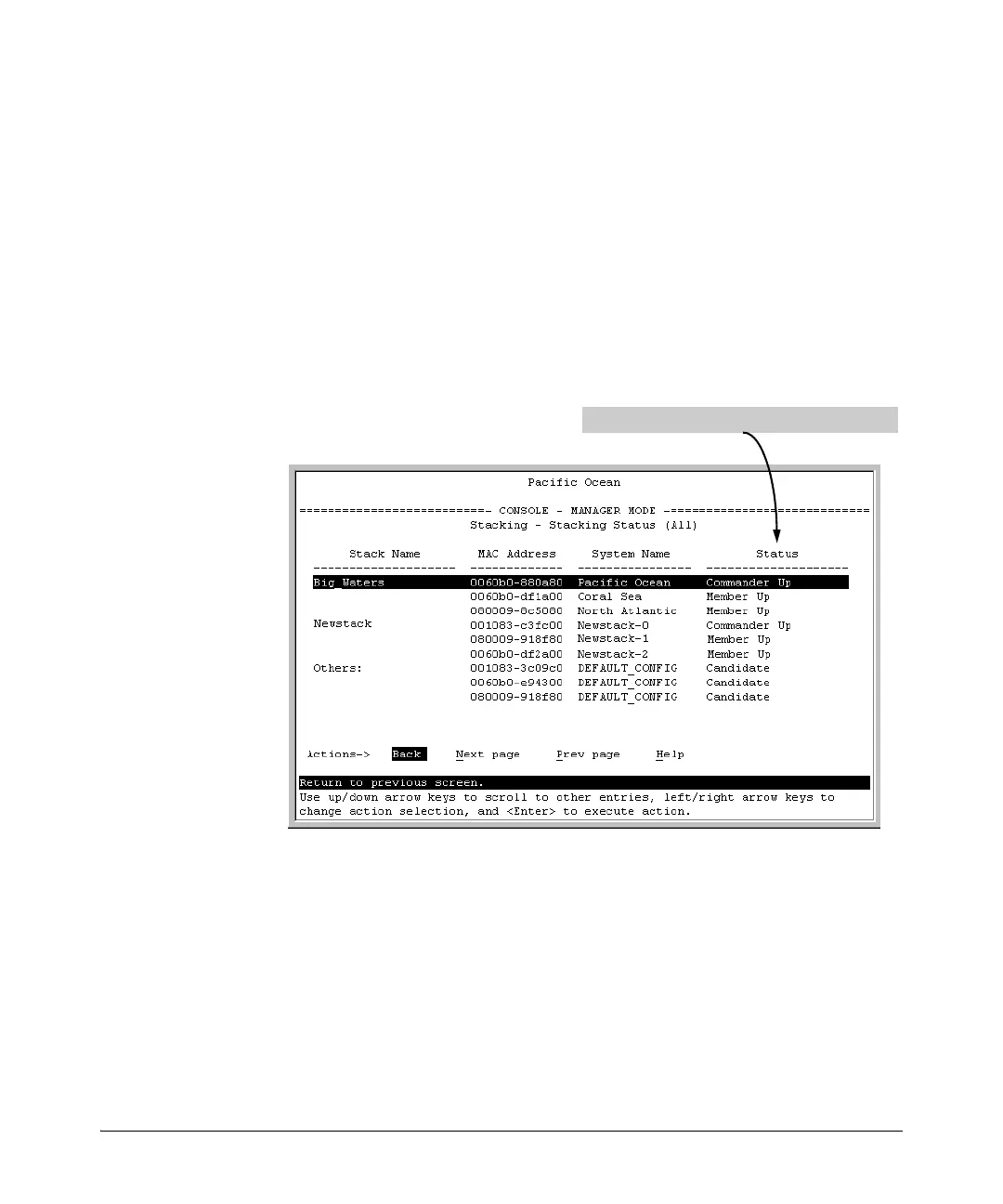6-24
Stack Management for the 3500, 3500yl, 6200yl and 6600 Switches
Configuring Stack Management
Using Any Stacked Switch To View the Status for All Switches with
Stacking Enabled. This procedure displays the general status of all switches
in the IP subnet (broadcast domain) that have stacking enabled.
1. Go to the console Main Menu for any switch configured for stacking and
select:
9. Stacking ...
2. Stacking Status (All)
You will then see a Stacking Status screen similar to the following:
Figure 6-18. Example of Stacking Status for All Detected Switches Configured for
Stacking
Viewing Commander Status. This procedure displays the Commander and
stack configuration, plus information identifying each stack member.
To display the status for a Commander, go to the console Main Menu for the
switch and select:
9. Stacking ...
1. Stacking Status (This Switch)
For status descriptions, see the table on page 6-44.
