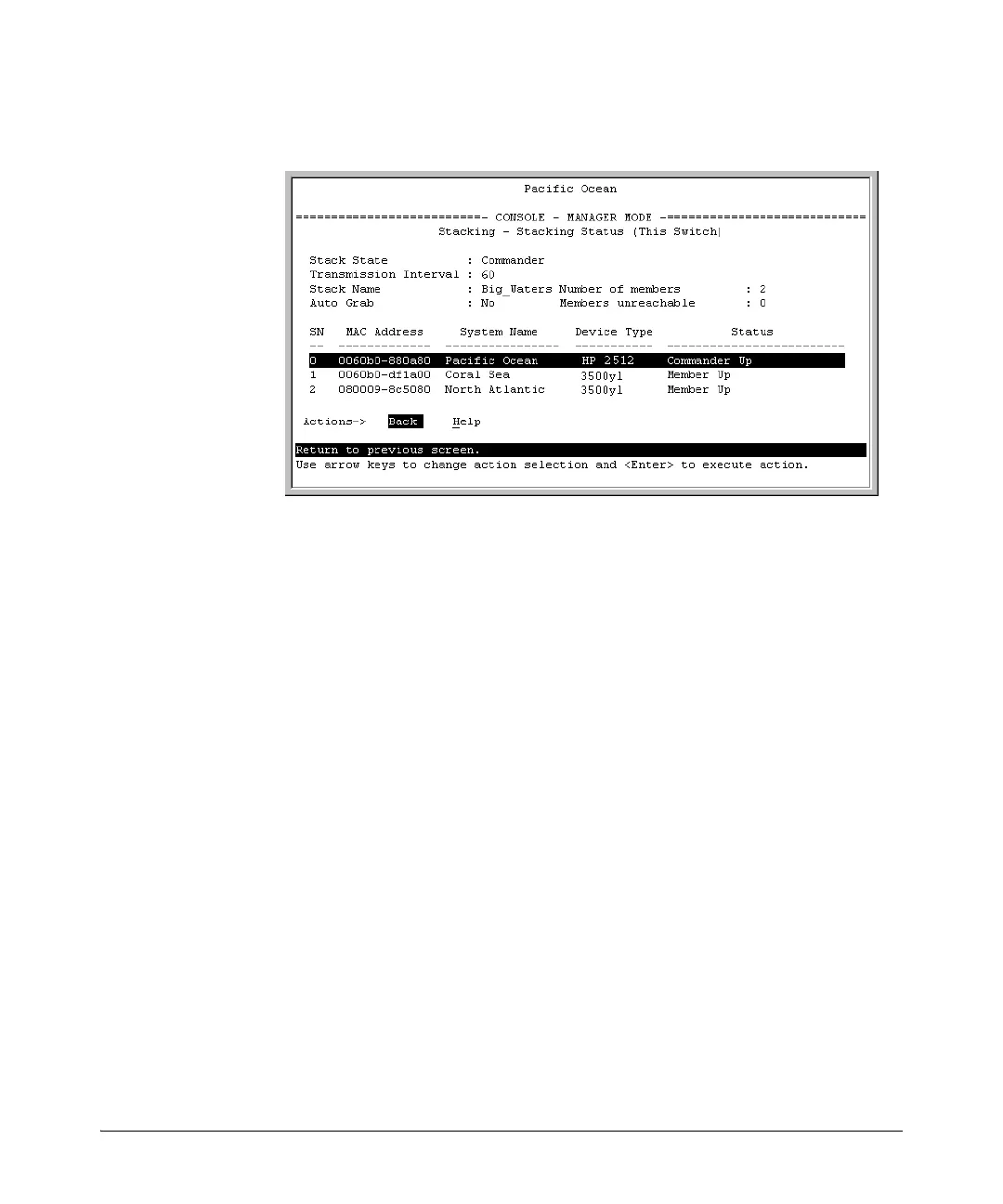6-25
Stack Management for the 3500, 3500yl, 6200yl and 6600 Switches
Configuring Stack Management
You will then see the Commander’s Stacking Status screen:
Figure 6-19. Example of the Commander’s Stacking Status Screen
Viewing Member Status. This procedure displays the Member’s stacking
information plus the Commander’s status, IP address, and MAC address.
To display the status for a Member:
1. Go to the console Main Menu of the Commander switch and select
9. Stacking ...
5. Stack Access
2. Use the downarrow key to select the Member switch whose status you
want to view, then press
[X] (for eXecute). You will then see the Main Menu
for the selected Member switch.
3. In the Member’s Main Menu screen, select
9. Stacking ...
1. Stacking Status (This Switch)
You will then see the Member’s Stacking Status screen:
