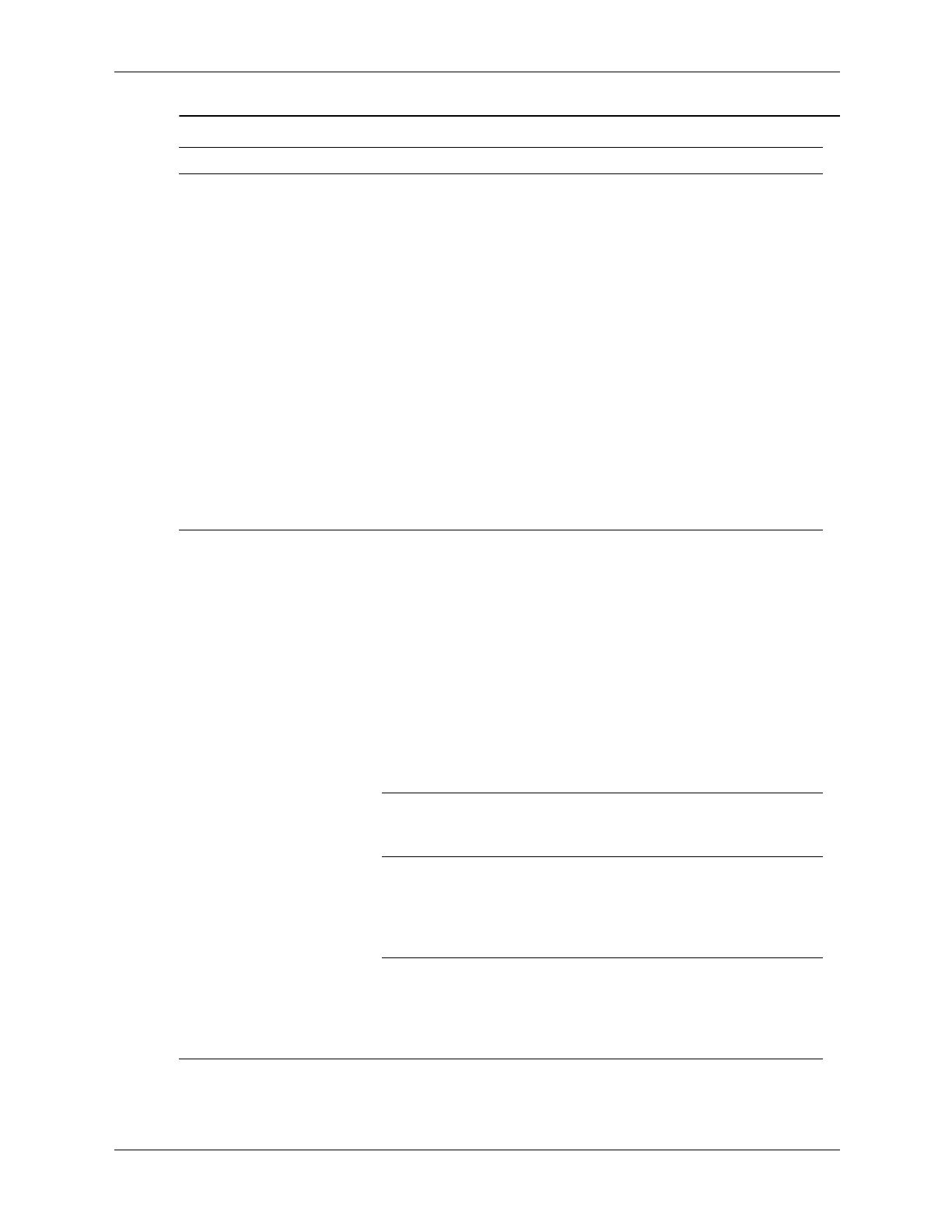Service Reference Guide, dc7100 361288-003 D–9
Nonsystem disk/NTLDR
missing message.
(continued)
System is trying to start
from a damaged hard
drive.
1. Insert a bootable diskette into
the diskette drive and restart the
computer.
2. Check hard drive format using
fdisk:
If NTFS formatting, use a third
party reader to evaluate the
drive.
If FAT32 formatting, the hard
drive cannot be accessed.
Replace the MBR image.
3. If the hard drive is still
inaccessible and MBR Security
is enabled, try restoring the
previously saved MBR
image by
entering Setup and selecting
Security > Restore Master
Boot Record.
System files missing or
not properly installed.
1. Insert a bootable system diskette
and restart.
2. Check hard drive format using
fdisk:
If NTFS formatting, use a third
party reader to evaluate the
drive.
If FAT32 formatting, the hard
drive cannot be accessed.
Replace the MBR image.
3. Install system files for the
appropriate operating system if
necessary.
Hard drive boot
disabled in Computer
Setup.
Run Computer Setup and enable the
hard drive entry in the Storage
>
Boot Order list.
Bootable hard drive is
not attached as first in a
multi-hard drive
configuration.
If attempting to boot from an IDE
hard drive, ensure it is attached as
Primary Device 0. If attempting to
boot from a SATA hard drive, ensure
it is attached to SATA 0.
Bootable hard drive's
controller is not listed
first in the Boot Order.
Enter Computer Setup and select
Storage > Boot Order and
ensure the bootable hard drive's
controller is listed immediately under
the Hard Drive entry.
Solving Hard Drive Problems (Continued)
Problem Cause Solution
