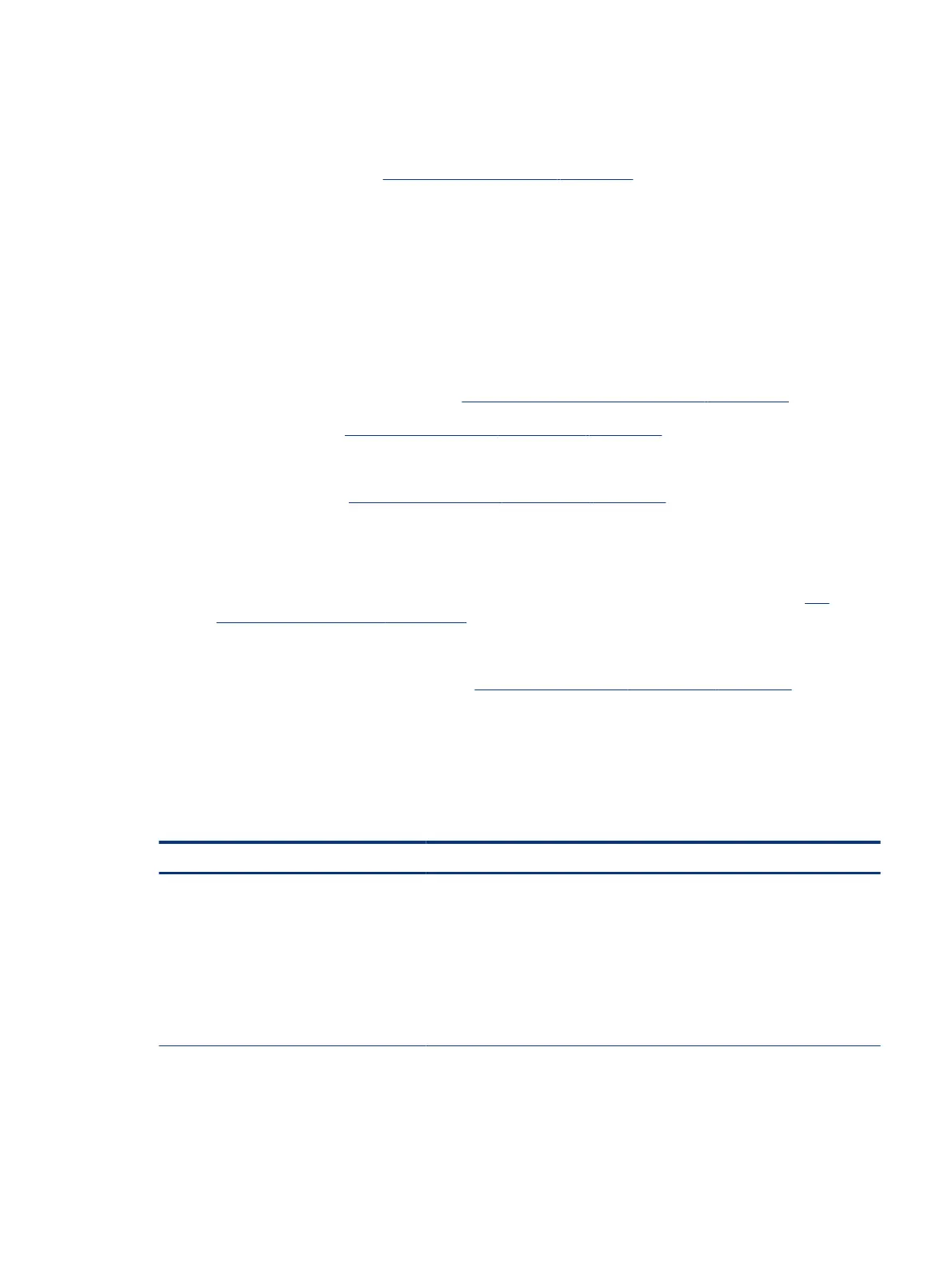7. Verify that a minimum of at least 100 MB of free space is available on your Windows partition.
8. If you can start Windows:
a. Update BIOS and drivers (4. Update BIOS and drivers on page 72) to support updates for
incompatibilities.
b. Get all the latest updates, using Windows Update.
c. Undo recent changes:
● Startup using Last Known Good Conguration.
● Use System Restore.
● Roll back device driver in Device Manager.
d. Check for specic Error Message. See Common blue screen error messages on page 130.
e. Boot to safe mode (11. Test with minimum conguration on page 80) to troubleshoot issues.
9. If you cannot start Windows:
a. Boot to safe mode. (11. Test with minimum conguration on page 80)
b. Use Startup Repair to x Windows startup les.
c. Undo recent changes using System Restore to revert to a previous working state.
d. Check for specic STOP error by analyzing Crash Dump (retrieved via a bootable USB). See Use
Windows Debugging Tool on page 131.
e. Restore computer using System Recovery or image backup to factory settings.
10. Test with essential hardware conguration (11. Test with minimum conguration on page 80) with a
veried working operating system (for instance, USB Windows-To-Go), if available, to isolate the software
issue.
Freeze at Windows Logo (hang or lockup)
Use the following information to troubleshoot hang or lockup issues.
Table 7-21
Issues, possible causes, and xes
Items Procedures
Symptoms
● Has power, light activity, fan spinning
● HP Logo displays briey
● Attempt to boot to operating system and
freeze/hang at Windows logo
● No response to pressing num lk or caps
lock key
Possible causes
Conict of instructions from multiple programs or drivers; installing a new hardware
or program that is not compatible (may also cause a blue screen error—see blue
screen issue).
Freeze at Windows Logo (hang or lockup) 97
