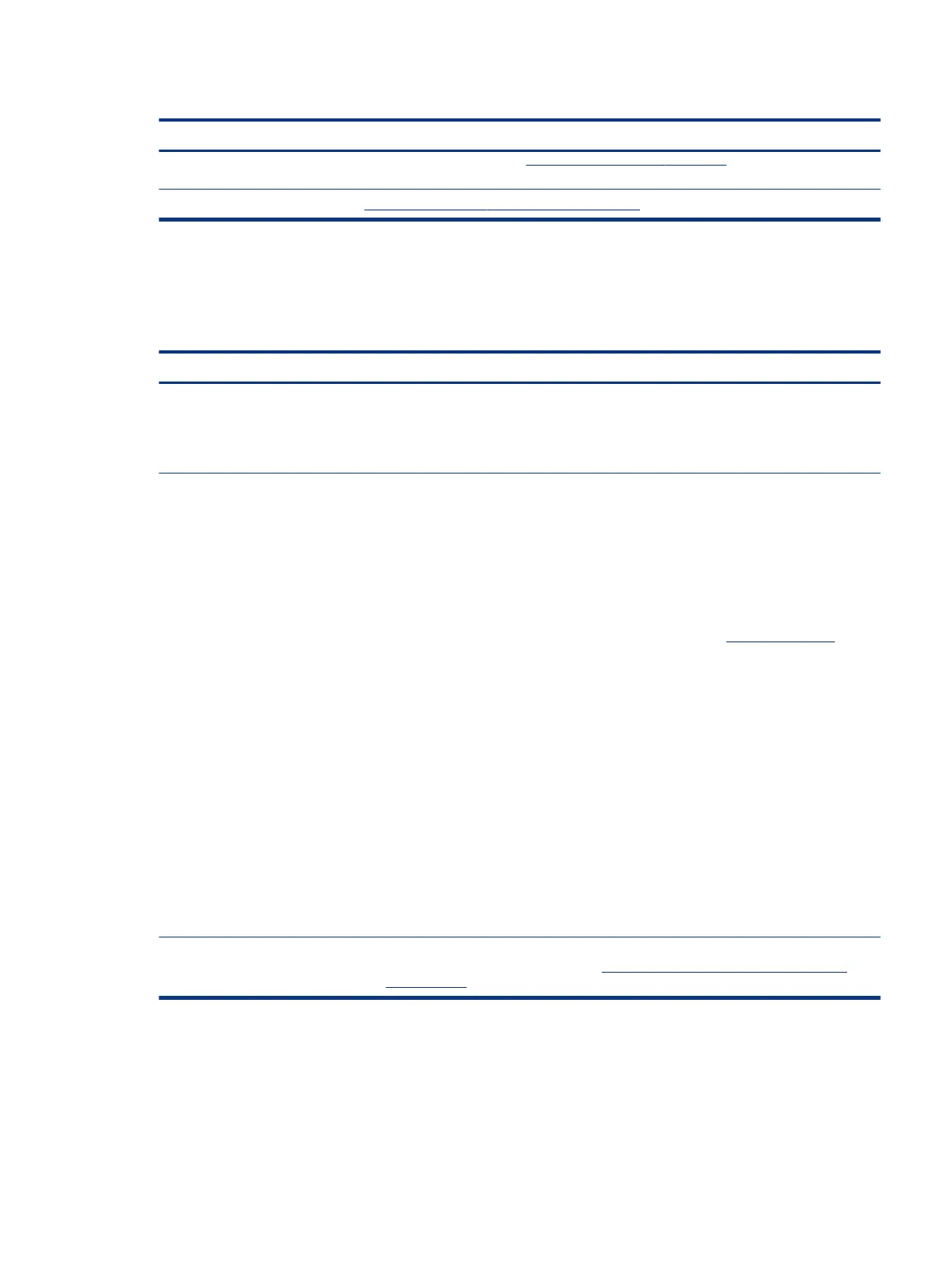Table 7-31 Issues, possible causes, and xes (continued)
Items Procedures
2. Update BIOS and drivers (4. Update BIOS and drivers on page 72) when you hear sound but
do not see video on HDTV.
References http://support.hp.com/us-en/document/c01186408
No or bad external video via docking
Use this information to troubleshoot video issues while docking.
Table 7-32 Issues, possible causes, and xes
Items Procedures
Symptoms
No or bad image on external monitor
via ports of docking station (such as
VGA, DP, TB, display port, and others)
Possible causes
Rooted from system board, software or drivers, dock connectors, docking station hardware
or rmware, dock video ports (DP, VGA, and others).
Troubleshooting steps
1. Be sure that external monitor is turned on.
2. Be sure that external monitor is compatible with the computer.
3. If applicable, plug the dock in dierent Type-C ports.
For more information, see the technical white paper titled ”HP Elite Dock with
Thunderbolt 3 & HP ZBook Dock with Thunderbolt 3.” Go to http://www.hp.com/ and
search for HP ZBook Thunderbolt 3 Dock User Guide.
4. If the screen image is distorted, try a DP-to-VGA adapter. Connect the adapter to each
DisplayPort and VGA port of the dock.
5. Test the monitor via internal ports (such as VGA, DP, HDMI, and others).
6. Verify that dock connectors of the notebook and the dock are clean, without dust,
debris (for example, using air duster).
7. Ideally, use a veried working operating system or system connected to the dock to
isolate the issue of the current operating system.
8. Ideally, use a veried working docking station to isolate the faulty dock.
9. Update latest dock rmware. Follow the installation instructions carefully. You may
want to try a DP-to-VGA adapter if you have a distorted screen image. Connect the
adapter to each DisplayPort of the dock. If you still cannot update the dock, attempt to
update it on a
conrmed working notebook before having the dock replaced.
Note
See the technical white paper titled “Multiple displays on HP ZBook Mobile Workstations”
from HP platform support website. Go to http://h20195.www2.hp.com/v2/getpdf.aspx/
4aa5-2657enw.
Incorrect or missing color/distorted image
Use this information to troubleshoot image issues.
No or bad external video via docking
107
