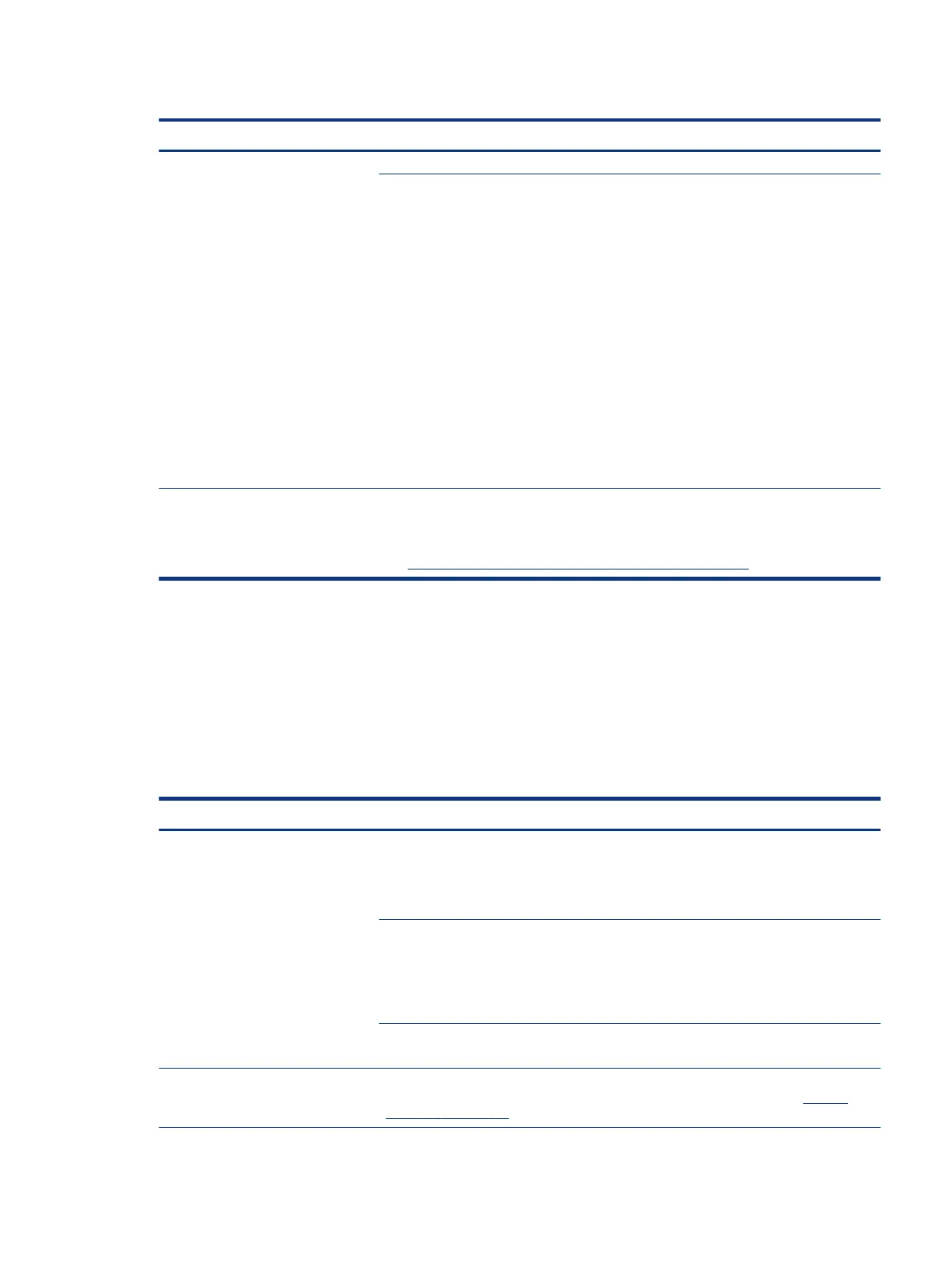Table 7-50 Issues, possible causes, and xes (continued)
Items Procedures
● Loud noise from hard drive
● Clicking noise from hard drive
● Still boots to operating system
and operates normally
BIOS, hard drive rmware, driver, faulty drive, power supply (AC adapter).
Troubleshooting steps
1. Update BIOS and hard drive rmware.
2. Examine AC adapter to be sure that it is not faulty or overloaded. Disconnect all
peripherals (USB storages, dock, and others.
3. Remove hard drive to isolate the noise.
4. Test the hard drive on a veried working computer if the noise continues. If the hard
drive makes the same noise or clicking sounds, the sounds are either normal sounds for
the hard drive or a fault with the hard drive.
5. Verify original hard drive connection and ex cable. Reseat hard drive and connection.
6. Run HP PC Hardware Diagnostics (UEFI). If failed, record failure code and replace hard
drive replace.
7. If you nd no error with HP PC Hardware Diagnostics (UEFI), perform disk
defragmentation. Some hard drives make a clicking noise when highly fragmented.
Tips For optimal system performance, place your operating system and all of your most
commonly used applications and les on the fastest hard drive or solid-state drive and
on the fastest areas on the drive (primary partition of 200 GB max).
See Routine maintenance for performance improvement on page 129).
Mechanical
Use this information to troubleshoot mechanical issues.
Noise (sound)
Use this information to troubleshoot abnormal noise issues.
Table 7-51
Issues, possible causes, and xes
Items Procedures
Symptoms
Computer emits abnormal noise
Possible causes
Aside from basic components (power adapter, supply, fan, speaker, hard drive, optical drive,
display panel, external devices), it is also common for electronic components to produce
noise.
Troubleshooting steps
1. Inspect external power source and change to veried working one.
2. Determine whether the noise comes from AC power adapter. Test with a veried
working AC adapter.
Disconnect external devices and all cables connected to the computer to isolate issue to
computer only.
Noisy fan Determine whether the noise comes from the fan. Disconnect the fan briey to isolate
whether noise originates from fan. If noise is absent with fan disconnected, see Fan runs
constantly on page 122.
Mechanical 121
