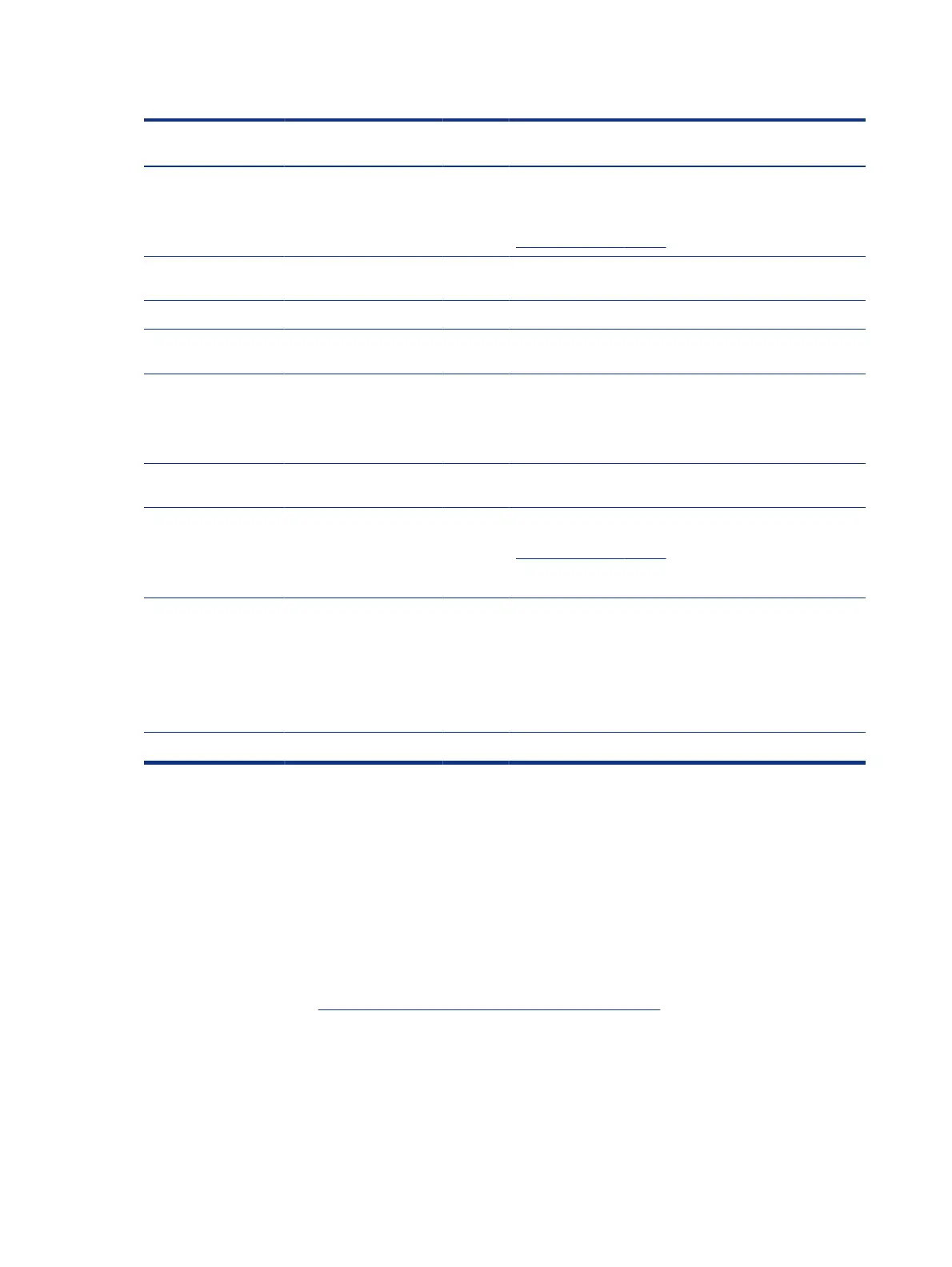Table 7-8 System diagnostics failure codes and actions to address the failure
Test description Failure description Error
code
Suggested user actions
Startup Test Memory module 200 Attempt to reseat the memory module, and then repeat the test.
For details on troubleshooting issues related to the
memory module, search for support documentation at
http://www.hp.com/support.
Startup Test Hard Disk 1 SMART 301 Attempt to reseat the hard drive, and repeat the test. The hard
drive may have failed.
Boot Device Manager Boot device not found 3F0 Reset BIOS. Then reseat the hard drive, and repeat the test.
BIOS Recovery BIOS Recovery Occurred 500 This message indicates that BIOS recovery was completed
successfully. No further action is required.
BIOS Application BIOS Application Error 501 The BIOS installation may have become corrupted. Download the
latest version of the BIOS and install it.
If reinstalling the BIOS fails, contact support for further
assistance.
CMOS Recovery CMOS Recovery Occurred 502 This message indicates that CMOS recovery was completed
successfully. No further action is required.
Battery Check Primary Battery Replace 601 This message indicates that the primary battery has
very low capacity. Search for support documentation at
http://www.hp.com/support for details on using the HP Support
Assistant to verify the battery capacity and, if necessary, order a
replacement.
Wireless Modules Not installed or responding 701 Reseat the wireless LAN adapter module and antennas.
Because seating or reseating a wireless LAN adapter is unique to
each computer model, see the WLAN module removal section in
the removal and replacement chapter for further details.
Contact support if third-party wireless adapters are installed in
the computer.
Fan Fan not operating correctly 90B The system fan may be malfunctioning. Replace the fan.
Resolve the issue
The following sections help you x the issue.
8. Hard reset
A hard reset (or forced reset) erases all information in the computer's memory and may restore functionality.
Resetting the computer forces the system to clear and reestablish the connections between the BIOS and the
hardware.
For more information, see http://support.hp.com/us-en/document/c01684768.
Performing a hard reset might x the following common conditions:
● Windows stops responding.
● Computer stops before Windows loads, indicated by incomplete startup, blinking cursor on a black
background, and errors relating to operating system not found or a missing drive.
78
Chapter 7 Troubleshooting guide
