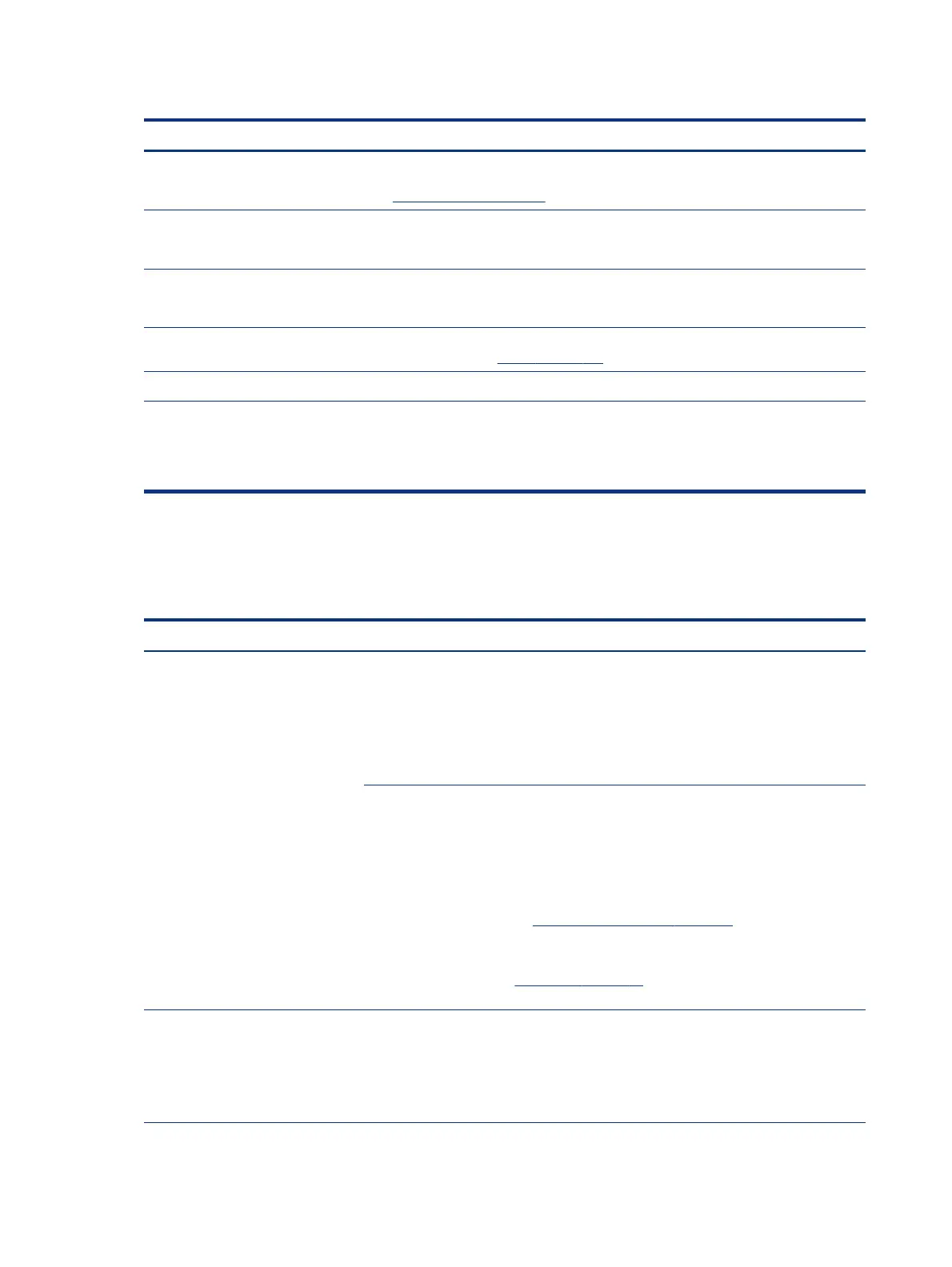Table 7-51 Issues, possible causes, and xes (continued)
Items Procedures
Noisy hard drive Determine whether the noise comes from the hard drive.
See Noisy hard drive on page 120.
Noisy optical drive 1. Determine whether the noise comes from an optical drive.
2. Remove CD/DVD from the optical drive.
Noisy speaker 1. Determine whether the noise comes from speaker.
2. Test with a veried working external headset/speaker.
Noisy display Determine whether the noise comes from display panel (humming noise). Change display
frequency settings. See Display on page 102.
The section below is intended for authorized service providers and technicians.
1. After disassembling the chassis, inspect components of the interior for excessive wear
or damage.
2. If noise issues persist, proceed with process of elimination for battery, AC adapter, or
boards.
Fan runs constantly
Use this information to troubleshoot a constantly running fan.
Table 7-52
Issues, possible causes, and xes
Items Procedures
Symptoms
● Fan never stops running
● Generates heat
● Decreased computer
performance
Possible causes
● BIOS not up to date.
● Thermal condition (fan, air ow)—fan might not be defective but must run constantly
to remove excess heat generated by electrical components.
● Inappropriate conguration.
Troubleshooting steps
General actions
1. Verify whether BIOS is set to Fan Always on while on AC Power F10 Setup. When booting
the computer, press f10 to open Setup, and then select
Advanced > Built-In Device
Options Menu.
2. Update BIOS and drivers (4. Update BIOS and drivers on page 72) and reset BIOS
to default. BIOS can implement new fan characteristics and updates for other
components.
3. Perform a hard reset (8. Hard reset on page 78). Performing a hard reset can reset
recorded thermal values in memory.
Thermal-related issue
1. Verify that fan is spinning. Reseat fan cable before moving to next step.
a. Check fan and connection. Reseat fan cable.
b. Be sure that no obstructions or dust are in heat sink fan, heat sink n, or vent.
122 Chapter 7 Troubleshooting guide
