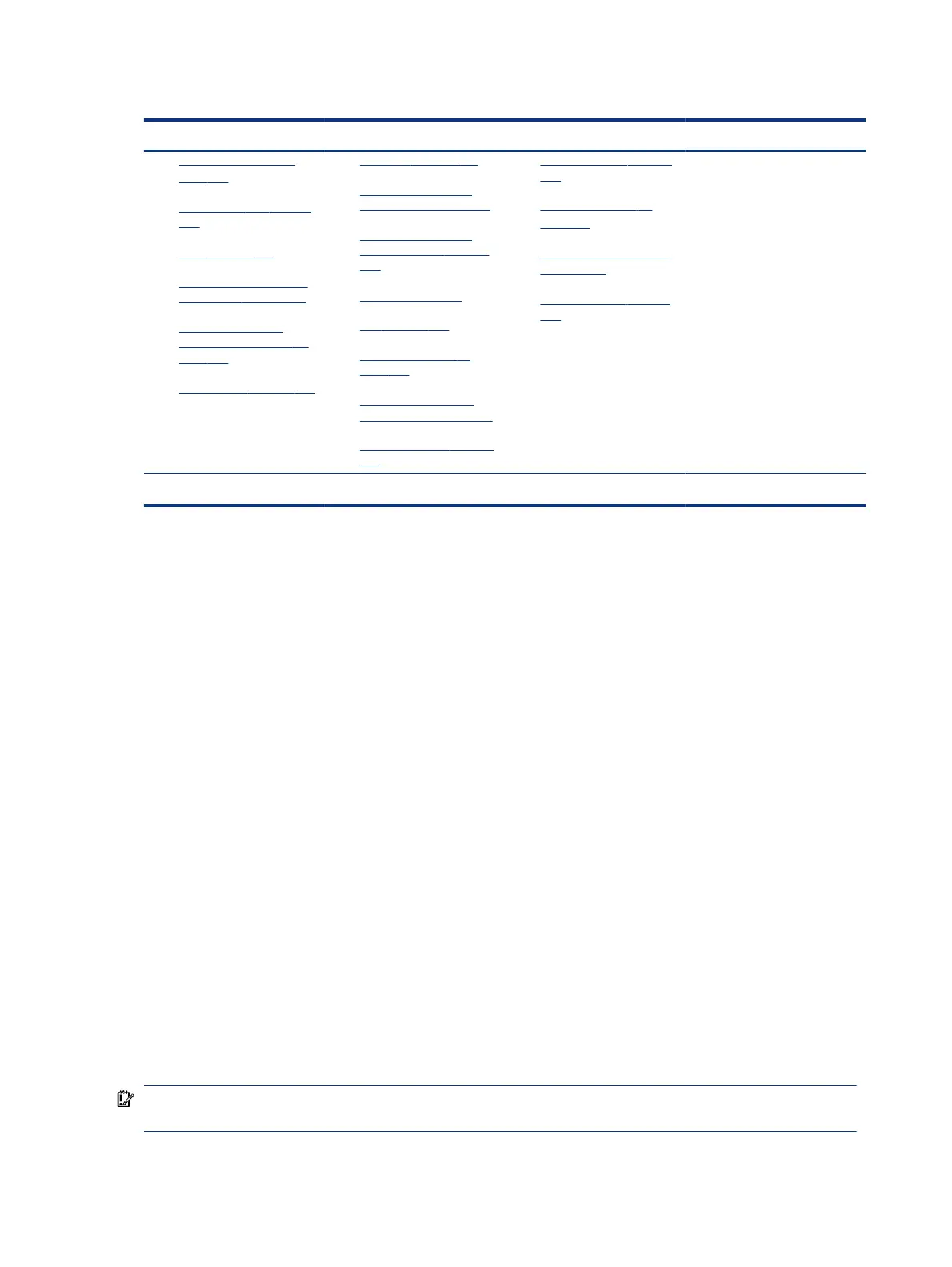Table 7-5 Failure classication by hardware devices (continued)
4. Display 5. I/O devices 6. Storage 7. Mechanical
4. No video (external) on
page 105
d
5. DisplayPort/VGA on page
106
6. HDMI on page 106
7. No or bad external video
via docking on page 107
8. Incorrect or missing
color/distorted image on
page 107
9. Touch screen on page 108
4. Touchpad on page 111
5. Network connectivity
(RJ-45 jack) on page 112
6. Network connectivity
wireless (WLAN) on page
112
7. WWAN on page 113
8. USB on page 113
9. Smart card reader on
page 114
10. Speaker, headphone -
audio issues on page 115
11. Thunderbolt (TB) on page
116
3. Read-write error on page
119
4. Slow performance on
page 120
c
5. Blue screen (BSOD) error
on page 120
b
6. Noisy hard drive on page
120
b,c,d
similar symptoms
2. Examine the environment
It is important to examine the computer’s environment. If you can quickly identify the cause of the issue,
fewer resolution steps might be needed. Perform the following environment inspections:
● Check all cables and connections to be sure that no connections are loose.
● Conrm that power sources are good, such as AC outlet or adapter (110 V/220 V ac), power strip. Test with
a veried working AC outlet.
● Check for compatibility issues between the computer and third-party devices, peripherals, uncertied
devices, incompatible hardware (for instance, Mac OS device). Incompatibility can result in blue screen
errors, improper operation, and so on.
● Isolate the computer from sources of electromagnetic interference (EMI), such as cell phones, two-way
radios, oor mats, fans (and other electronic motors). EMI may contribute to a display freeze issue or
lock-up.
3. Perform a visual inspection of hardware
Perform a physical inspection of the computer.
● Look for abnormalities such as a cracked display, dented battery, broken latches for battery bay, keyboard
key caps popped out, dust over connectors, liquid spill over keyboard.
● Look for signs of drop, movement, or vibration that may cause internal and external loose connections.
4. Update BIOS and drivers
Whenever possible, update to the latest BIOS, rmware, and drivers before troubleshooting.
IMPORTANT: Note that some customer company policies prohibit updates. Check your company policy
before taking action.
72
Chapter 7 Troubleshooting guide
