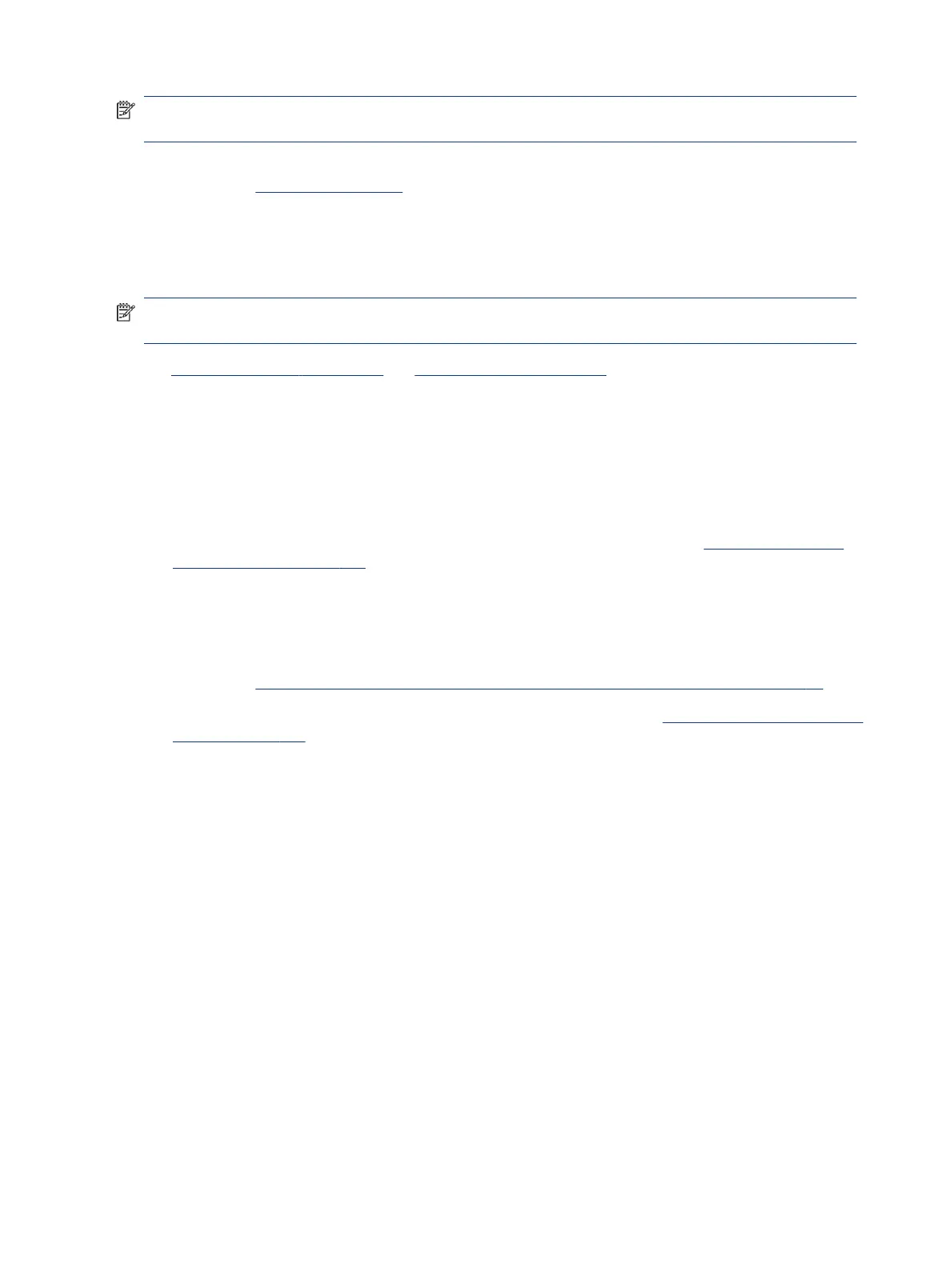NOTE: Some company policies prohibit updates or changes. Check whether the computer has custom BIOS
settings before taking action.
To load BIOS to default settings: Reboot the computer, and then press f10 > Main > Restore defaults. For more
information, see http://support.hp.com, and the search for BIOS Setup Utility Information and Menu Options.
10. Reseat cables and connections
Many problems are caused by improper connections or loose connections because of abnormal movement
and vibration.
NOTE: Before disassembling the computer to reseat cables and connections, always disconnect power and
remove the battery, or disconnect a nonremovable battery.
See Cable management on page 136 and Connector types on page 137 for suggested cable management
practices when you remove and install components.
You can access and reseat connections for Customer Self-Repair (CSR) parts. Examples of reseating hardware
include:
● Reseating the battery into the battery bay can resolve no-battery found and no-charging issues.
● Reseating memory modules can resolve memory error, no-boot, and blue screen issues.
● Reseating the hard drive can resolve a POST error 3F0 (no boot device) issue (see POST error messages
and user actions on page 127).
● Reseating the keyboard cable can resolve an unrecognized keys error.
● Reseating the wireless module and antenna cable can resolve a wireless connection issue.
For eld replaceable units (FRUs), authorized service providers can try the following steps. For more
information, see Removal and replacement procedures for authorized service provider parts on page 42.
● Reseating the fan cable can x POST error 90B (no fan detected) issue (see POST error messages and user
actions on page 127).
● Reseating the power cable can x a no-boot issue.
● Reseating the daughterboards can resolve their functional issues. Some models may have items such as a
power button board, VGA board, and others.
● Reseating graphics cables and panel connectors can x distorted or ickering video.
● Replacing thermal pads may resolve thermal power-down issue.
11. Test with minimum
conguration
The factory-shipped computer (hardware conguration and preinstalled operating system image) is well
tested and ready for use. Therefore, using the original factory hardware conguration or booting to operating
system safe mode often resolves issues quickly.
● Disconnect any external USB storage, remove any discs in optical drives, remove the computer from a
docking station, remove external video, and others.
● In addition to removing recently added components, you can narrow the issue down further with a
minimum conguration. For example, if HP PC Diagnostics reports a memory error, test one memory
module at a time to isolate the defective module.
80
Chapter 7 Troubleshooting guide
