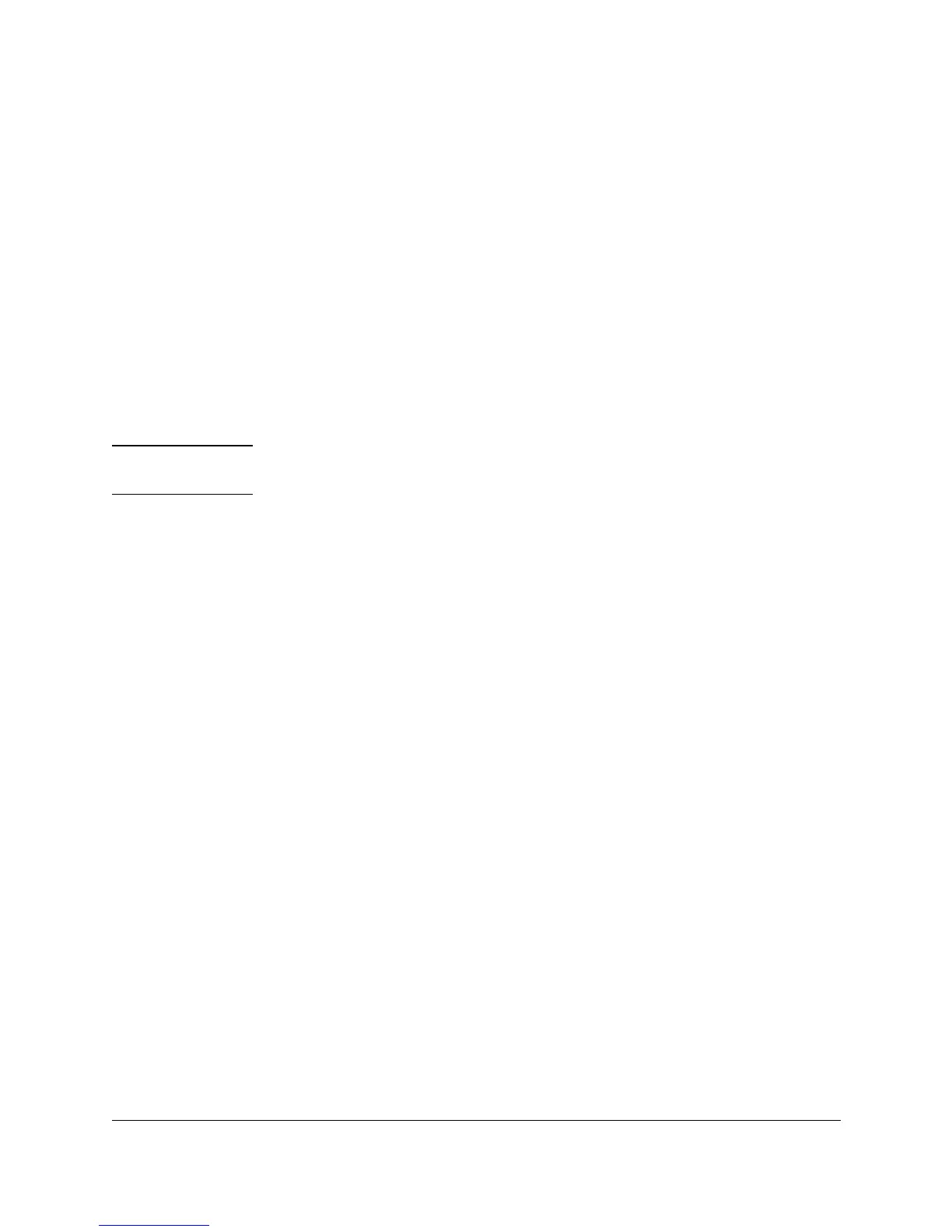Managing Switches
Configuring Switch Features
13-21
■ Providing an easy, flexible, less costly way to modify logical groups in
changing environments
■ Preserving current investment in equipment and cabling
■ Allowing administrators to “fine tune” the network
■ Providing independence from the physical topology of the network
If an HP switch has been updated to software release C.08.xx, you can
configure VLANs with the Web browser. The switches that support this feature
are the HP ProCurve Switches 8000M, 4000M, 1600M, 2424M and 2400M.
Enabling VLANs
To enable VLANs, click the VLANS Enabled radio button at the bottom left of
the table in the VLAN Configuration page.
Note If you change a setting, you must reboot the switch for the change to take
effect.
Adding a VLAN
If you want to add another VLAN to your switch:
1. Click on the Add/Remove VLANs button at the bottom of the table in the
VLAN Configuration page. The Add/Remove VLANS page displays. Two
fields appear below the Current VLAN Definitions box.
2. Enter a name for the new VLAN in the VLAN Name field.
3. Enter the 802.1Q ID (an unused number between 1 and 4094) in the field
labeled 802.1Q VLAN ID.
4. Click on the Add VLAN button. The VLAN appears in the Current VLAN
Definitions box.
Renaming a VLAN
1. Click on the Add/Remove VLANs button at the bottom of the table in the
VLAN Configuration page. The Add/Remove VLAN page displays.
2. Select the VLAN to be renamed from the Current VLAN Definitions list.
3. Enter a name for the selected VLAN in the New VLAN Name field.
4. Click on the Rename Selected VLAN button to save the new name.
Removing a VLAN
1. Click on the Add/Remove VLANs button at the bottom of the table in the
VLAN Configuration page. The Add/Remove VLAN page displays.
2. Select the VLAN to remove from the Current VLANS box.
3. Click on the Remove Selected VLAN button.
