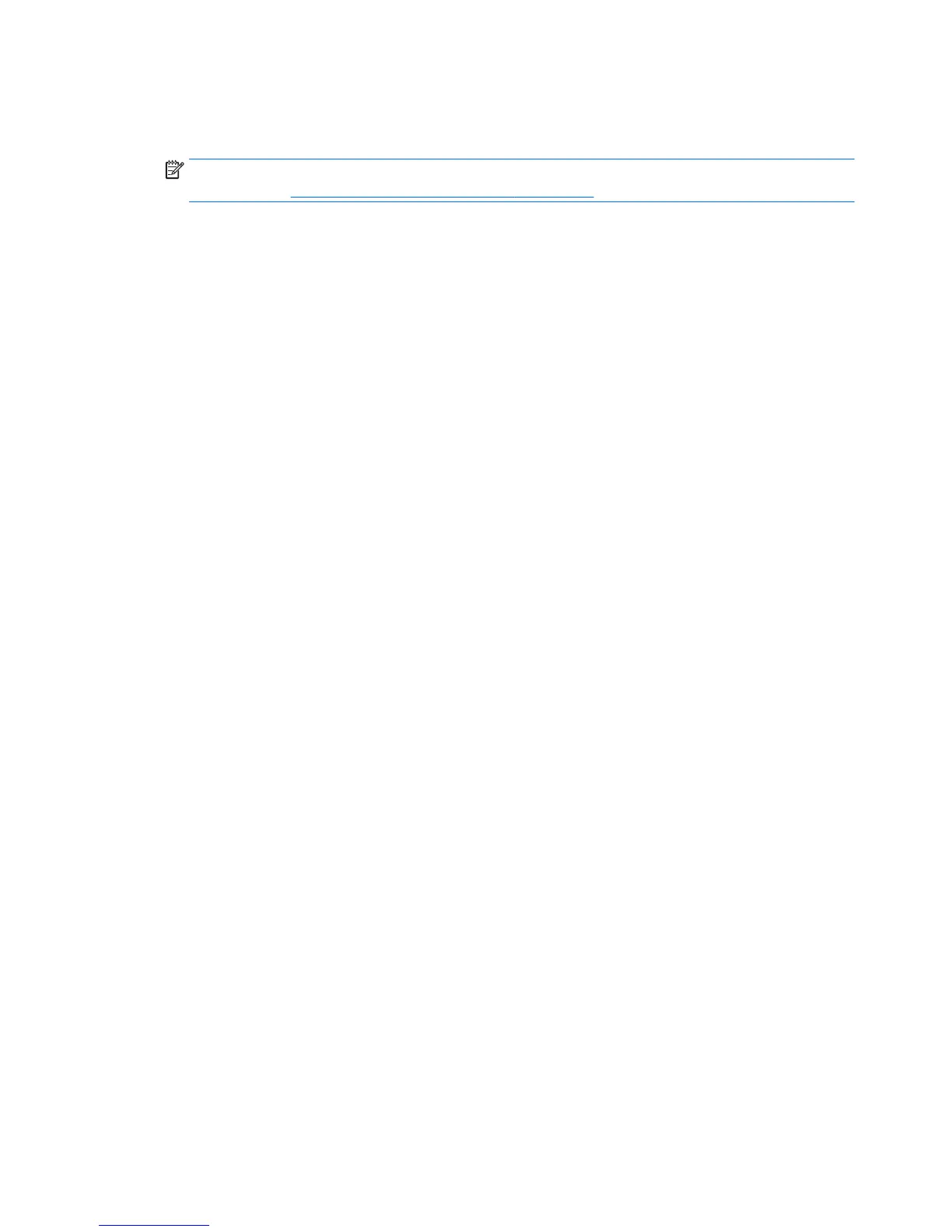1. If possible, back up all personal files.
2. Insert the HP Recovery media that you created, and then restart the computer.
NOTE: If the computer does not automatically restart in HP Recovery Manager, change the computer
boot order. See
Changing the computer boot order on page 132.
3. Follow the on-screen instructions.
Changing the computer boot order
If the computer does not restart in HP Recovery Manager, you can change the computer boot order, which is
the order of devices where the computer searches for startup information. You can specify that an optical
drive or a USB flash drive should be checked first.
To change the boot order:
1. Insert the HP Recovery media you created.
2. Restart the computer, quickly press esc, and then press f9 for boot options.
3. Select the optical drive or USB flash drive you want to boot from.
4. Follow the on-screen instructions.
132 Chapter 9 Backing up, restoring, and recovering ENWW
