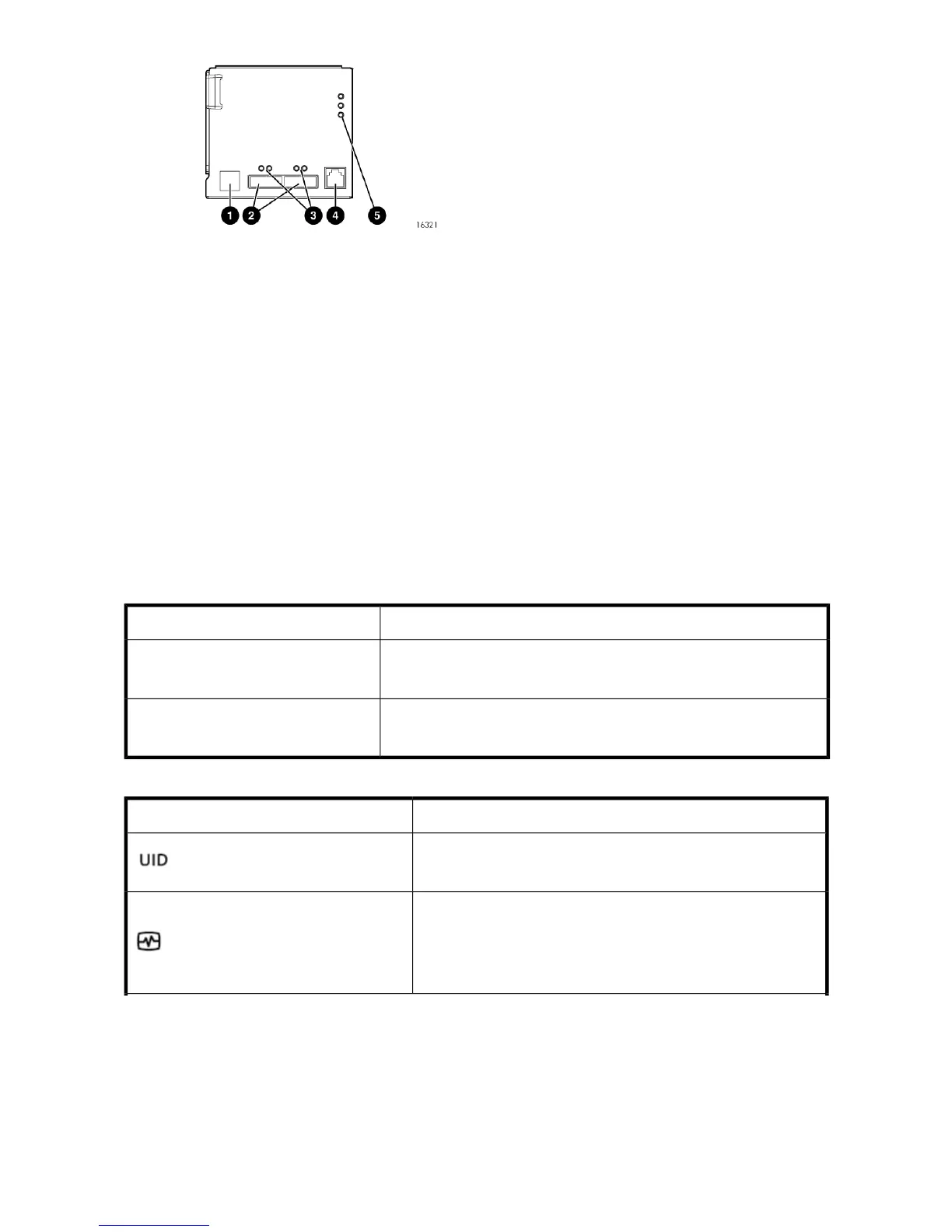4. Manufacturing diagnostic port1. Double 7–segment display: enclosure ID
5. I/O module status LEDs2. 4 Gb I/O ports
3. Port 1 (P1), Port 2 (P2) status LEDs
Figure 5 I/O module detail
Each I/O module has two ports that can transmit and receive data for bidirectional operation.
Activating a port requires connecting a Fibre Channel cable to the port. The port function depends
upon the loop.
I/O module status indicators
There are five status indicators on the I/O module. See Figure 5. The status indicator states for an
operational I/O module are shown in Table 2. Table 3 shows the status indicator states for a
non-operational I/O module.
Table 2 Port status LEDs
DescriptionStatus LED
• Solid green — Active link.
• Flashing green — Locate: remotely asserted by application client.
Green (left)
• Solid amber — Module fault, no synchronization.
• Flashing amber — Module fault.
Amber (right)
Table 3 I/O module status LEDs
DescriptionStatus LED
• Locate.
• Flashing blue — Remotely asserted by application client.
• Module health indicator:
• Flashing green — I/O module powering up.
• Solid green — normal operation.
• Green off — firmware malfunction.
EVA4400 hardware18
