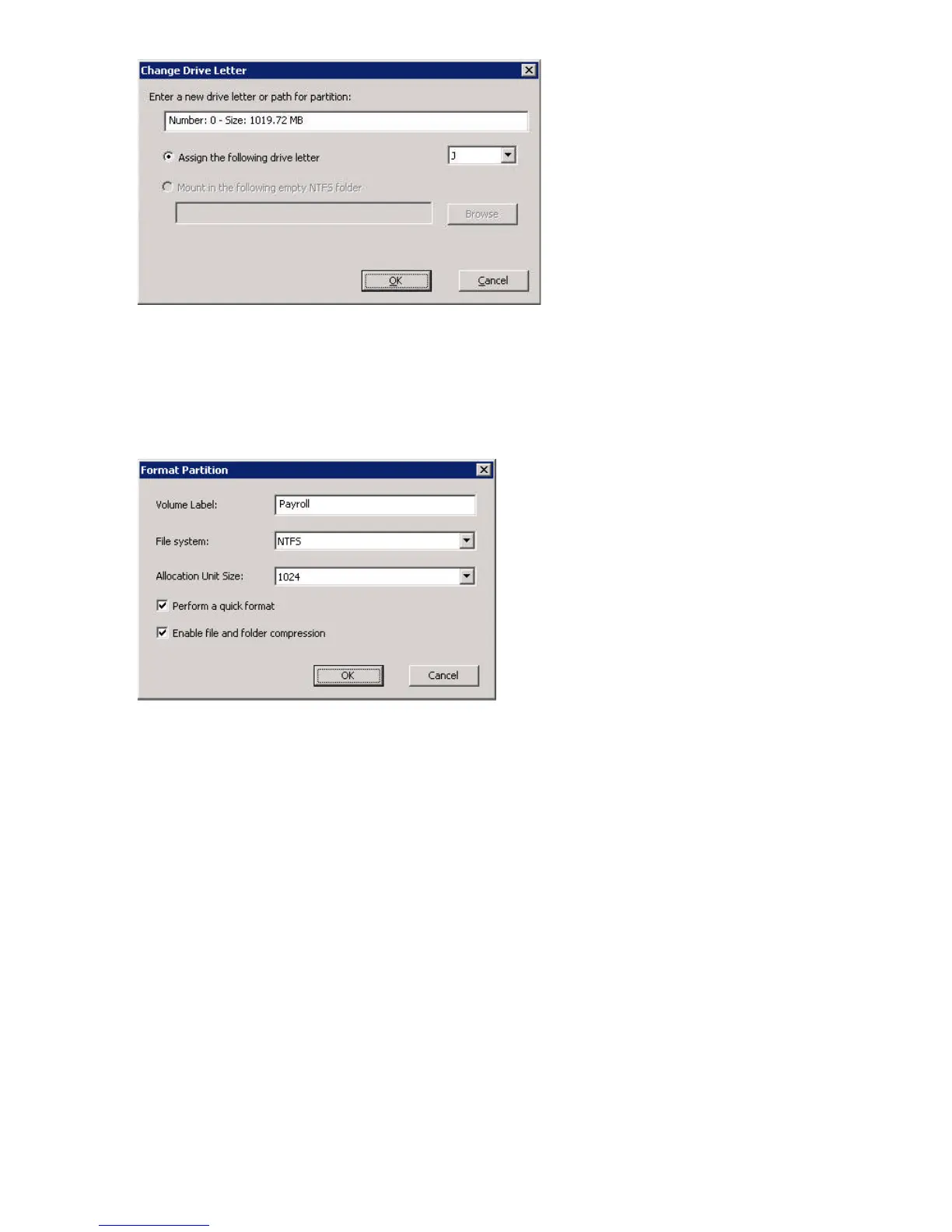114 Managing servers
Figure 80 Change Drive Letter dialog box
c. To assign the selected drive letter, click OK. To stop, click Cancel.
5. To format a partition:
a. Right-click the partition, and then on the shortcut menu, click Format.
b. In the warning message box, click Yes to continue.
The Format Partition dialog box opens, as shown in Figure 81.
Figure 81 Format Partition dialog box
c. Complete the following format options:
•Type a Volume Label to identify the volume.
• Select a File system type from the drop-down list.
• Select the Allocation Unit Size from the drop-down list.
• (Optional) Select the Perform a quick format check box.
• (Optional) Select the Enable file and folder compression check box.
d. To format the partition with these settings, click OK. To stop, click Cancel.
6. To delete a partition, right-click the partition, and on the shortcut menu, click Delete Partition. Click Yes
in the warning message box. The partition is deleted and the updated disk map is shown.
7. To retrieve the disk's properties, right-click the disk header, and on the shortcut menu, click Properties.
The Disk Information dialog box opens, as shown in Figure 82.
