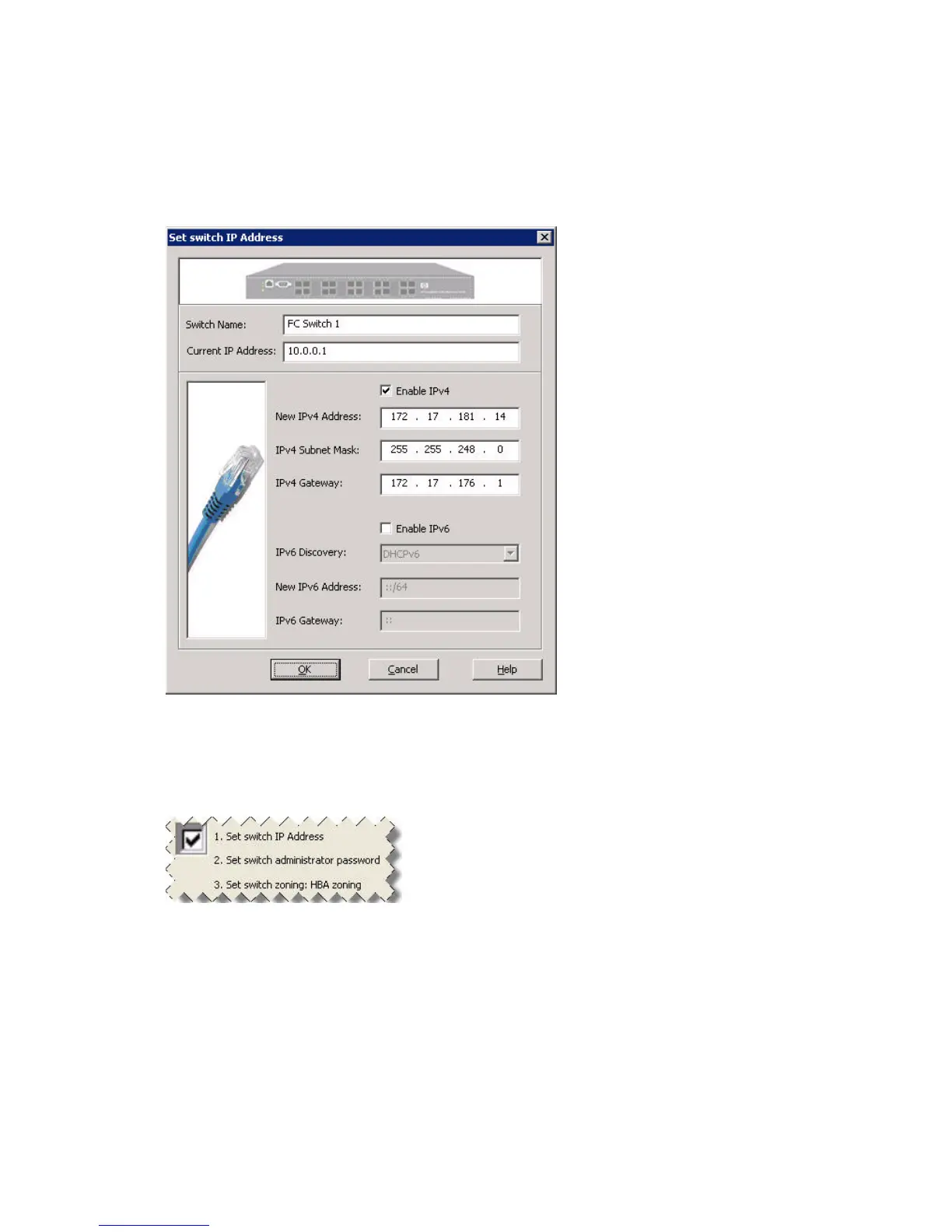HP StorageWorks Simple SAN Connection Manager User Guide 39
5. Choose one of the following options:
• To continue with the first step (setting the switch IP address), click OK. The Set Switch IP Address
dialog box (Figure 13) opens. Go to step 6.
• To skip the switch setup for now, click Cancel. (To set up the switch later, see the procedures in
“Managing switches” on page 51. If you do not complete switch set up before you exit Simple SAN
Connection Manager, the New Switch Setup dialog box will open again the next time you start the
application.)
The Set Switch IP Address dialog box (Figure 13) shows the switch name and default IP address.
Figure 13 Set Switch IP Address dialog box: new switch setup
6. Select either the Enable IPv4 or Enable IPv6 check box, and then complete the appropriate IPv4 or IPv6
information (for details, see “Setting the switch IP address” on page 57). Click OK.
The New Switch Setup dialog box now shows a check mark next to the first step, “Set switch IP
address,” (Figure 14) indicating that you have completed that task.
Figure 14 First step of New Switch Setup completed
7. A message box asks if you want to change the factory default switch administrator password. Choose
one of the following options:
• To continue with the next step of switch setup, click Yes. The Set Switch Admin Password dialog box
(Figure 15) opens. Go to step 8.
• To change the default password later, click No. (See “Setting the switch admin password,” page 57,
for a procedure for changing the switch admin password—either the default or the current
password—to a new password.)
