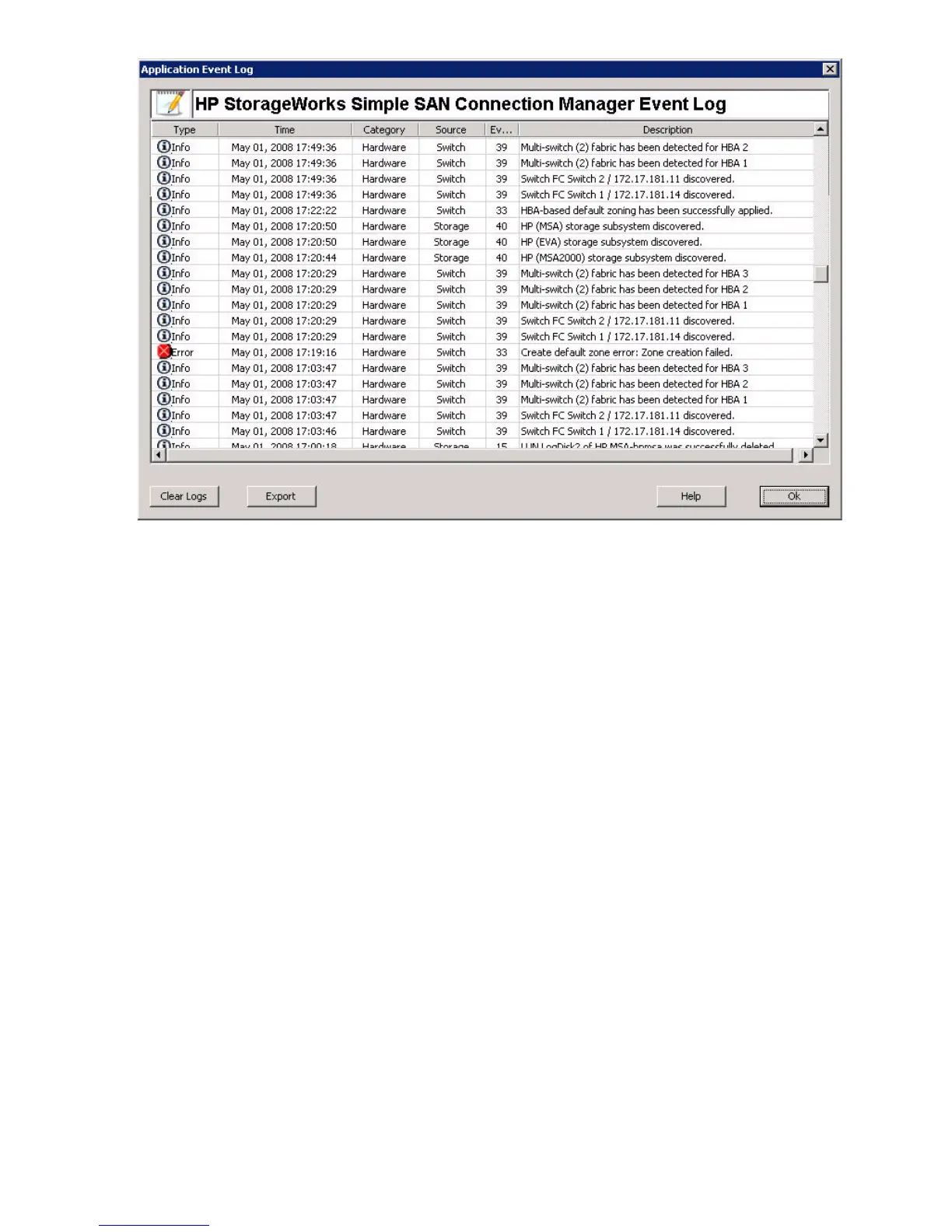48 Viewing maps, events, and configurations
Figure 23 Application Event Log dialog box
To clear the entire event log:
• On the bottom of the Application Event Log dialog box, click the Clear Logs button. The event log is
emptied and ready for more entries.
To clear specific entries:
1. Right-click a specific event log entry (to select multiple entries, click the entries while holding down the
CTRL key).
2. On the shortcut menu, click Delete Entry to remove the selected entries from the event log.
To export the event log:
1. On the bottom of the Application Event Log dialog box, click the Export button to open the Export Event
Log dialog box.
2. Navigate to the location where you want to save the event log, and then enter a name for the file with
either an .XML, .CSV, or .TXT extension.
3. Click Save.
Saving and comparing SAN configurations
You can save the current SAN connection configuration (see “Saving the current configuration,” page 48),
and compare that configuration with a previous configuration (see “Comparing configurations,” page 49).
Saving the current configuration
Simple SAN Connection Manager provides the ability to save a graphical topology of your current SAN
that can be easily viewed to note any changes made to your system. You should save your SAN
connections before making changes so that you can then see the differences (see “Comparing
configurations,” page 49).
To save a configuration:
• On the File menu, click Save current SAN connection.
