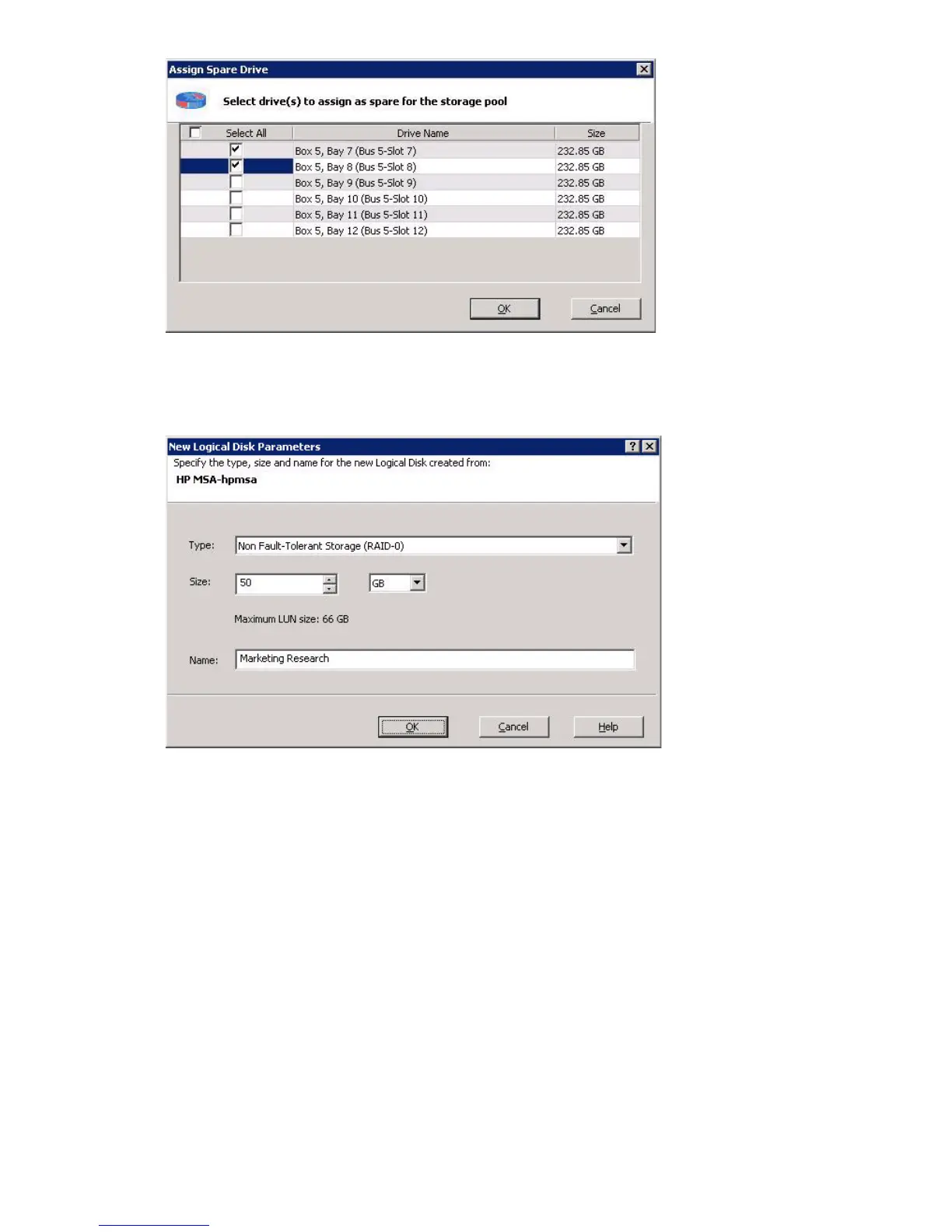HP StorageWorks Simple SAN Connection Manager User Guide 93
Figure 58 Assign Spare Drive dialog box
5. Select one or more check boxes corresponding to the Drive Names you want to use as spare drives for
this storage pool, or select the Select All check box to use all drives. Then click OK.
The New Logical Disk Parameters dialog box (Figure 59) opens.
Figure 59 New Logical Disk Parameters dialog box (MSA storage)
6. Specify the following parameters, and then click OK:
• Type—From the list, select the class of RAID you are adding as a logical disk; for example RAID 5
or RAID 0. The number of RAID types available varies depending on the number of drives included
in the storage pool.
• Size—Enter the capacity of the disk you are adding as a logical disk, and then select unit of
capacity (GB or MB). (Size must not exceed the indicated Maximum LUN size. The maximum size
changes according to the RAID type selected.)
• Name—(Optional) Enter a name (maximum 32 characters) for the new logical disk. If no name is
specified, Simple SAN Connection Manager uses the default name assigned by the subsystem.
The New Logical Disk Server Presentation dialog box (Figure 60) opens.
