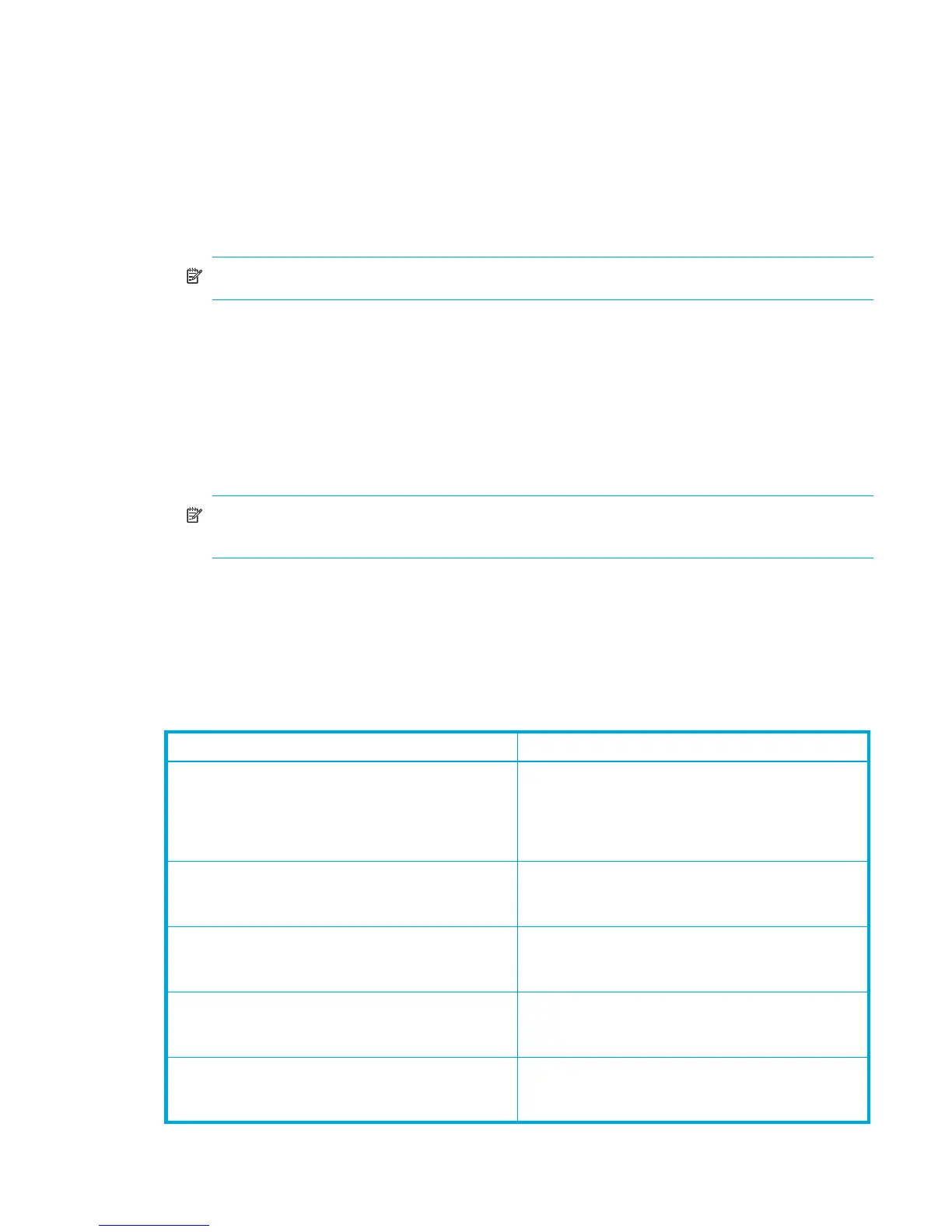External Storage XP user guide 15
• ”Combining External Storage XP with other HP StorageWorks products” on page 37
System requirements
External Storage XP operations involve the local disk array, a storage disk array used as an external disk
array, and the licensed External Storage XP feature enabled on Command View XP or XP Remote Web
Console.
• Local disk array (first disk array)
Install and enable all hardware and microcode required for External Storage XP operations in the local
disk array.
NOTE: Currently only an XP12000/XP10000 can be used as a local disk array.
• External disk array (second disk array)
You also need a second storage device, called an external disk array in this user guide. For more
information, see ”Storage disk arrays that can be connected as external disk arrays” on page 15.
• HP StorageWorks Command View XP (running on a user-supplied Windows®-based PC) or XP Remote
Web Console
For instructions on installing and using Command View XP or XP Remote Web Console, see the
HP StorageWorks Command View XP user guide for XP Disk Arrays or the HP StorageWorks XP Remote
Web Console user guide for XP12000/XP10000.
NOTE: You must run Command View XP or XP Remote Web Console in Modify mode to perform
External Storage XP operations. In View mode, you can only view External Storage XP information.
• External Storage XP
Enable the licensed External Storage XP feature in Command View XP or XP Remote Web Console.
Storage disk arrays that can be connected as external disk arrays
Table 3 lists storage disk arrays that can be connected as the external disk array. Notes about the
appearance of each storage disk array in this document and in External Storage XP panes is also listed.
Table 3 Storage disk arrays that can be connected as external disk arrays
Storage disk array Notes
XP12000 disk array • In External Storage XP panes, the disk array appears
as “12000”.
• Alternate paths are in Multi mode (meaning that
dynamic load balancing across multiple active paths
is enabled).
XP10000 disk array • In External Storage XP panes, the disk array appears
as “10000”.
• Alternate paths are in Multi mode.
XP1024/XP128 disk array • In External Storage XP panes, the disk arrays appear
as “1024” and “128”, respectively.
• Alternate paths are in Multi mode.
XP512/XP48 disk array • In External Storage XP panes, the disk arrays appear
as “512” and “48”, respectively.
• Alternate paths are in Multi mode.
XP256 disk array • In External Storage XP panes, the disk array appears
as “256”.
• Alternate paths are in Multi mode.
