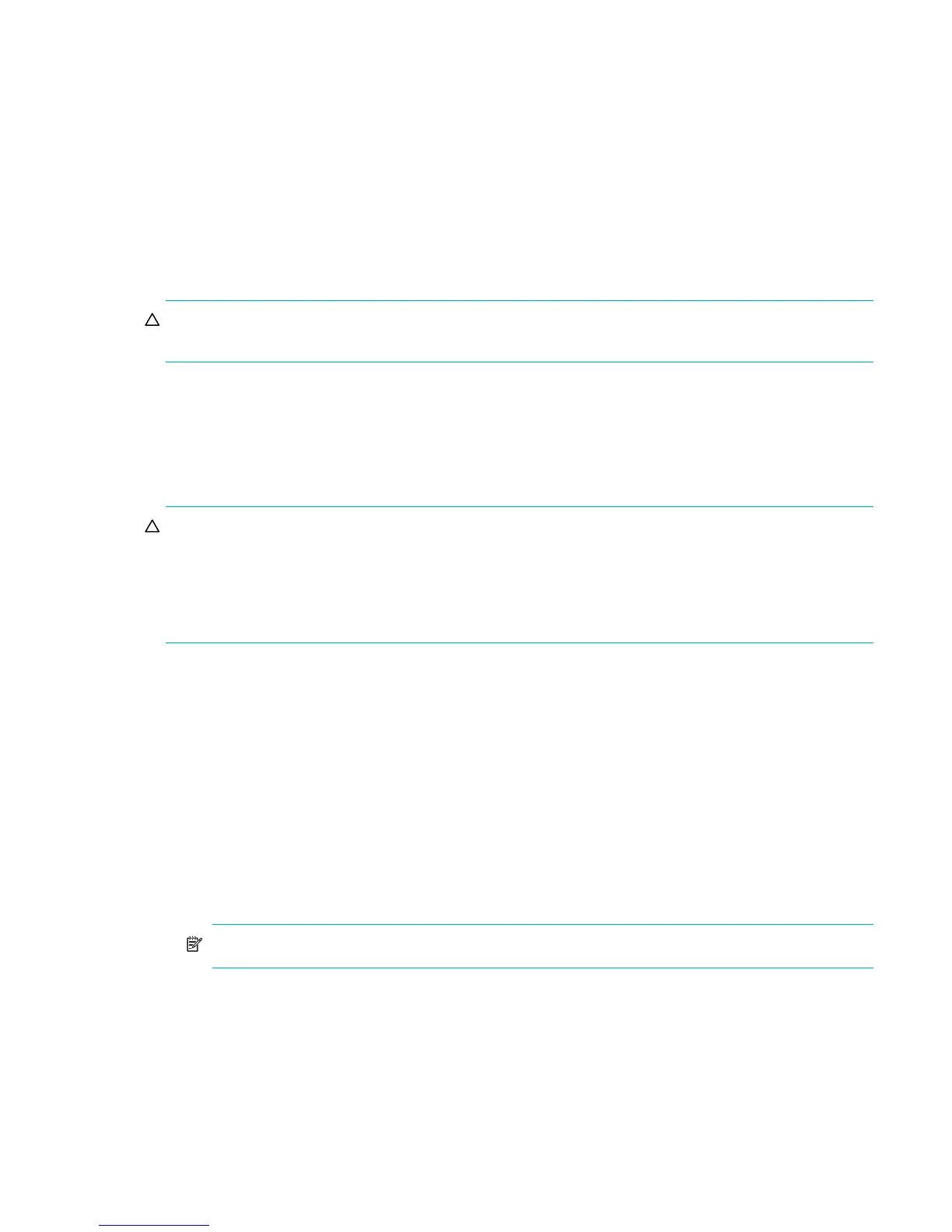External Storage XP user guide 29
Turning the external disk array’s power on or off
To turn off the external disk array’s power supply
1. Stop all read and write I/O operations to the external LU that is mapped as a local disk array internal
XP LDEV and is located in the external disk array you want to turn off.
2. Execute the Disconnect Subsystem command for the external disk array.
All subsequent I/O operations to the external LU are stopped and all data in the local disk array cache
memory is written to the external LU (all data is destaged).
For instructions, see ”Disconnecting external disk arrays or external LUs” on page 85.
3. Perform any other operations that are required before turning off the external disk array.
4. Turn off the external disk array power supply.
CAUTION: After executing the Disconnect Subsystem command, if you need to use the mapped external
LU again, execute the Check Paths & Restore Vol. command.
To turn on the external disk array’s power
1. Turn on the external disk array that contains the external LU that is mapped as a local disk array
internal XP LDEV.
2. Execute the Check Paths & Restore Vol. command. For instructions, see ”Checking the connection status
and resuming external LU operations (Check Paths & Restore Vol.)” on page 87.
CAUTION: When turning off the external disk array after executing the Disconnect Subsystem command,
you cannot access the mapped external LU from the local disk array when you initially turn on the external
disk array. You must execute the Check Paths & Restore Vol. command to resume using the mapped
external LU. The Check Paths & Restore Vol. command checks the defined information and the actual status
of the external LU mapped as a local disk array internal XP LDEV. If the external LU is ready to be used as
a mapped volume, the LU is set to accept I/Os and you can resume using the LU as a mapped volume.
Using mapped external LUs from the host connected to the local disk array
The following sections describe examples of using the mapped external LU from the host connected the
local disk array.
• ”Writing new data to mapped external LUs” on page 29
• ”Using existing data in mapped external LUs” on page 30
Writing new data to mapped external LUs
Figure 9 shows an example of writing new data from a host connected to the local disk array to a mapped
external LU.
1. Use the External Storage XP GUI to map the LU in the external disk array as an internal XP LDEV of the
local disk array.
NOTE: You must set IO Suppression mode to Disable.
2. For XP12000/XP10000 open-system emulation types (such as OPEN-V, which HP recommends), the
status of the mapped LDEV is set to Normal and is not automatically formatted. To optimally initialize
the mapped LU’s data area, use Volume Manager to format the mapped LU. For instructions, see the
HP StorageWorks LUN Configuration and Security Manager XP user guide for the
XP12000/XP10000.
3. For mainframe-system emulation types (for example, 3390-XX), the status of the mapped LU is set to
Blockade, pending resizing and formatting. Use Volume Manager to format the volume. If you mapped
the volume for which the data area is already zero-formatted on the external disk array side, use
Volume Manager’s Write to Control Blocks operation to restore the volume. For instructions, see the
