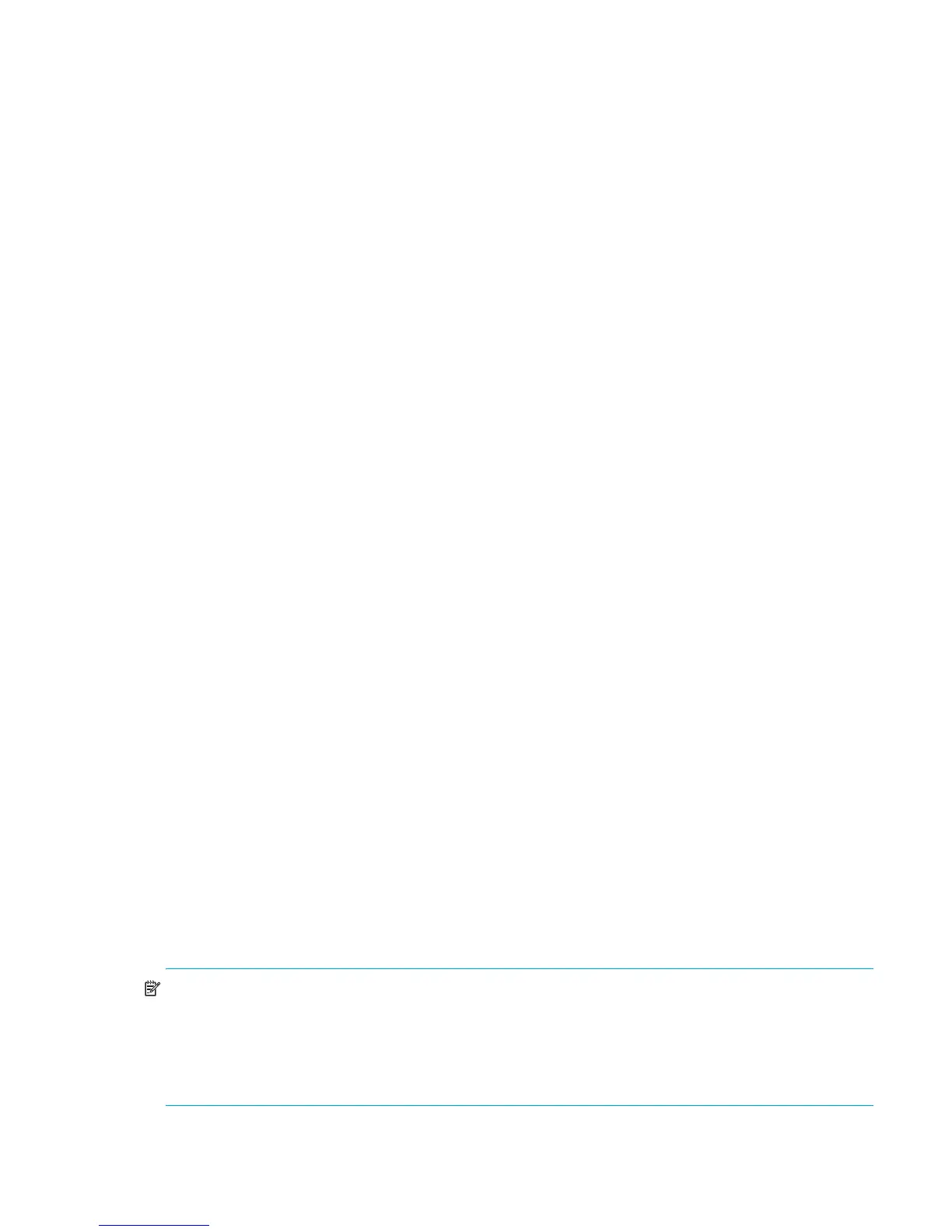External Storage XP user guide 77
If you select multiple external LUs in the Device list, click Previous to change the Alternate Path list to the
external LU appearing just above the currently displayed LU. Click Next to change the Alternate Path
list to the external LU appearing just below the currently displayed LU.
• OK button
Closes the Path Setting window, and returns to the LU Operation pane. Contents specified in the Path
Setting window appear in blue italics in the Device list, and settings appear in the Preset list.
• Cancel button
Cancels all alternate path setting operations, closes the Path Setting window, and returns to the LU
Operation pane.
Defining alternate paths
Use the Path Setting window to define alternate paths.
1. Select the LU Operation tab. The LU Operation pane appears.
2. In the Device tree, select the external LU group number.
Information about the external LU mapped as an internal XP LDEV appears in the Device list.
3. In the Device list, right-click the external LU, and select Path Setting.
The Path Setting window appears. The Configured Paths table displays detailed information about one
currently defined path and the alternate paths. The Available Paths table displays paths that can be set
as alternate paths.
4. In the Available Paths table, right-click the row of the path to be defined as an alternate path, and
select Add.
The selected path is defined as an alternate path, and detailed information appears in the Configured
Paths table.
5. Click OK. The Path Setting window closes, and the LU Operation pane appears.
Selected rows appear in blue italics in the Device list. Specified contents also appear in the Preset list.
To check details on intended operations, right-click the setting in the Preset list, and select Detail. To
cancel settings, right-click the setting in the Preset list, and select Delete.
6. Click Apply. A confirmation message appears.
7. Click OK.
The alternate path defined in the Path Setting window is applied to the local disk array, and the
specified contents appear in the Device list.
If errors occur during alternate path operations, failed settings and error codes appear in the Preset list.
To check error messages, right-click the failed setting, and select Detail.
Changing an alternate path’s priority
To change the alternate path’s priority, use the Priority Up and Priority Down commands displayed in the
Path Setting window (Figure 41).
• Priority Up: Raises the priority of the path selected in the Alternate Path list.
• Priority Down: Lowers the priority of the path selected in the Alternate Path list.
As long as the external array uses symmetrical active/active controllers (for example, XP), change an
alternate path to the currently used path by simply raising the priority of the alternate path or lowering the
priority of the currently used path.
NOTE: If the two paths connect to different controllers on the external array (for example, MSA), do not
use a path priority change to attempt to force a controller failover. Instead, use either a manual cable
disconnect or a Disconnect Paths GUI operation on the active controller WWN in the device list. In other
words, while the XP firmware may respond to a cable disconnect leading to the primary path and active
controller as a reason to activate the passive controller and path and continue I/Os, a simple change in
path priorities may not have the same effect, and I/Os may become blocked.
1. Select the LU Operation tab. The LU Operation pane appears.
